How to sideload apps onto the Oculus Quest 2
How to play unofficial VR games on your Quest 2

Quick Steps
- Install Sidequest to your PC
- Sign up to be an Oculus Developer
- Enable developer mode on your headset
- Install Sidequest on your Quest 2 and sign in to it
How to sideload apps onto your Oculus Quest 2
While the Meta Quest 2 (previously called the Oculus Quest 2) is home to many of the best VR games, its curated store of titles is just the tip of the iceberg of what players can do in VR. If you want to experience some of the zanier and creative fan-made and indie projects out there, you’ll need to know how to sideload apps onto the Quest 2. Thankfully, our guide is here to help.
Tools and requirements
- A PC that can install Sidequest
- A smartphone with Oculus app installed
- A USB-C to USB or USB-C cable
- An Oculus Quest 2 VR headset
Steps
- Install Sidequest to your PC by heading to the official download page. Here you’ll see two options, though we’d recommend opting for the “Easy Installer (Beta)” which is at the top of the page. This version of the app installs directly onto your Quest 2 to give you an in-VR store to use just like the official Quest store.
- Sign up to be a Developer on the Oculus Quest website. This will give your Quest 2 the permissions it needs to install non-official games like those on Sidequest. As part of the process, you’ll need to accept a developer agreement – which has terms and conditions you’ll want to read first – and then you may need to verify your account with a phone number or bank card.
There are no payments involved, though. It’s a free and easy sign-up process – your bank card number would just be a way to determine whether you are indeed a real person. As part of the process, you’ll also need to come up with an organization name to create an organization in the Quest ecosystem and finish your developer application.

- Enable developer mode in the Oculus mobile app. You can do this by connecting to your Quest 2 headset over Bluetooth and in the Headset Settings options, you’ll see Developer Mode. Tap on this and in the sub menu toggle Developer Mode on (the toggle is to the left and the bar turns blue).
- Run the Sidequest installer. Once you’re ready it’s time to boot up the Sidequest easy installer. At this point, you’ll also want to connect your Quest 2 to your PC. You can tell when it’s connected when the red dot and “No Headset Detected” turns green and says “Quest Detected.”
If this doesn’t happen or you see another warning message we’d recommend hitting the Open Setup Instruction button, just to double-check that you have indeed followed all of the necessary steps to start sideloading.
If everything works, you can hit the new button on the Sidequest home screen “Install Sidequest in your headset.”
- Once installed, put on your Quest 2 and head into VR to sign into Sidequest. Go to your Library and in the top right corner press where it says “All” and select “Unknown Sources” from the dropdown menu that appears. Now you should be able to see Sidequest at the top of this menu. Open it up, and when you do you’ll be asked to go to a web browser and sign in using a code at a link (sdq.st/link).
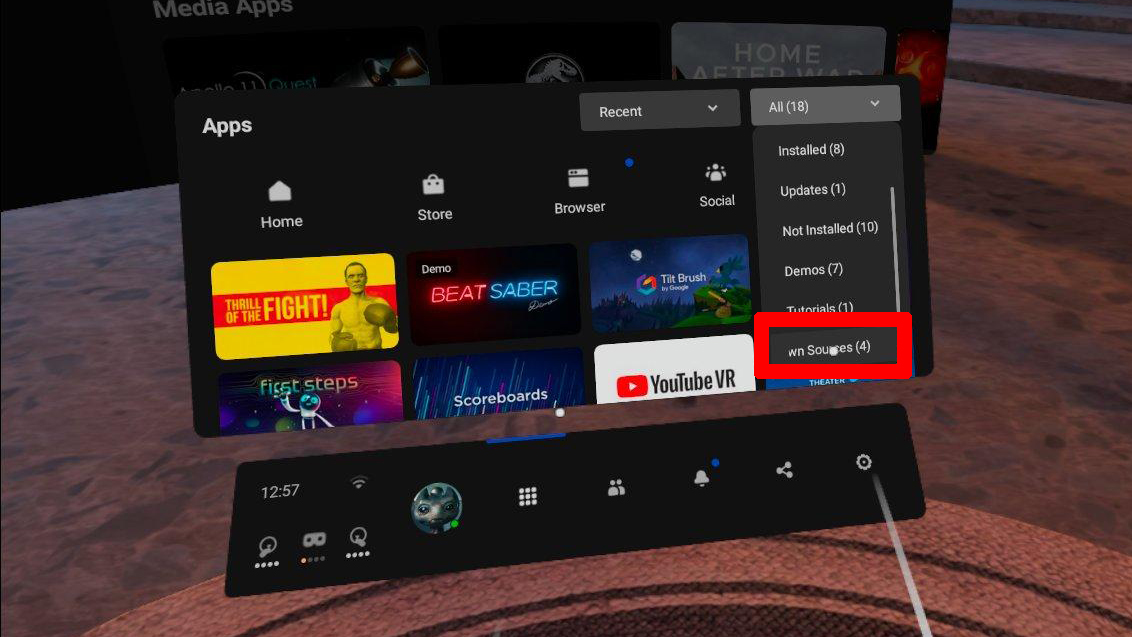
With your headset and account linked you’ll be sorted. You’ll now be able to access all of the Sidequest apps from within your headset – no need to use your PC or phone to sideload anymore. The first time you do this you will need to give Sidequest permission to install apps to your headset, but it’s just one button press and a switch to toggle and you’re all sorted.
Final thoughts
Sideloading apps through Sidequest has a few benefits. As we mentioned above, it gives you a whole load of new games to play on your Meta Quest 2.
Plus, even if you haven’t yet tried out all of the best Quest 2 games that are officially on the platform, you might not have the budget to play them all. Sidequest has plenty of great free games to try out that are much more budget-friendly.
Get daily insight, inspiration and deals in your inbox
Sign up for breaking news, reviews, opinion, top tech deals, and more.
On top of that, Sidequest has numerous ways for you to tweak your headset’s settings. These can impact the battery life and performance, but if you want you can also tweak your Quest 2 games’ visuals and its refresh rate.

Hamish is a Senior Staff Writer for TechRadar and you’ll see his name appearing on articles across nearly every topic on the site from smart home deals to speaker reviews to graphics card news and everything in between. He uses his broad range of knowledge to help explain the latest gadgets and if they’re a must-buy or a fad fueled by hype. Though his specialty is writing about everything going on in the world of virtual reality and augmented reality.