How to store Bitcoins with WarpWallet
Carry your virtual currency in your head…

Bitcoin (BTC) transactions work on the basis of 'public' payment addresses which you can share with everyone to receive payments and private keys which are known only to you. These private keys allow you to control the Bitcoins sent to your public address.
Usually private keys are generated randomly by Bitcoin wallet software. However, if you prefer you can carry Bitcoins around in your head using a 'brain wallet'. This involves memorizing a certain phrase (or sequence of words), then using a computer to run a 'hashing algorithm' on them to transform them into a Bitcoin wallet. This is a one-off process. Once generated, you don't need a computer to receive payments in BTC.
Traditionally, however, brain wallets have been considered insecure. In 2015, ethical hacker Ryan Castellucci even built a computer program named 'Brainflayer' which routinely checks for wallets created using common words or phrases such as 'God Save the Queen'.
The good people at WarpWallet have tried to solve this issue with their very own brain wallet address generator. The generator uses more complex hashing algorithms as well as an optional password 'salt' to make it much harder to reverse engineer the private key to your brain wallet.
In this guide you'll discover how to securely download WarpWallet's generator, generate your very own brain wallet, then use it to both send and receive payments in Bitcoin.
- We'll also show you how to mine Bitcoins
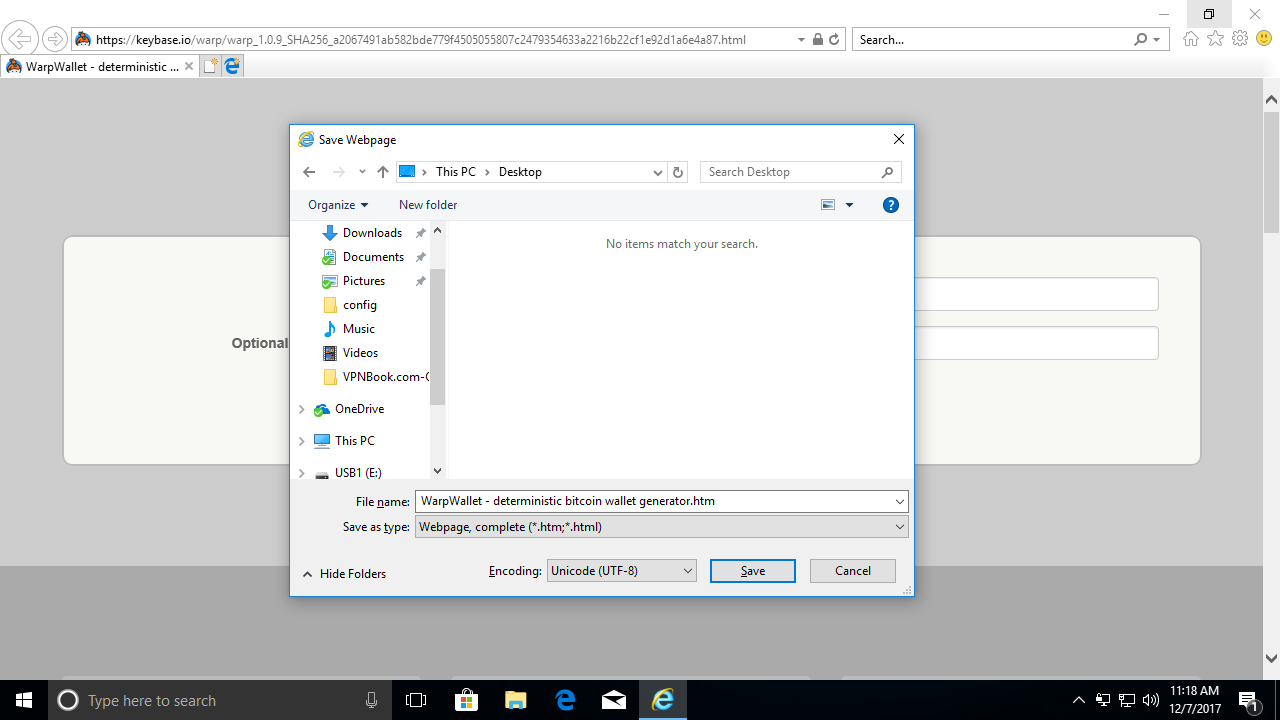
1. Save WarpWallet page
While technically you can use the WarpWallet website directly to generate your brain wallet, this leaves you potentially vulnerable to hackers. The safest way to proceed is by saving the WarpWallet web page to your machine first. If you’re running Windows 10, you’ll find that the default browser Microsoft Edge doesn't support saving pages, so either use the other pre-installed browser, Internet Explorer, or a third-party browser like Firefox or Chrome.
Open your browser of choice and navigate to http://keybase.io/warp. Don't type anything just yet. Hold down 'Ctrl + S' to save the website. Once the Save dialog box appears, choose somewhere easy to find like your desktop. Once the page is saved, close down your web browser.
Are you a pro? Subscribe to our newsletter
Sign up to the TechRadar Pro newsletter to get all the top news, opinion, features and guidance your business needs to succeed!
If you’re using Windows and have concerns about the spectre of malware threatening your machine, consider using Bitkey. Bitkey is a 'live' version of Linux designed specifically for people who own Bitcoins. As the OS loads directly into RAM, it can't be affected by malicious software lurking on your hard drive. Bitkey also has its own offline version of WarpWallet which you can launch from the taskbar. See here for our guide on getting started.
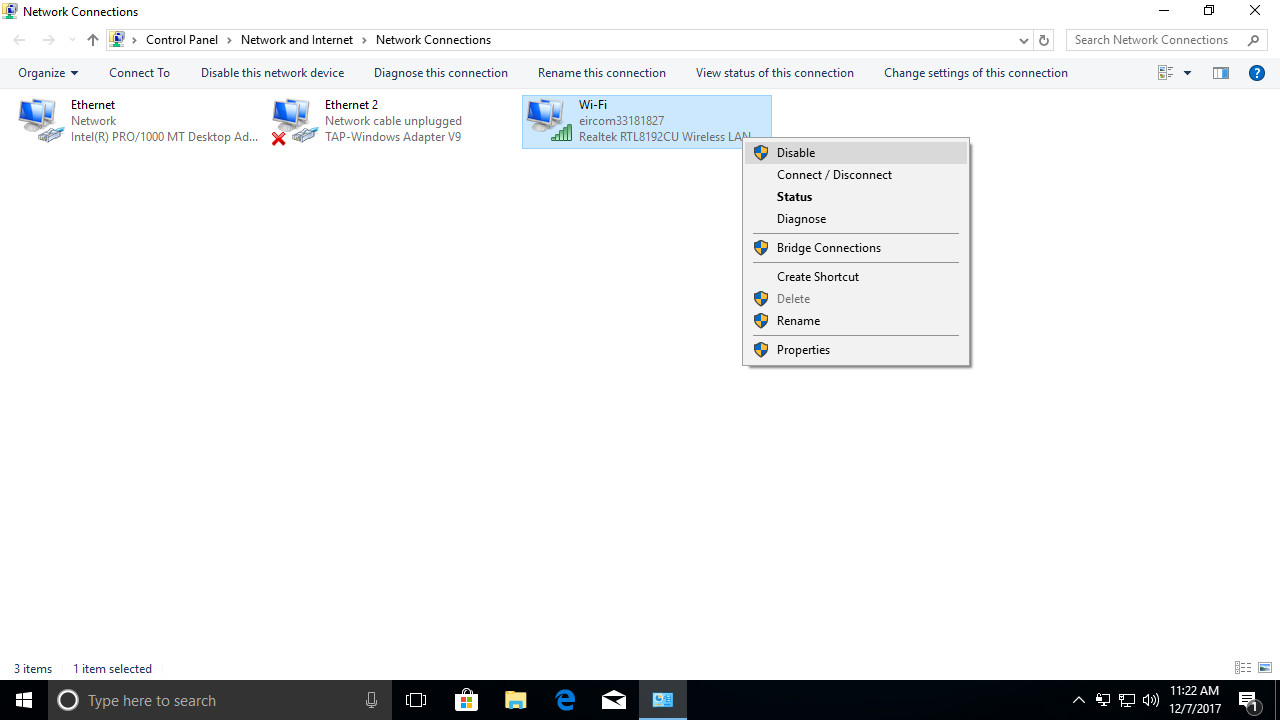
2. Disconnect from the internet
To generate your brain wallet safely you need to disconnect from the internet. Under Windows 10, click the Start menu then the Settings icon. Click 'Network and Internet' then 'Change Adapter Options'.
From here you can see all the devices your machine is using to connect to networks such as an Ethernet or wireless adapter. Select each one, right click and choose to 'Disable' them. The adapters will appear greyed out if you've been successful. Minimize this window for now as you'll return here shortly to re-enable internet access.
Open your web browser briefly and try to visit a website to make sure that internet access has been disabled.
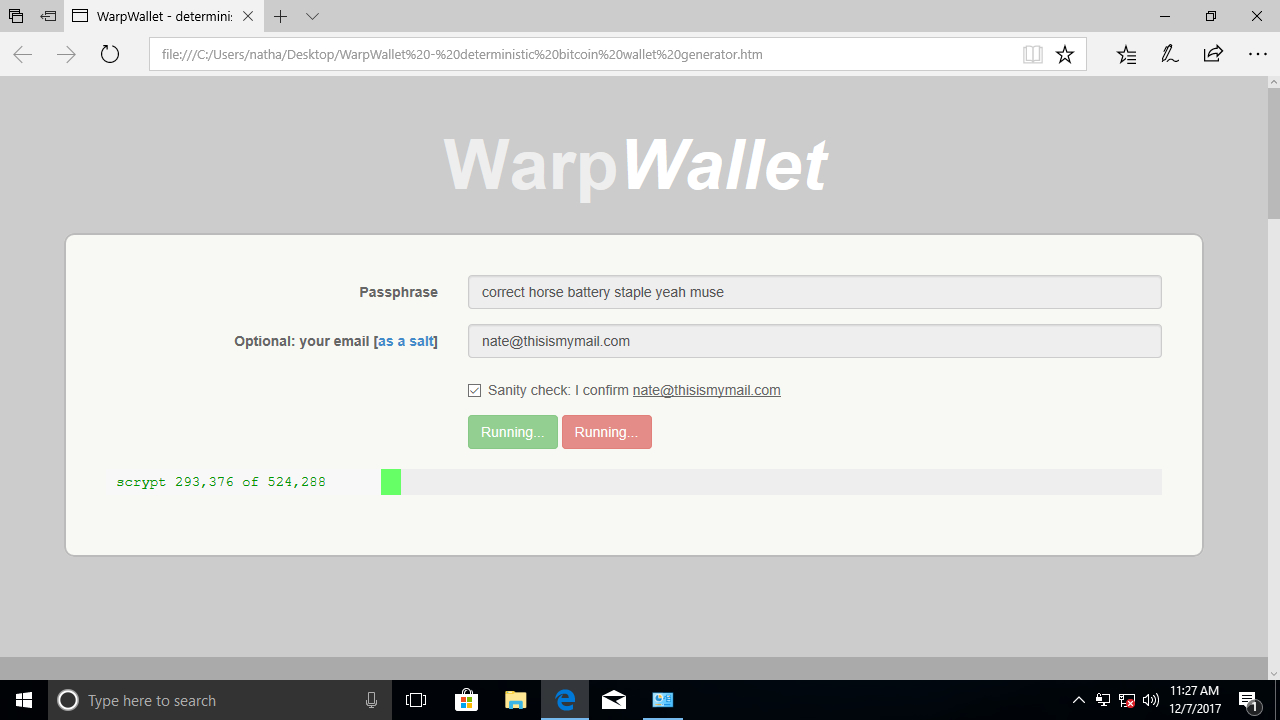
3. Generate brain wallet
Navigate to the folder where you stored the WarpWallet web page (we suggested saving it to your desktop) and double click to open it. Microsoft may ask how you want to open the file. Just click ‘OK’ to open using your default browser.
You now need to choose a passphrase for your brain wallet. Ideally this should be at least six random words chosen from the dictionary. If you have some dice to hand (or even just one you can reroll) consider using DiceWare to generate this passphrase.
Be sure to memorize your passphrase carefully. Also make sure to enter your email address as a 'salt' for the wallet. This step is optional but makes it much more difficult for an attacker to hack your Bitcoins.
Mark the checkbox to confirm your email and click 'Generate' to create your brain wallet.
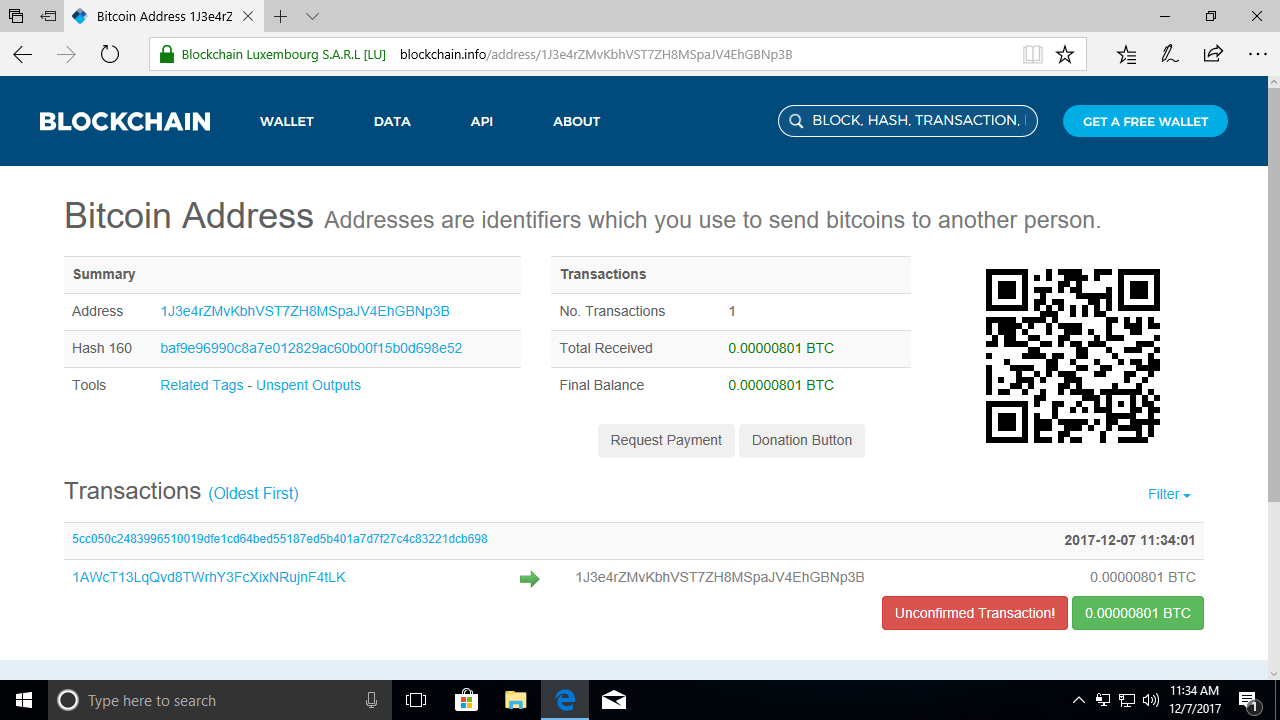
4. Receive brain wallet payments
Once your brain wallet has been generated, the web page will display both your public Bitcoin address e.g. 1J3e4rZMvKbhVST7ZH8MSpaJV4EhGBNp3B and your private key.
Your public Bitcoin address is what others need to send you BTC, as well as allowing you to check your current balance and previous transactions. Make a note of this and then close down the web page. Revisit the previous (minimized) network settings and right click to 'enable' the adapters you deactivated earlier.
In your browser navigate to https://blockchain.info and enter your public address in the search bar at the top-right. You can also now use this address to send payments from any existing Bitcoin wallets you have. Bookmark the current page so you can recheck your balance at any time.
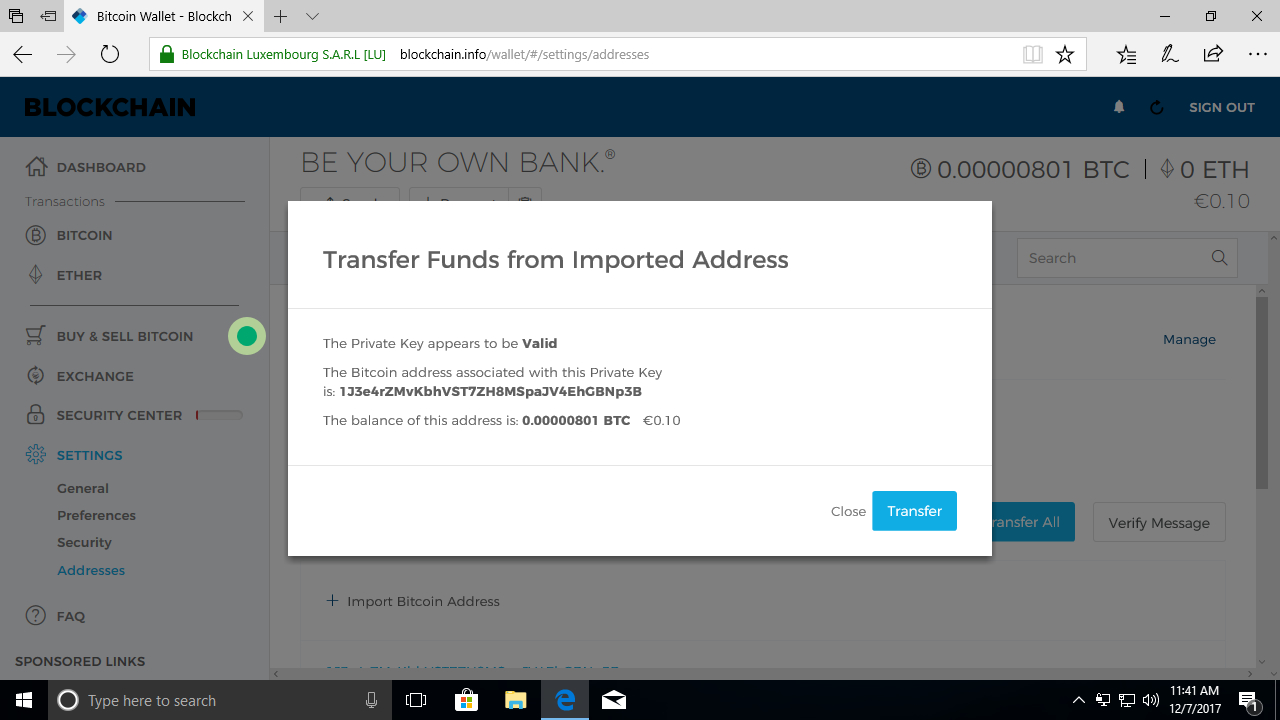
5. Cashing out
If you decide you want to get your Bitcoins out of your head, you can use your private key to send them to an online wallet. First repeat the previous steps, using the passphrase and email address you memorized earlier. Once WarpWallet has generated your wallet details again, make a note of your private key e.g. 5HzKVGRxVoPJHCxhUrdHK7HcER6kihhLBEAawuXwb46SoQMWV9C.
Open your browser and visit https://blockchain.info once again. Click ‘Get a Free Wallet’ at the top-right. Enter your email address and password to sign up. Make a careful note of these.
Once you're logged into your wallet dashboard, click on ‘Settings’ then ‘Addresses’. Next click ‘Import Bitcoin Address’. From here you can paste in your private key, then click the blue ‘Import’ button. Choose ‘Transfer’ to move the Bitcoins in your brain wallet to Blockchain.info's online one.
From this point on, the brain wallet you created with WarpWallet will be empty. You can return to the Blockchain.info website at any time to spend or transfer some or all of the BTC from your new wallet, provided you have kept your login details safe.
Nate Drake is a tech journalist specializing in cybersecurity and retro tech. He broke out from his cubicle at Apple 6 years ago and now spends his days sipping Earl Grey tea & writing elegant copy.