How to take 360 degree videos on iPhone
Future-proofing for the VR era is easy
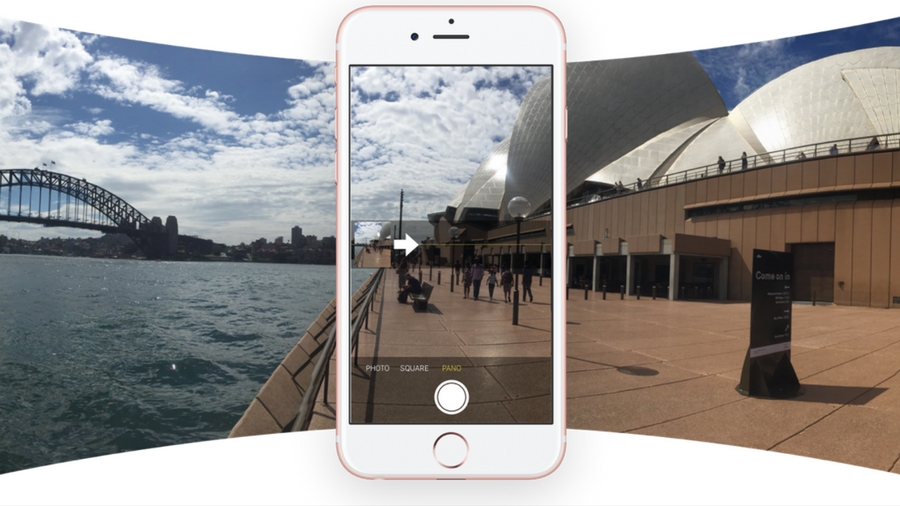
Creating 360 videos with iPhone is easy.
Is 360 degree video a fad or the rebirth of storytelling? Either way, 360 degree photos and videos are now all over Facebook and YouTube.
The best results are taken by gadgets with twin spherical cameras, such as the Samsung Gear 360, but it's relatively simple to use the humble iPhone alone.
Although it’s not possible to use the iPhone’s front-facing ‘selfie’ lens (it’s just too low resolution), there are accessories and apps a-plenty that can produce stitched together 360 degree photos and video. An immersive future awaits...
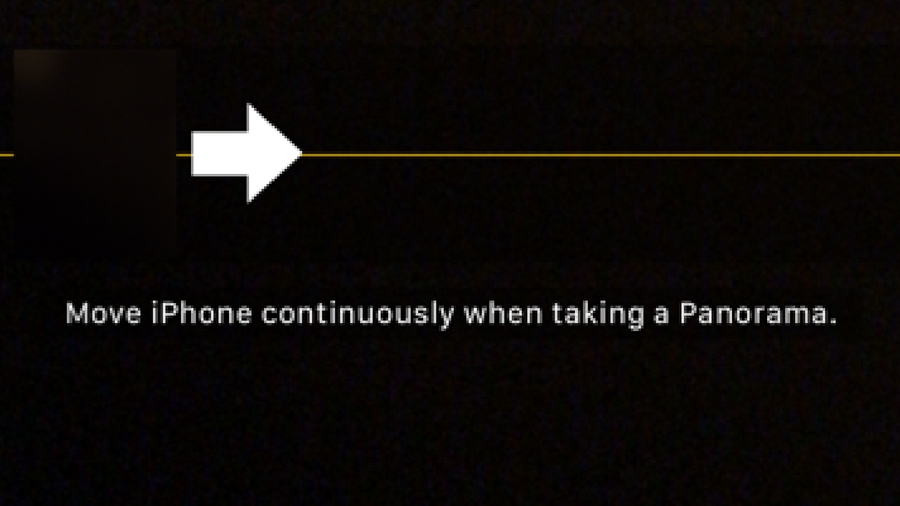
1. Use the built-in Panoramic mode
Apple’s iPhone has a perfectly good camera app, and within that is its excellent Panoramic mode.
Who hasn’t used it from atop a mountain or beauty spot to capture 360 degree of awesomeness? Except, you haven’t, for the iPhone natively capture only 240 degrees of your surroundings.
It also doesn’t deal in any kind of immersive video creation. It's a good start, but some help is needed to take your panoramic photos to the next level.
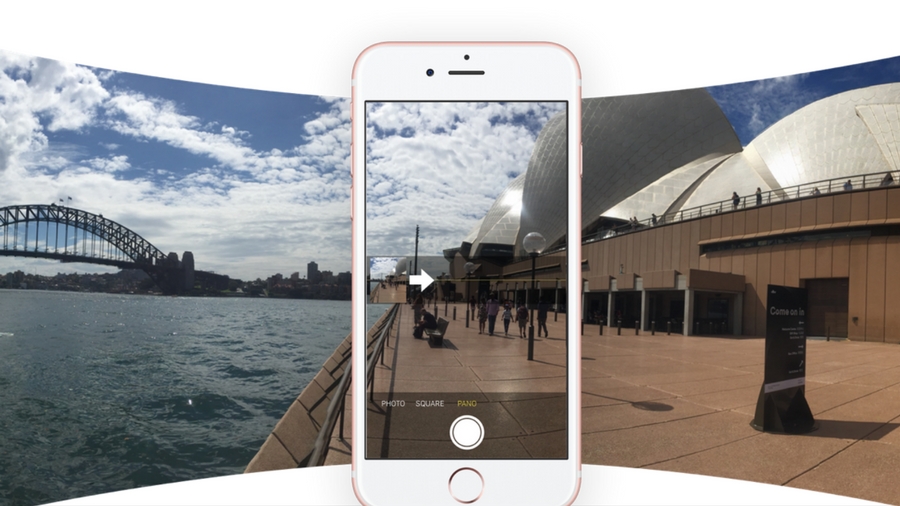
2. Use social media to create 360 degree videos
So what do you do with your almost 360 degree panoramas? The first option is to upload it to 360 degree-friendly Facebook, which will treat it in the same way as it treats native 360 degree video.
Facebook puts a compass icon on the right-hand side, and viewers can drag their finger across the screen (on a phone) or click and drag (using a mouse) to scan around the scene.
Despite Facebook and YouTube’s gobbling-up of 360º content, Instagram is not nearly as friendly. However, it can be forced in to allowing your panoramic uploads by using the Instapan app.
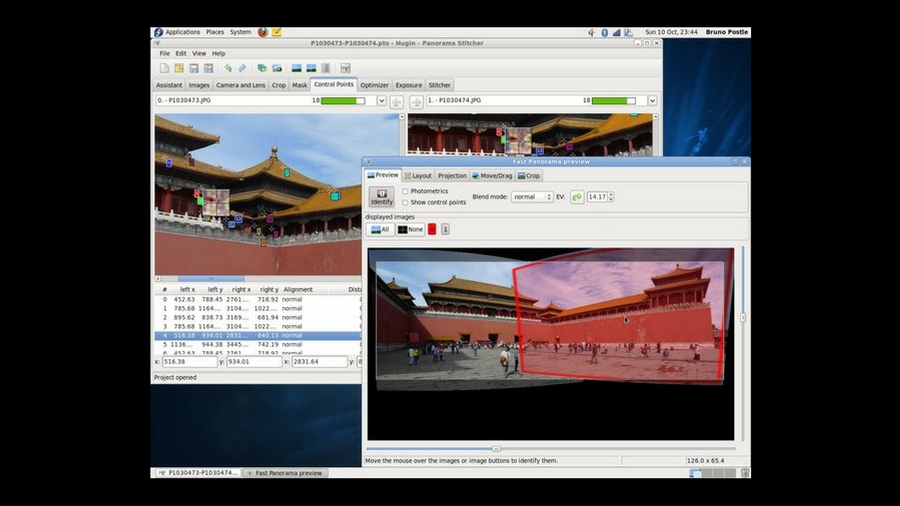
3. Using 360 degree apps & software
Although out of bounds to the iPhone's native Camera app, it is possible to film in 360 degrees with its lens.
There are various enablers, most of which are photo sphere apps such as 360 Panorama app. Another such app is Pano, which presents an old school way of matching-up your photos (you manually stitch 16 photos together, using on-screen guides). Another option is to take multiple photos then stitch them together yourself using the free Hugin panorama-stitching software for desktops.

4. Taking handheld 360 photos and video
It’s perfectly possible to take multiple gorgeous photos with iPhone and stitch them together yourself. However, if you take this route then there are several rules of thumb to remember.
Firstly, you’ll need to find a wide, open area, such as the top of a mountain, the roof of a building, or a hot air balloon. It also works much better if there are few people around or, at least, few moving people – you don’t want the same person appearing in several of your photos.
As you take each photo keep your elbows in, and the phone close to your chest, which will maximise your stability. It’s also wise to make the first and last photos in the sequence your hand, or something else you wouldn’t normally take a photos of, just so you know which photos should be in your panoramic.

5. Hands–free 360 degree recording
For a truly professional look – and if you go anywhere near 360 degree video – only a proper mount on a tripod will do.
Used in conjunction with the Sphere app – which lets you film, view and share 360 degree photos and video – Motrr Galileo takes your iPhone in portrait orientation and takes multiple exposure. It then stitches them together to automatically create 360 degree panoramas.
Other options include BubbleScope, BubblePod and Sidekick360 Plus MeFOTO.

6. Creating 360 degree video
The easiest way to create 360 degree videos using just iPhone is via either the Splash or Sphere apps.
Splash videos and photos can be uploaded to Facebook, and its stereoscopic mode means that content can also be viewed using the affordable Google Cardboard virtual reality headsets.

7. Improve the iPhone’s lens
The whole point of using apps and accessories to create 360 degree capabilities on the iPhone is to avoid expensive 360 degree cameras like the Ricoh Theta or Samsung Gear 360, but there are some full-featured 360 degree gadgets for iPhone.
Perhaps the most impressive is Insta360 Nano, which connects to Apple devices via the Lightning port on the iPhone 6, iPhone 6S, iPhone 6 Plus, iPhone 7 and iPhone 7 Plus, and shoots and livestreams panoramic stills and videos directly from an iPhone.
It basically uses the iPhone as a viewfinder, adding what the iPhone lacks; a couple of fish-eye lenses, one facing forwards and one backwards. It records 360 degree video and photos to a microSD card.
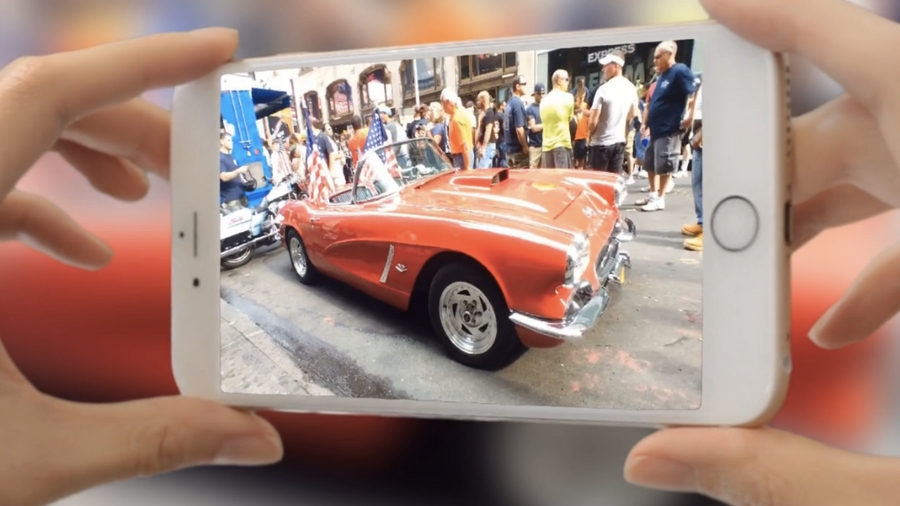
Using 360 degree footage to create 3D
360 degree video isn’t just for capturing big landscapes or extreme sports; it can also be used to create a whole new perspective on one object or person.
The ‘spatial photography’ app Fyuse is a little different in that it’s all about using 360 degree filming methods to create 3D images with depth.
If you think this all sounds a tad like Live Photos, you’d be right – and each Fyuse can now be exported as Live Photos – but at its core this is a 360 degree spin-off. Whether or not it stacks-up to the developers’ claims that its a ‘new digital medium’ is up for discussion, but it’s an innovative new take on 360 degree footage.

Jamie is a freelance tech, travel and space journalist based in the UK. He’s been writing regularly for Techradar since it was launched in 2008 and also writes regularly for Forbes, The Telegraph, the South China Morning Post, Sky & Telescope and the Sky At Night magazine as well as other Future titles T3, Digital Camera World, All About Space and Space.com. He also edits two of his own websites, TravGear.com and WhenIsTheNextEclipse.com that reflect his obsession with travel gear and solar eclipse travel. He is the author of A Stargazing Program For Beginners (Springer, 2015),