How to track your heart rate with your Google Pixel phone
Your smartphone's camera can track your heart rate

Google Pixel smartphones are capable of monitoring your heart rate even though there isn't any dedicated hardware in the handset to track these metrics. It instead uses a smart approach that leverages your phone's rear camera.
Within the Google Fit app, you'll be able to track your heart rate and your respiratory rate. You'll need a compatible smartphone to be able to do this though, which includes every Pixel handset since the Google Pixel 3 and Pixel 3 XL.
That means the Pixel 3, Pixel 3 XL, Pixel 3a, Pixel 3a XL, Pixel 4, Pixel 4 XL, Pixel 4a, Pixel 4a 5G, Pixel 5, Pixel 5a, Pixel 6 and Pixel 6 Pro are compatible with this feature. Those with those two most recent devices may need to update their software to get the feature.
Google has said that it plans to roll this feature out to more Android phones in the future, but there's no firm idea of when you'll be able to use these features on handsets outside of the Pixel line.
How to measure your heart rate
To measure your heart rate on your Pixel phone, you'll need the Google Fit app. This will be preinstalled on your Pixel handset, but if you've deleted it you may need to reinstall it. We'd recommend updating the Google Fit app before trying to do this, too.
When you open the app, you'll find a home page that includes data such as your recent step count and your Daily Goals. Scroll down, and you'll find Check your heart rate.
Press Get started, and after allowing your phone's app permissions to use the camera, your phone's camera will boot up. Place your finger over the main camera lens on the rear of the phone.
Get daily insight, inspiration and deals in your inbox
Sign up for breaking news, reviews, opinion, top tech deals, and more.
We've found it easiest using an index finger, but you may choose to use another one depending on how you're holding the phone. You'll want to see the screen for this, so don't place your phone on a desk.
Hold your finger on the camera while you wait for the measurement to start up.
The app may ask you to move your finger during this process, so gently roll it in the direction that the user interface is telling you. When you hit 100%, you'll be greeted with a notification informing you of your heart rate.
You can now save that, or you can delete it immediately if you don't want to record your heart rate data.
How to measure your respiratory rate
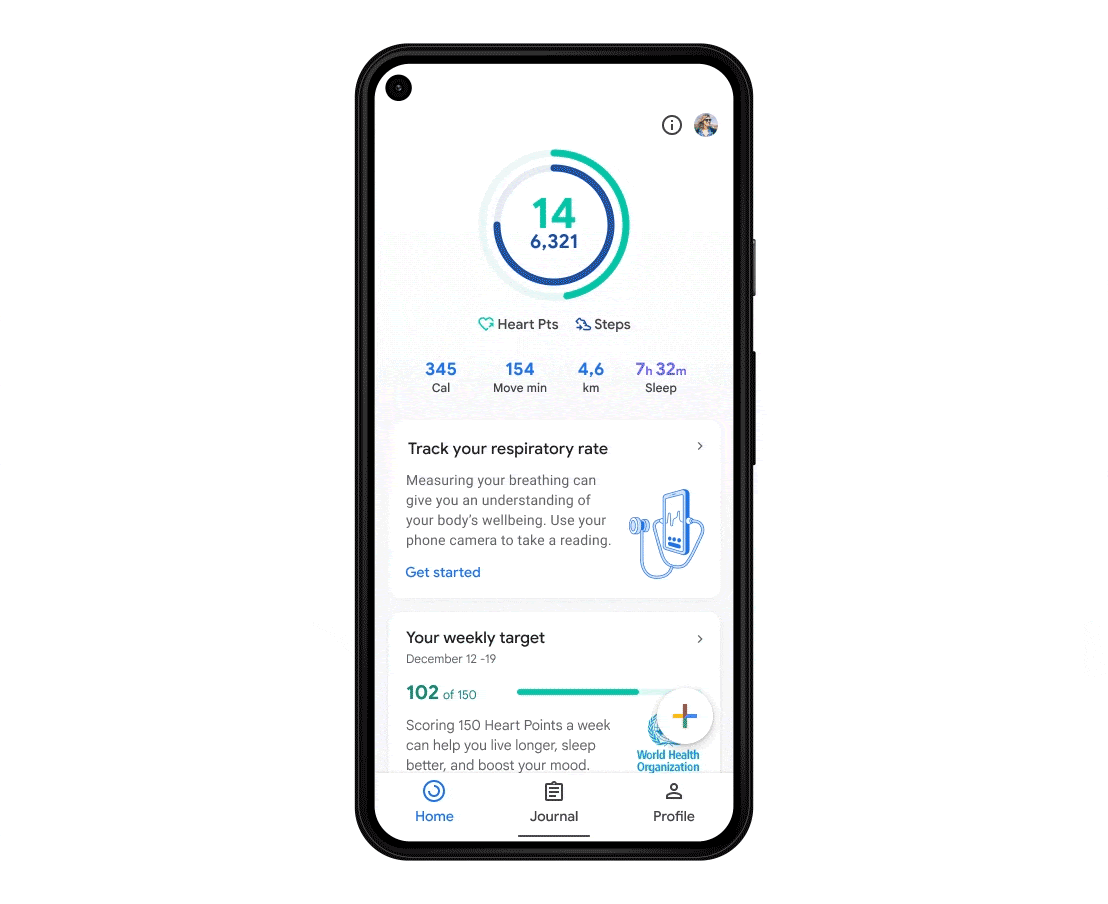
This feature is also found within the Google Fit app, but you'll need a touch more space to make this work. It'll use your front camera to monitor your breathing, so you'll want to find a well lit space where you can prop up your phone.
Scroll down to Check your respiratory rate in the Google Fit app, and press on Get started. You'll be asked to prop up your phone so your face and chest are in view of the camera, and to try to match the guides available on screen.
You'll be asked to hold still, and then the phone will begin to measure your respiratory rate. Once it hits 100%, you'll be greeted with your results and given the option to save these within the app.
James is the Editor-in-Chief at Android Police. Previously, he was Senior Phones Editor for TechRadar, and he has covered smartphones and the mobile space for the best part of a decade bringing you news on all the big announcements from top manufacturers making mobile phones and other portable gadgets. James is often testing out and reviewing the latest and greatest mobile phones, smartwatches, tablets, virtual reality headsets, fitness trackers and more. He once fell over.
