How to turn off PS5 adaptive triggers and haptic feedback
You can turn off PS5 adaptive triggers if you're not fond of the DualSense controller’s special features

You can turn off PS5 adaptive triggers if you want to tailor your gaming experience to a more personal preference, and although the PS5 DualSense is an impressive piece of hardware, but some features may become slightly distracting during gameplay.
Having the adaptive triggers and haptic feedback enabled also drains the battery of the DualSense controller more quickly. So, there are a few valid concerns that come into play here, and turning off adaptive triggers could enhance your gaming experience further.
The DualSense and now the DualSense Edge are some of the best accessories for PS5, so you'll want to make any changes to make it worth every single penny.
How to turn off PS5 adaptive triggers
Head to settings
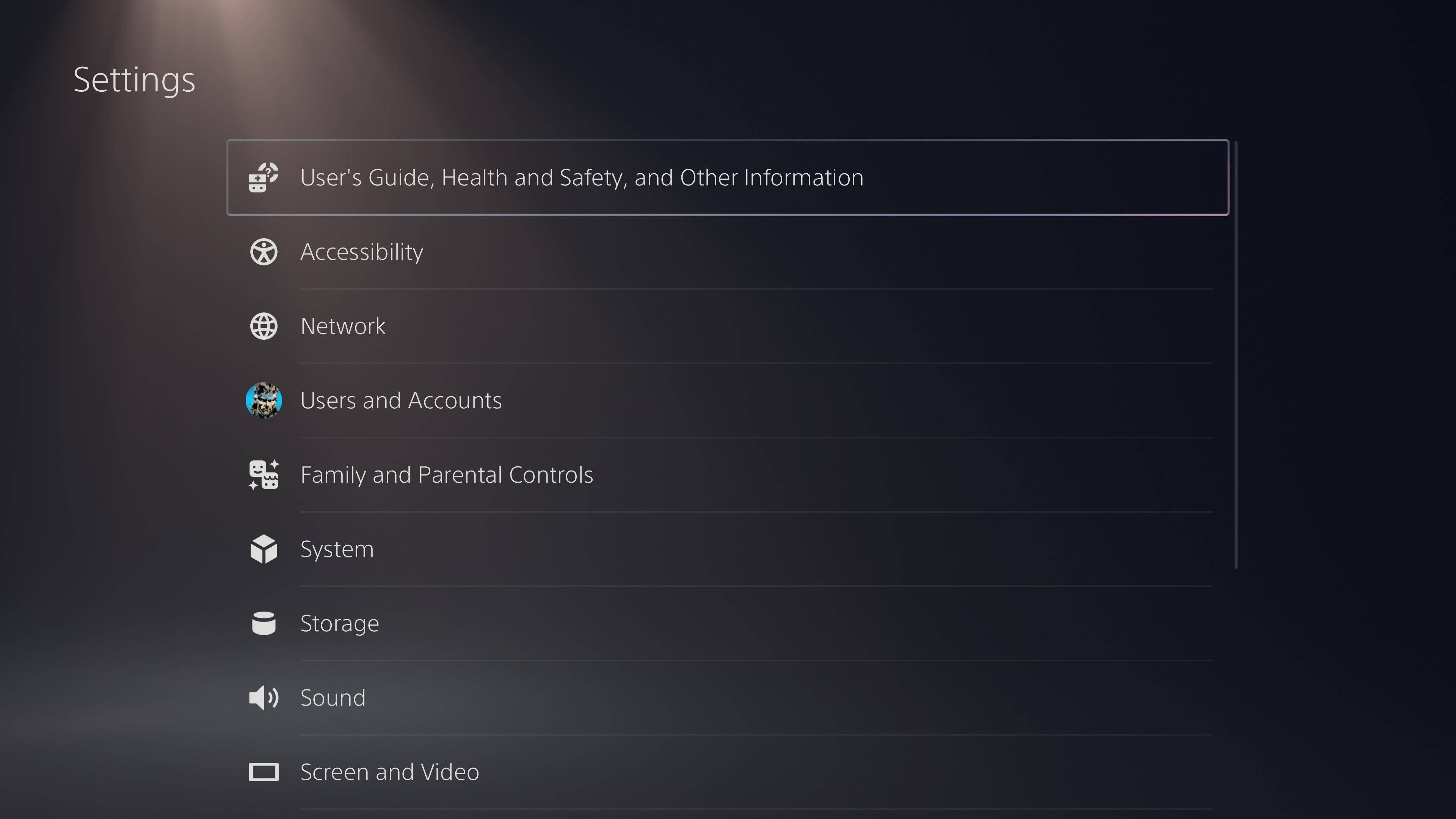
On the PS5 homepage, head over to Settings, which is located in the top-right corner of the screen next to your profile icon.
Next, scroll down to ‘Accessibility’, and then to ‘Controllers’. In here, you’ll find a range of settings that let you adjust the ‘Trigger Effect Intensity’ and whether to disable haptic feedback.
How to turn off PS5 adaptive triggers
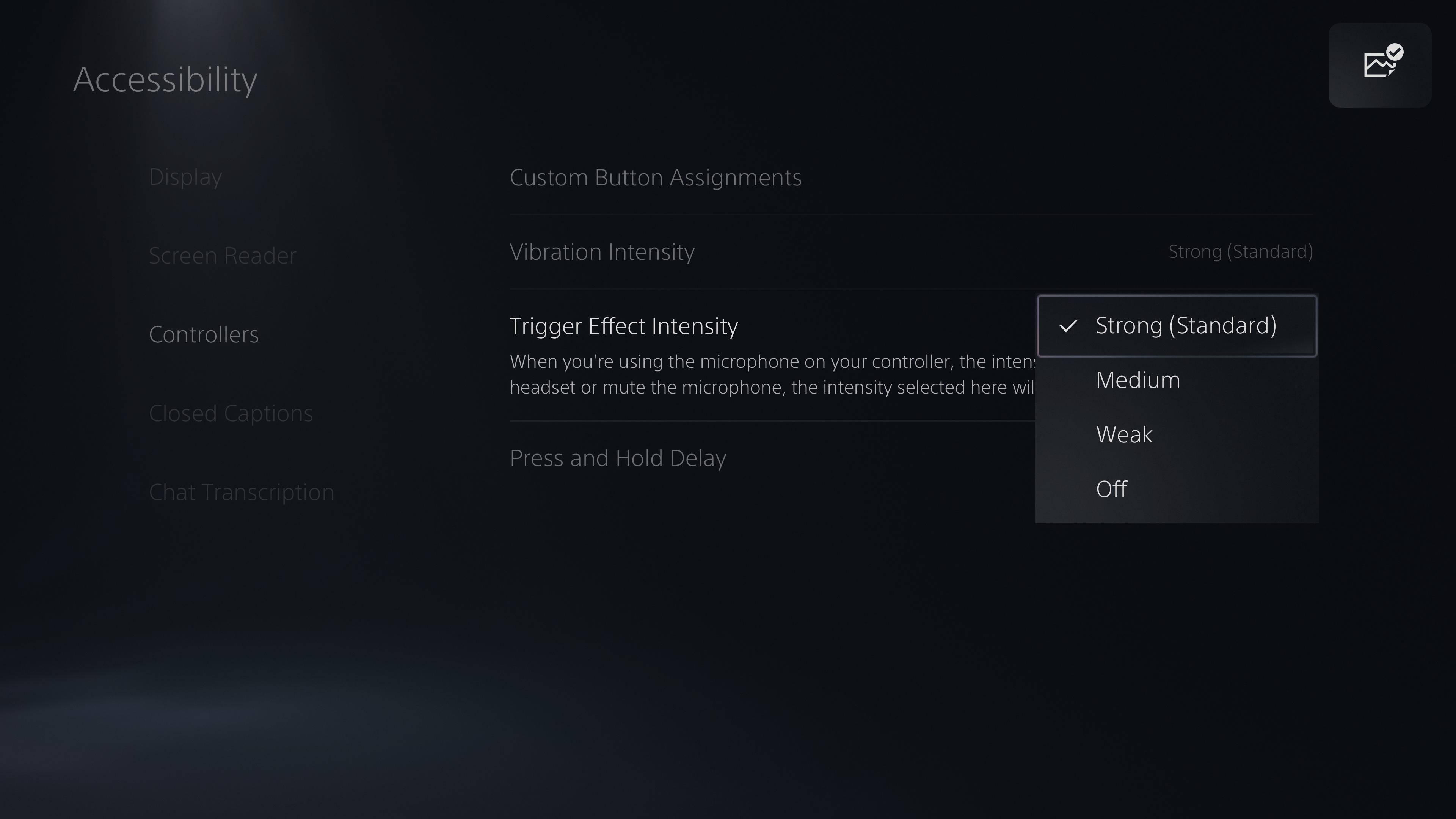
In the ‘Controllers’ menu, you can choose between the following options when using the DualSense controller’s adaptive triggers to suit your preference:
- Weak
- Medium
- Strong (standard)
- Off
These different options could be preferable to turning off the adaptive triggers, especially if you still want to experience the effect but with less intensity. If you’d like to turn the adaptive triggers off completely, simply select ‘Off’.
Get daily insight, inspiration and deals in your inbox
Sign up for breaking news, reviews, opinion, top tech deals, and more.
How to turn off PS5 haptic feedback
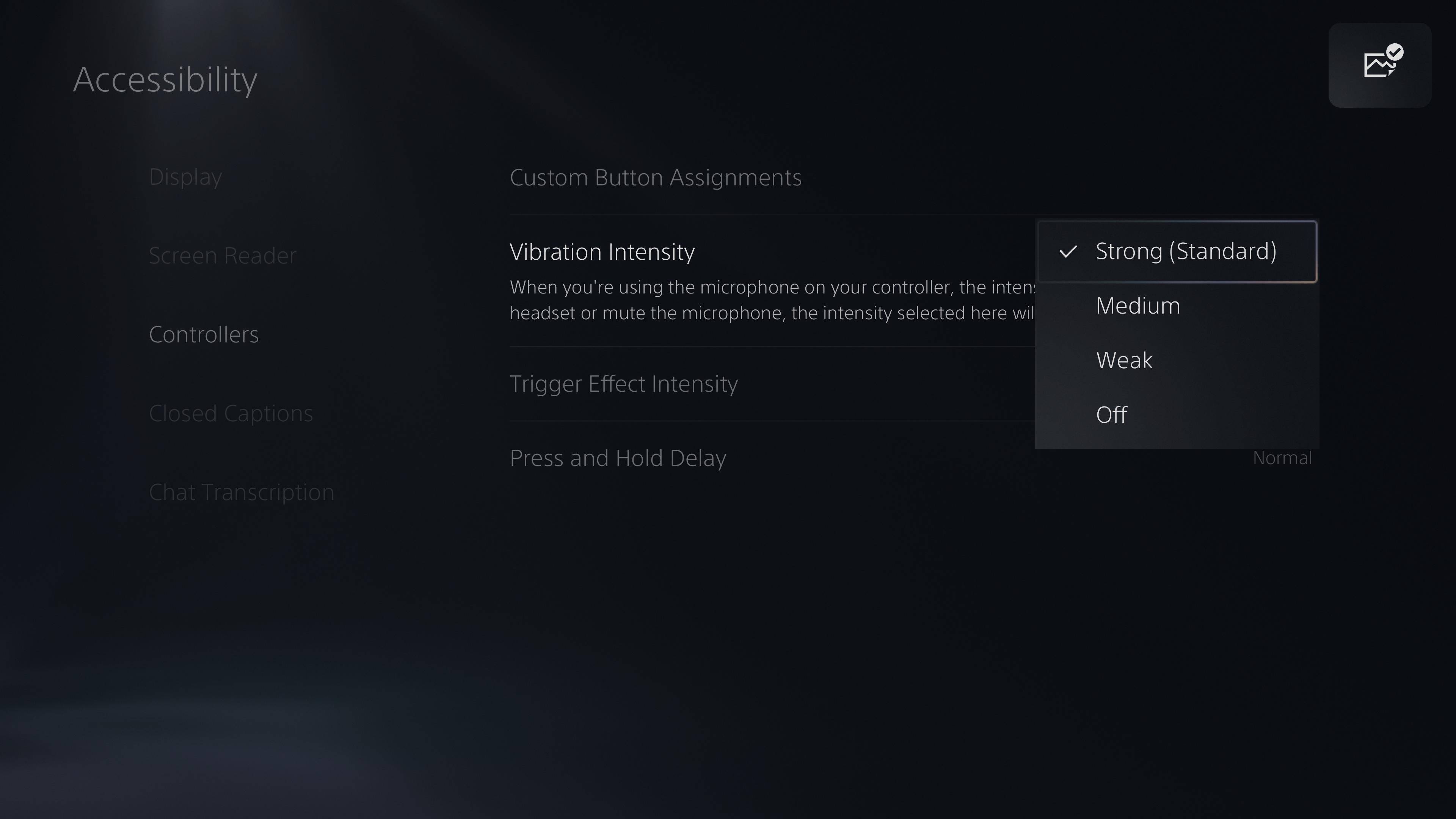
You’ll be presented with the same options when it comes to selecting your haptic feedback settings. This is essentially a far more advanced version of the rumble feedback, which we've been used to for the last few decades.
- Weak
- Medium
- Strong (standard)
- Off
If you want to turn haptic feedback off, choose ‘Vibration Intensity’ and set it to ‘Off’. Again, lowering this setting might be a better compromise for some players than turning haptic feedback off completely.
If you own multiple DualSense PS5 controllers, you’ll need to go through the same process for each one. If you’d like to switch adaptive triggers or haptic feedback back on at any time in the future, simply head back into the same menu and select your desired level of feedback, with ‘Strong’ being the default.
Adam was formerly TRG's Hardware Editor. A law graduate with an exceptional track record in content creation and online engagement, Adam has penned scintillating copy for various technology sites and also established his very own award-nominated video games website. He’s previously worked at Nintendo of Europe as a Content Marketing Editor and once played Halo 5: Guardians for over 51 hours for charity. He is now an editor at The Shortcut.
