How to turn your smartphone into a home cinema
You don’t need a TV to have a cinema

'Tis the season to be locked indoors, and many people are isolating in their bedrooms with not much to do. You might not have a TV, computer or games console in your room, and things are probably looking pretty dire – you might even have to pick up a book!
Don’t worry, though, because you can transform your humble smartphone into an ersatz home cinema capable of playing movies, TV shows and games, just like the setup you probably have in your living room.
Well, this setup might not quite resemble the towering displays and impressive audio you’d get in a real theater, or even your living room, but it’s the next best thing if you’re stuck in your bedroom, and maybe even staying in bed.
So let’s go through a few simple steps you can take to improve your smartphone experience, and possibly even turn your handset into your own home cinema.
Screen quality

Your smartphone screen might not quite match up to the quality of your TV or a theater, a fact more noticeable since your handset is so close to your eyes, but there are ways you can bridge that gap.
On lots of smartphones, especially ones with pretty advanced screen quality options, you might find the default options aren’t always the best available. There are plenty of reasons this could be, such as maintaining decent battery life or the fact you don’t need a super high-resolution display if you’re just checking Instagram. But you’re making a home cinema now, so only the best will do.
Make sure to dive into your phone’s ‘Display’ settings, typically found in the main ‘Settings’ menu, and play around with the different options available to you. This might mean bumping up the refresh rate or screen quality, or enabling different color modes to improve eye comfort or visual pop.
Get daily insight, inspiration and deals in your inbox
Sign up for breaking news, reviews, opinion, top tech deals, and more.
Audio settings

Audio quality is almost as important in creating an immersive viewing experience, but it’s something some smartphones fall short on – not many handsets have dual-speaker systems, or Dolby Atmos sound, and you’d ideally want both to get the best audio from your device.
If you don’t have a phone with these features, we’d recommend using a different audio output. Maybe try headphones or a Bluetooth speaker, and if you don’t have ones you think will be up to the task of creating the best audio experience, we’ve got guides on the best headphones, best true wireless earbuds and best Bluetooth speakers.
If you really need the ultimate audio for your movie, TV show or game, perhaps the best portable DAC is for you, as they’re pieces of kit which upgrade the audio coming out of your device. Watch out though, because these are prohibitively expensive for all but the most dedicated audiophiles.
Setting up your room
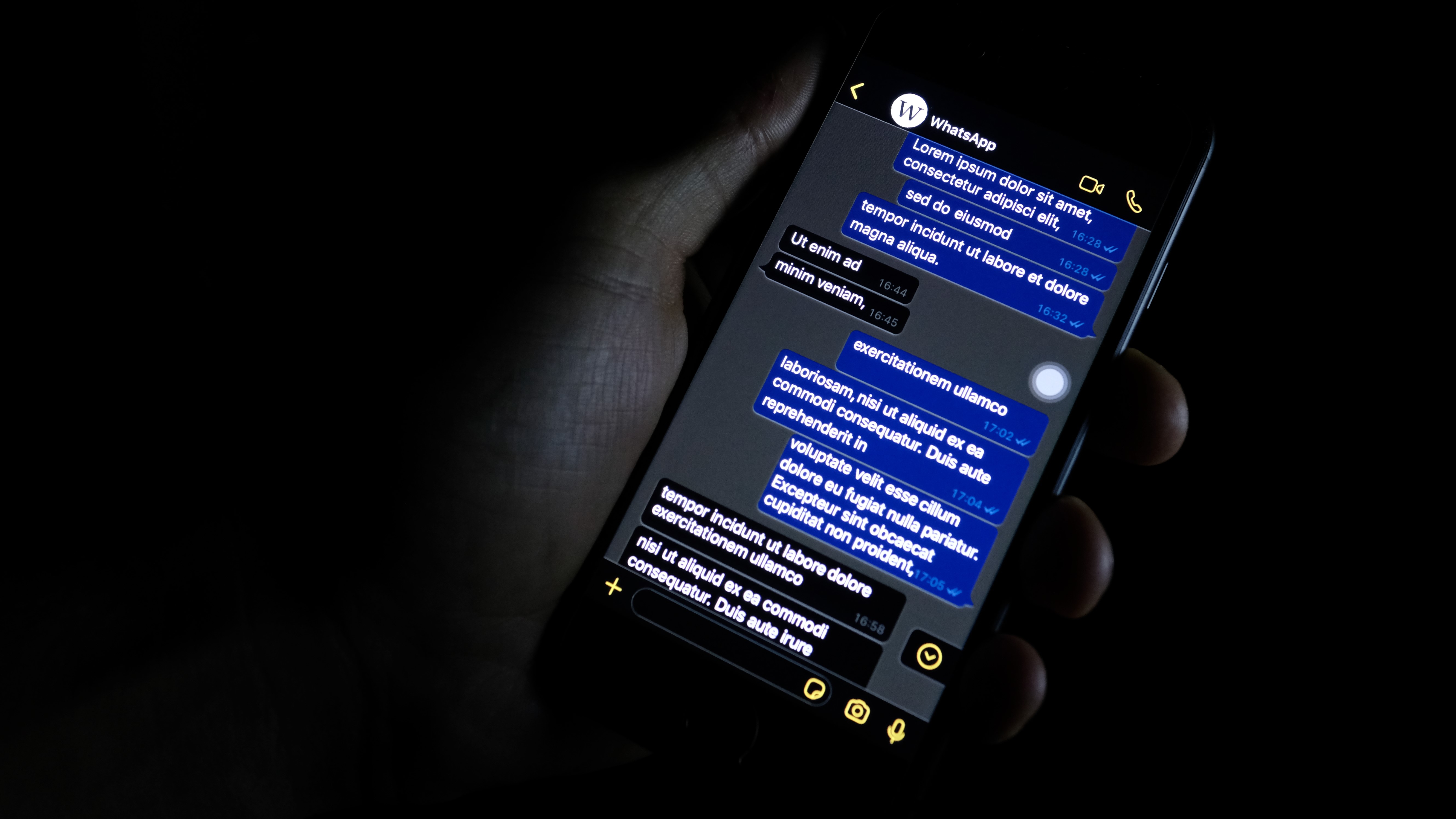
This may go without saying, but your viewing environment is important when it comes to total immersion, and there are some small things you can do to improve the atmosphere.
Close the curtains, and try and get your room as dark as possible. Ambient lighting can be the exception to this rule, but you don’t want glaring sun or lights shining on the screen. That wouldn’t happen in a theater, after all!
Cut out as much sound as possible too. Sure, if you’re using good speakers or noise-cancelling headphones this won’t be as much of an issue, but there’s nothing as mood-killing for a good story as annoying voices coming from the hall.
Holding your phone

Depending on where you’re creating your little home cinema, holding your phone might be necessary while you watch your content, but there might also be alternatives.
If you’ve got a surface to put your phone down on, you might find propping it up on some books or a potted plant is useful, but some device cases (especially ones that cover the display) can be turned into makeshift stands. If you don’t have a case like this, maybe it’s worth investing in one.
If you don’t have an easy surface like that, but don’t want to hold your phone, there are still options. Maybe a smartphone tripod is an option, as while they’re designed to hold your phone still for photography they’d be just as good for viewing content. If you’re really handy with a plastic or glass bottle, and elastic bands or hair ties, you might be able to construct your own tripod too.
Finding the right content
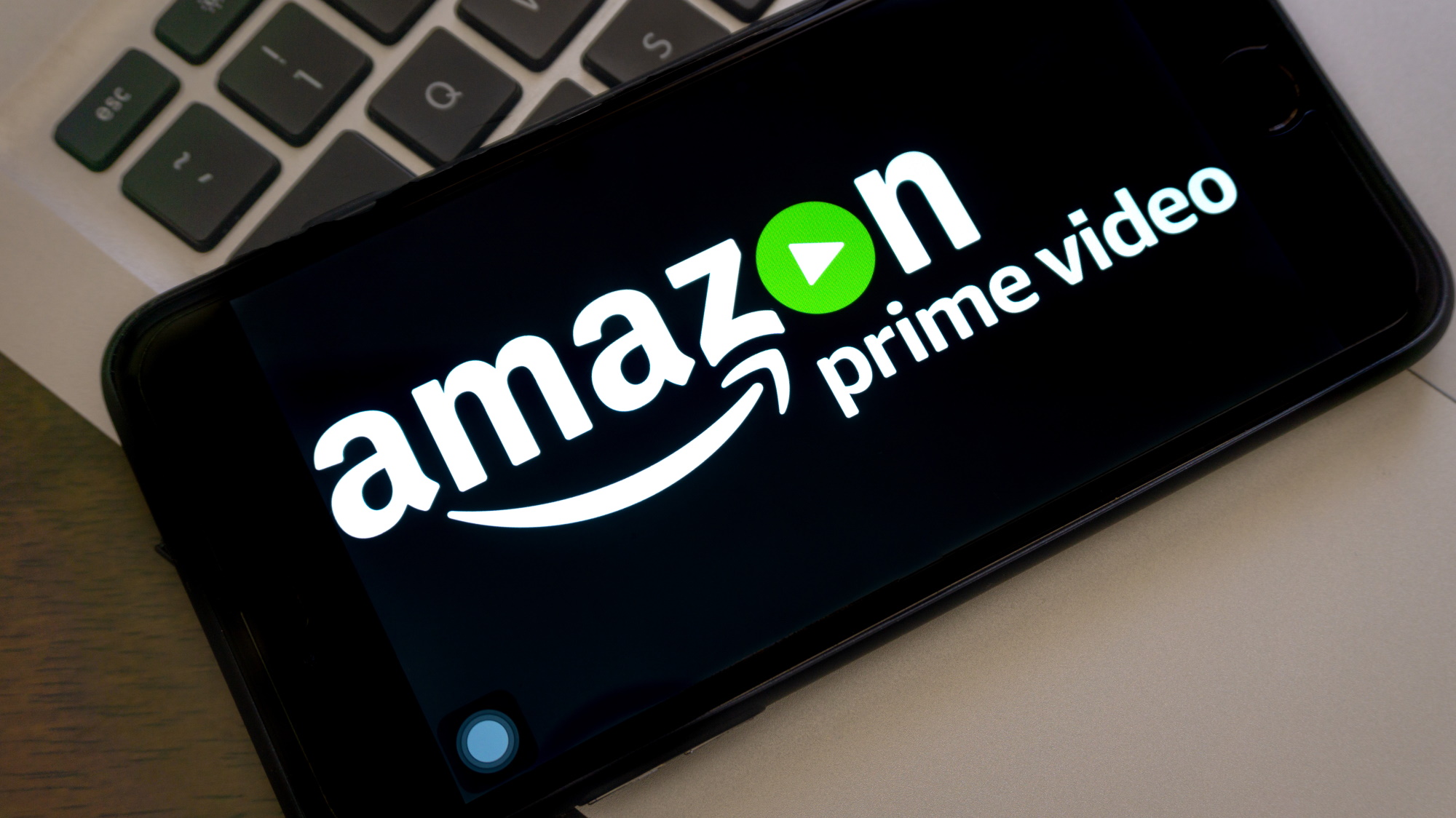
So you’ve set up your screen and audio, and you’re ready to find something to watch. Plenty of streaming services have apps that will give you what you need like Netflix, Amazon Prime, Hulu in certain regions, and YouTube.
If you’re looking for a TV show to watch check out our lists of the best Netflix shows, best Amazon Prime shows and best Hulu shows. If you want a movie, we’ve got round-ups of the best Netflix movies and best Amazon Prime films.
It’s worth pointing out that if you’re lucky enough to have one of the few phones with a 4K screen, you’ll find Amazon Prime Video is the only streaming service to output in that quality by default, unlike Netflix where you have to pay a little extra. So if you want top-notch quality without paying extra, this is something to bear in mind.

Tom Bedford joined TechRadar in early 2019 as a staff writer, and left the team as deputy phones editor in late 2022 to work for entertainment site (and TR sister-site) What To Watch. He continues to contribute on a freelance basis for several sections including phones, audio and fitness.