How to uninstall a game on Steam
Quickly free up space and declutter your game library
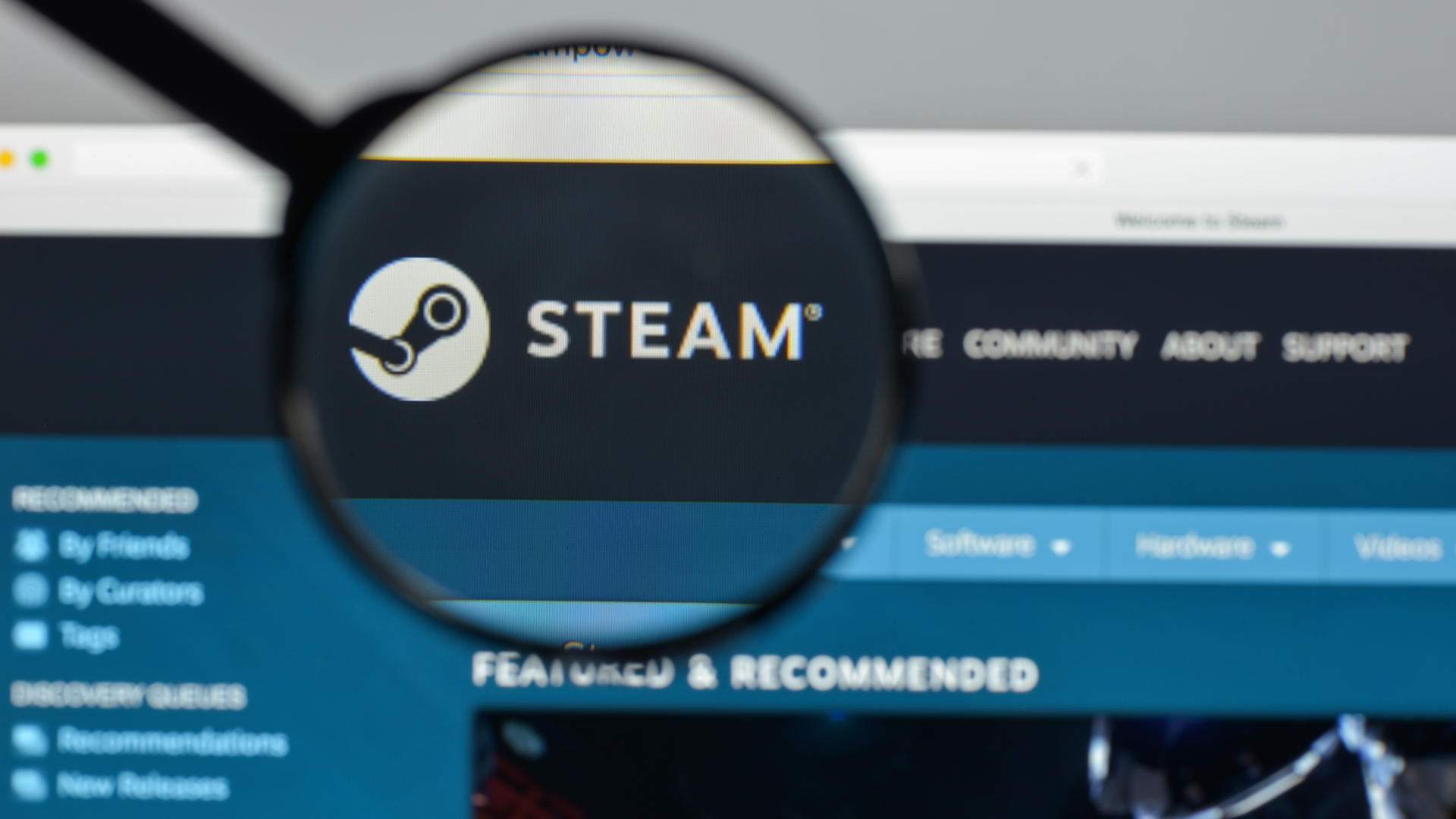
If your Steam library is overflowing with completed games, you’ll want to know how to uninstall a game on Steam.
Steam, developed by Valve, is a popular digital game distribution platform that makes it convenient to purchase and manage games in one place. But if you’re no longer playing certain titles, it’ll help to uninstall them to organize your Steam library and free up space on your computer.
In this guide, we’ll show you how to uninstall Steam games easily. And if you’re searching for a memorable game to sink several hours into, don’t miss our best Steam games recommendations.
Tools and requirements
- Steam desktop app
- Computer
Steps for how to uninstall a game on Steam on desktop
- Launch Steam > Click Library.
- Right-click the game you want to uninstall > Manage > Uninstall.
- Click Uninstall again to confirm.
Step by step guide to uninstall a game on Steam on desktop
Uninstalling a game on Steam will remove it from your computer's local drive and free up storage space. However, the game will remain in your library, so you can reinstall it without purchasing it again.
1. Open Steam > Library
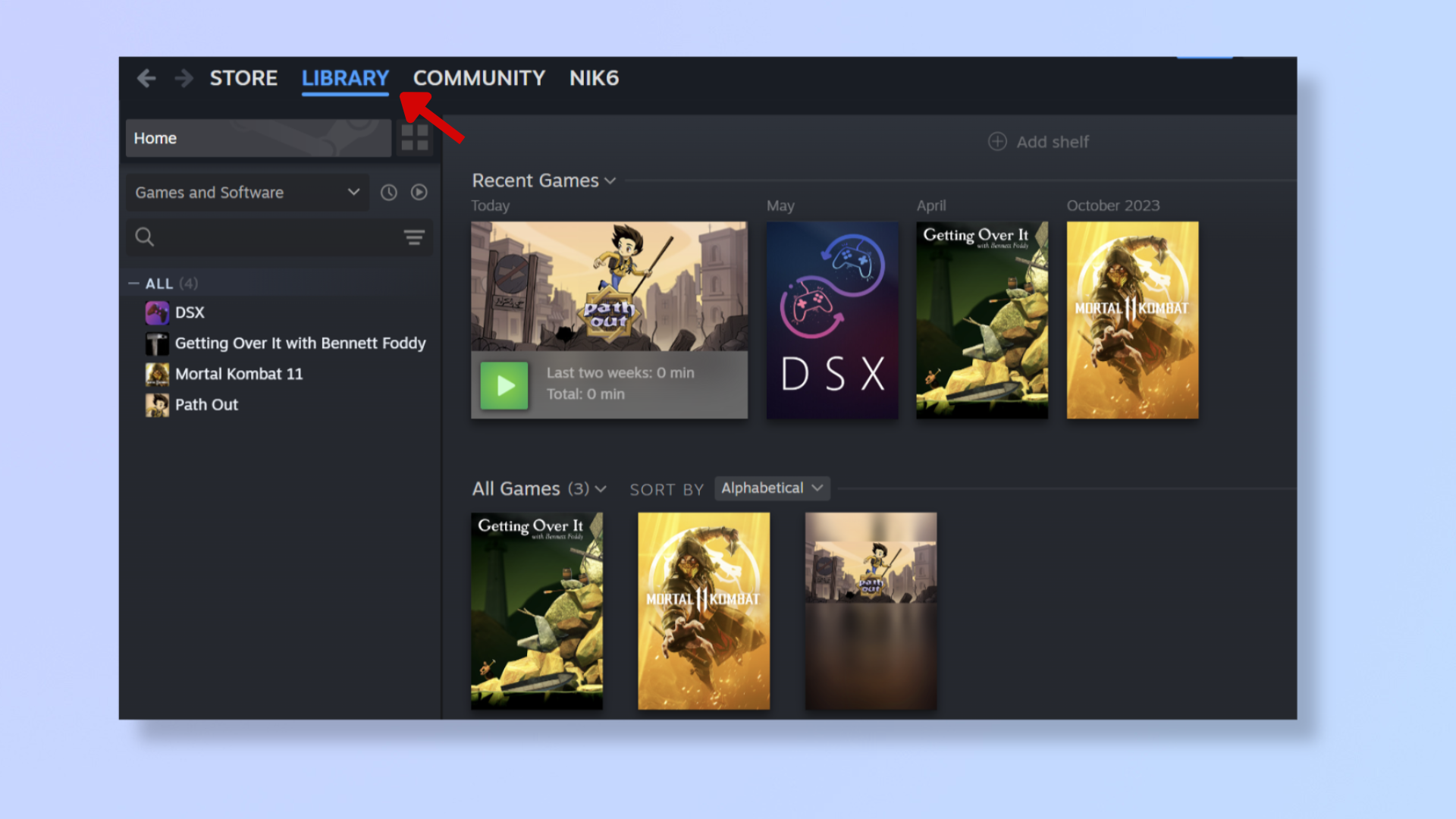
Launch the Steam app on your computer and click Library (towards the top left).
2. Uninstall the game
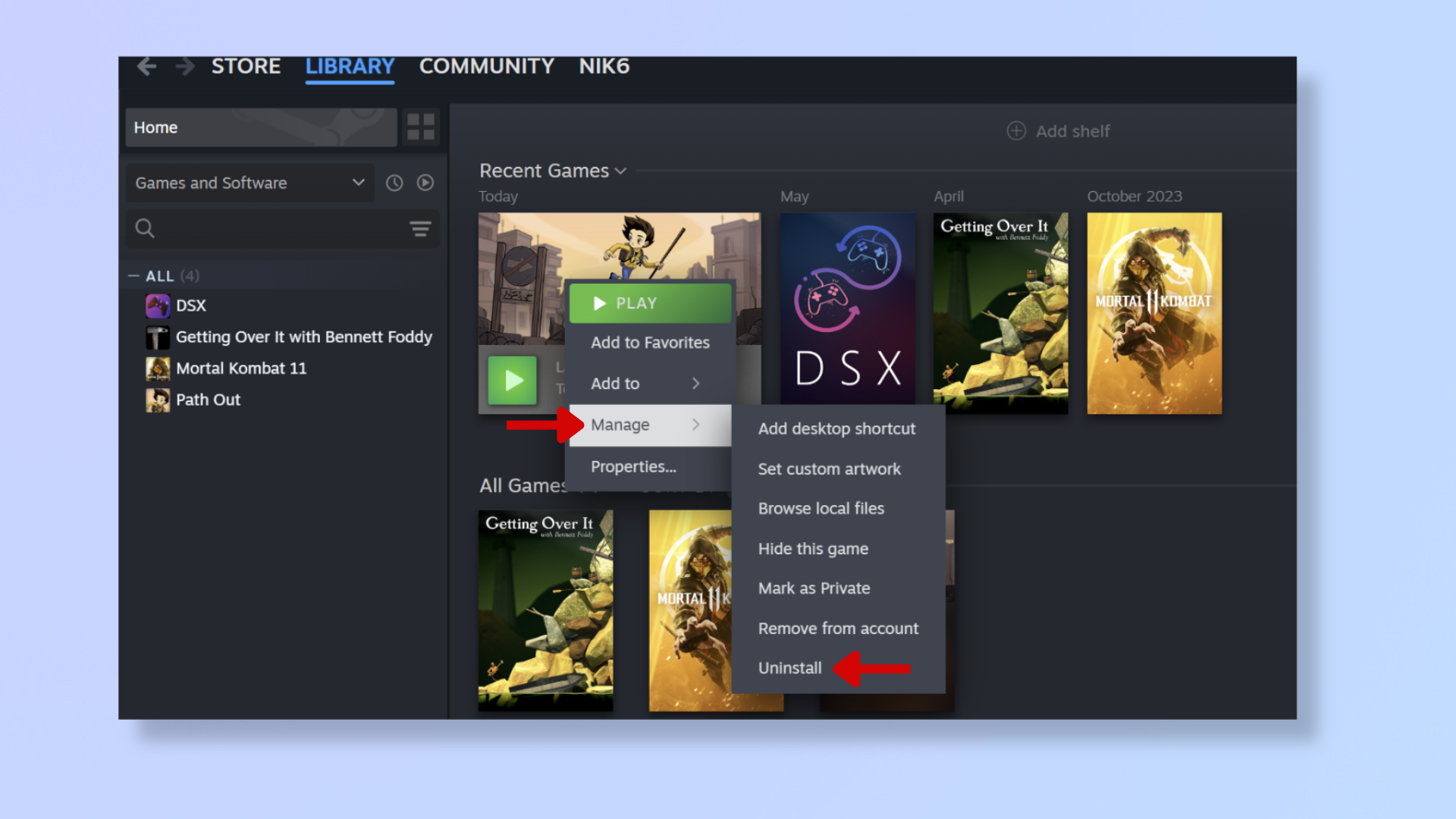
Right-click the game you want to uninstall, hover your cursor over Manage, and then click Uninstall in the dropdown. When the confirmation dialog appears, click Uninstall again.
Tools and requirements
- Steam mobile app
- Smartphone
Steps for how to uninstall a game on Steam using a smartphone
- Open the Steam app > tap Menu (bottom right corner).
- Tap Library and select a game to uninstall.
- Tap Remote Download > Press Uninstall.
Step by step guide to uninstall a game on Steam using a smartphone
You can remotely uninstall games on your Steam desktop client using a smartphone.
We’ve demonstrated the steps below using an iPhone, but the process is similar on Android phones.
1. Open Steam > Menu > Library
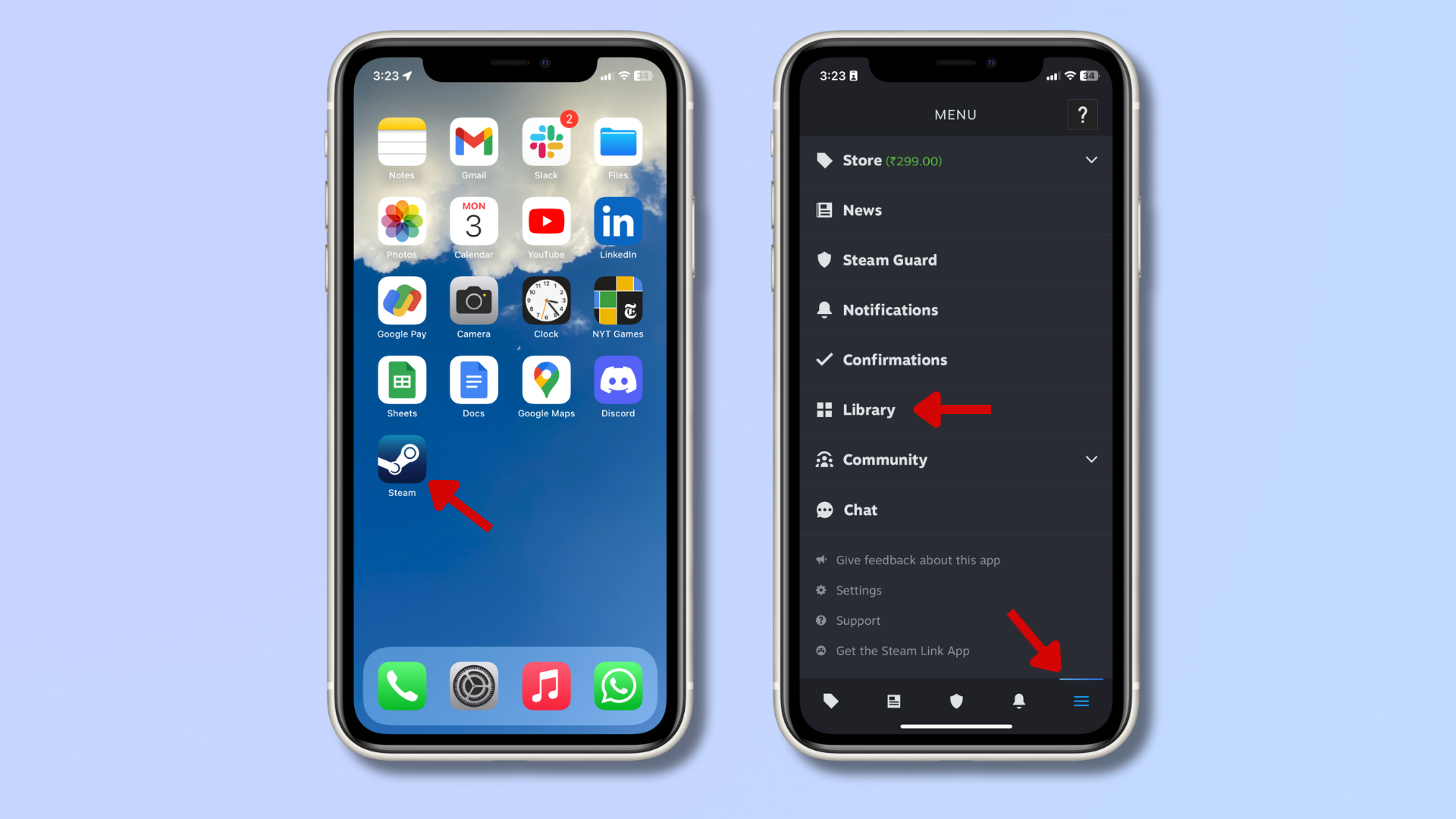
Open the Steam app on your smartphone, tap the menu icon at the bottom right corner, and select Library.
2. Select game > Remote Download > Uninstall
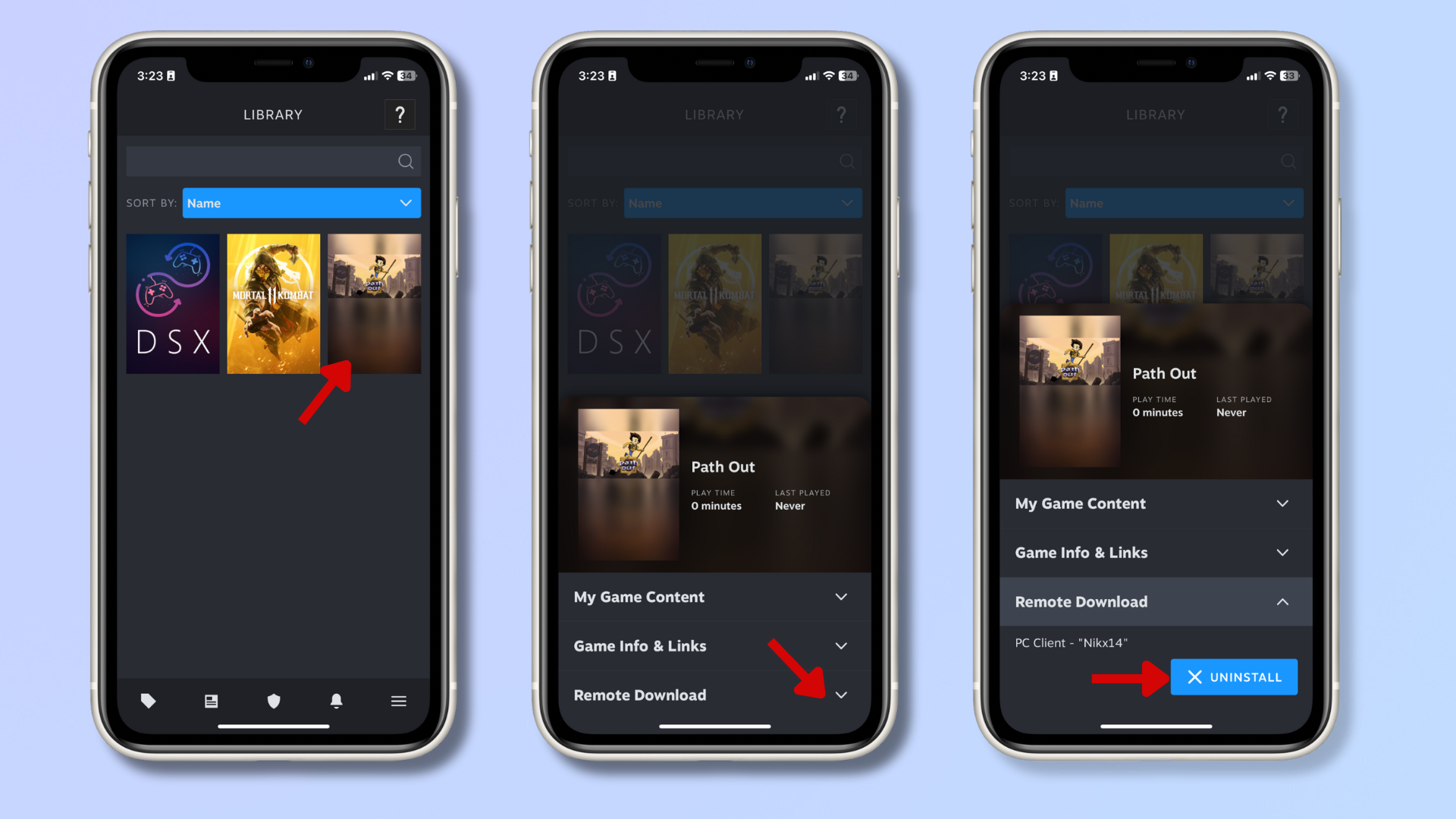
Tap the game you wish to uninstall, press Remote Download, tap Uninstall, then select Confirm.
Final thoughts
The steps we've given above will help you uninstall Steam games in just a few minutes. Uninstalling games will give you more storage space on your computer and keep your game library tidy. In addition, by promptly uninstalling games you no longer play, you can ensure your computer is optimized for better performance.
Get daily insight, inspiration and deals in your inbox
Sign up for breaking news, reviews, opinion, top tech deals, and more.
For more Steam tips, read our guides on how to get a Steam Refund, how to change your Steam password or reset it, and how to run your Steam library from an external drive.
Nikshep Myle is a freelance writer covering tech, health, and wellbeing. He has written for popular tech blogs like Tom's Guide, GadgetReview, SlashGear, and Creative Bloq, and has extensively reviewed consumer gadgets. When he’s not writing, you’ll find him meditating, gaming, discovering new music, and indulging in adventurous and creative pursuits.