How to unlock your iPhone while wearing a mask with iOS 14.5
You'll need an Apple Watch
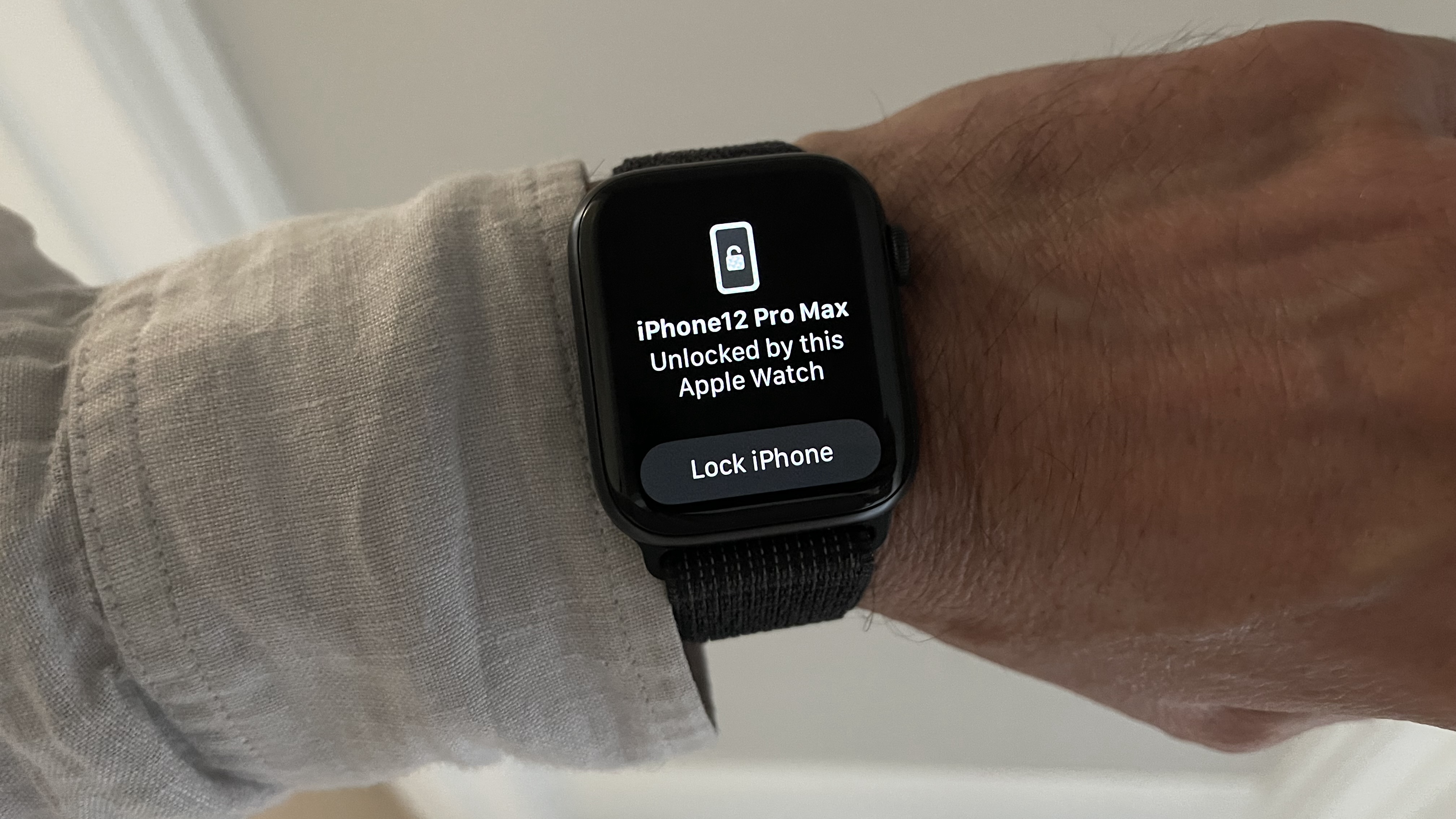
iOS 14.5 added a surprising number of new features to your iPhone, one of which is the option to unlock it while your face is covered up.
Unfortunately, you need a compatible Apple Watch for this trick to work, which not everyone will have.
Perhaps you're wondering if your older Apple Watch will work, or just trying to figure out how to activate the feature.? Whatever your reason for being here, here's how to unlock your iPhone while wearing a mask in iOS 14.5.
- The best cheap Apple Watch deals and sales in April 2021
- iOS 14 tips and tricks
- iOS 14 problems: here's how to fix the most common iPhone glitches in iOS 14.5
Which iPhones and Apple Watches work for masked Face ID?

For this system to work, you need to download iOS 14.5 following the steps in that guide. You also need an iPhone with Face ID, which means owning an iPhone X, iPhone 11, iPhone 12 or any of their lineup siblings.
Next, you need a compatible Apple Watch. It must run watchOS 7.4 or later. Unfortunately for owners of older Apple Watches, only the following models can download this new OS:
If you own one of these watches, install watchOS 7.4 by following that guide if you haven't already. Then you're ready to get this feature activated.
How to activate the masked Face ID feature on your iPhone and Apple Watch
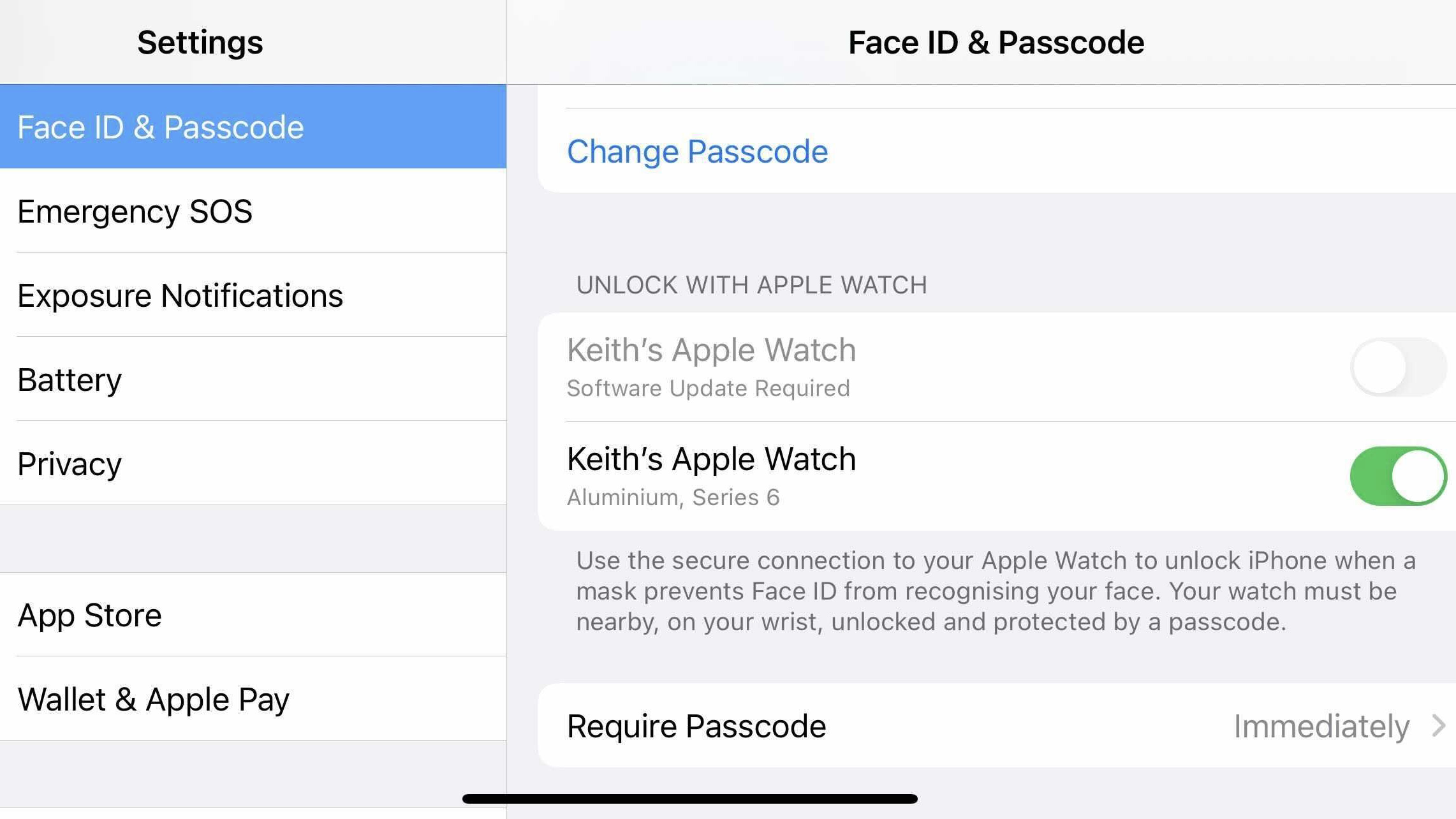
Open your iPhone Settings app and navigate to Face ID & Passcode. If you've synced your Apple Watch to this iPhone, it will appear under 'Unlock with Apple Watch'. If you haven't installed watchOS 7.4 yet, you'll see 'Software Update Required' underneath it.
Get daily insight, inspiration and deals in your inbox
Sign up for breaking news, reviews, opinion, top tech deals, and more.
Toggle this unlock option on in Settings. It will confirm whether or not you have the proper Apple Watch settings for this to work. In particular, your Apple Watch must have passcode protection, and you must have wrist detection turned on.
With this setting activated, you're ready to test this feature. It registers that you're wearing a mask and uses your Apple Watch to unlock the screen, without using your Face ID profile to check your identity.
One warning: because the iPhone doesn't check your facial features, anyone wearing a mask will be able to unlock your iPhone if you're nearby and wearing your Apple Watch.
Put on your Apple Watch and unlock it. Then put on a mask and make sure it's covering both your mouth and nose; otherwise, Face ID may still try (and fail) to detect you.

Now, glance at your iPhone screen, which should quickly unlock. You'll feel a buzzing on your wrist and your Apple Watch screen will say '[Your name's] iPhone. Unlocked by this Apple Watch' with a 'Lock iPhone' button beneath this message.
You can now swipe up to open your iPhone home screen. If you get the Watch notification and didn't mean to unlock it, hit 'Lock iPhone' to prevent access. Next time someone glances at it while masked, they'll have to answer the usual iPhone passcode prompt to gain access.
Keep in mind that this method only gets you past this initial Face ID block. If you want to use another feature like Apple Pay that requires Face ID authentication, you'll have to remove your mask or enter the passcode as per usual.
Michael Hicks began his freelance writing career with TechRadar in 2016, covering emerging tech like VR and self-driving cars. Nowadays, he works as a staff editor for Android Central, but still writes occasional TR reviews, how-tos and explainers on phones, tablets, smart home devices, and other tech.
