How to use ChatGPT with Siri
How to access smarter AI with your iPhone or iPad voice assistant
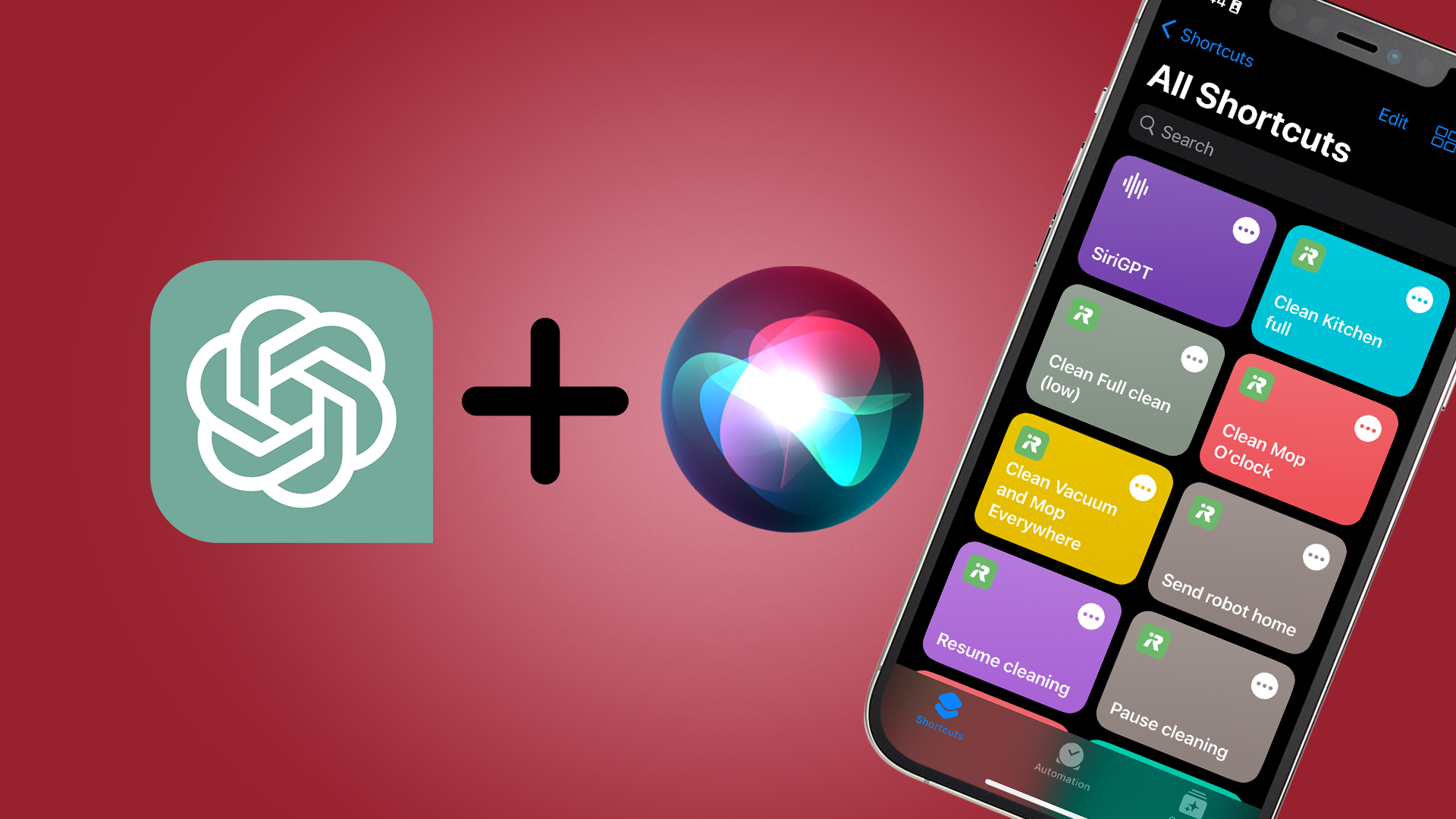
If, like many, you’ve been impressed with ChatGPT, you might be wondering if your Apple devices can become smarter with this newer, smarter AI. Well, you’re in for a treat - it’s possible to integrate GPT-3 into your iPhone or iPad to make for a smarter, more conversational voice assistant.
Siri is immensely useful and has improved greatly in the years since its release. Fundamentally, its role is fairly binary and limited to certain commands, and, especially when seeking information, can be a little frustrating.
With GPT-3, iPhone and iPad users can harness the power of Siri as a voice assistant capable of managing tasks with ChatGPT’s conversational prowess. The best part is, it takes less than five minutes, and all you need is a device running iOS 12 or higher so you have access to Shortcuts.
In general, Microsoft and OpenAI have a lot of questions to answer on privacy; any messages you send the chatbot may be stored permanently or temporarily. If you follow this guide to connect it to Siri, remember that every request you make might be held, especially when using the Shortcut to control your smart home or online shopping.
Alternatively, you can also download the new ChatGPT app for iPhone
Steps for how to use ChatGPT with Siri
- Download the shortcut
- Enter your ChatGPT AI key
- Voice your commands
Tools and Requirements
- Your iPhone or iPad (iOS 12 or higher)
- An OpenAI account with free trial credit/paid-for API tokens
Step by step guide for how to use ChatGPT with Siri
1. Log in to OpenAI and find your API keys
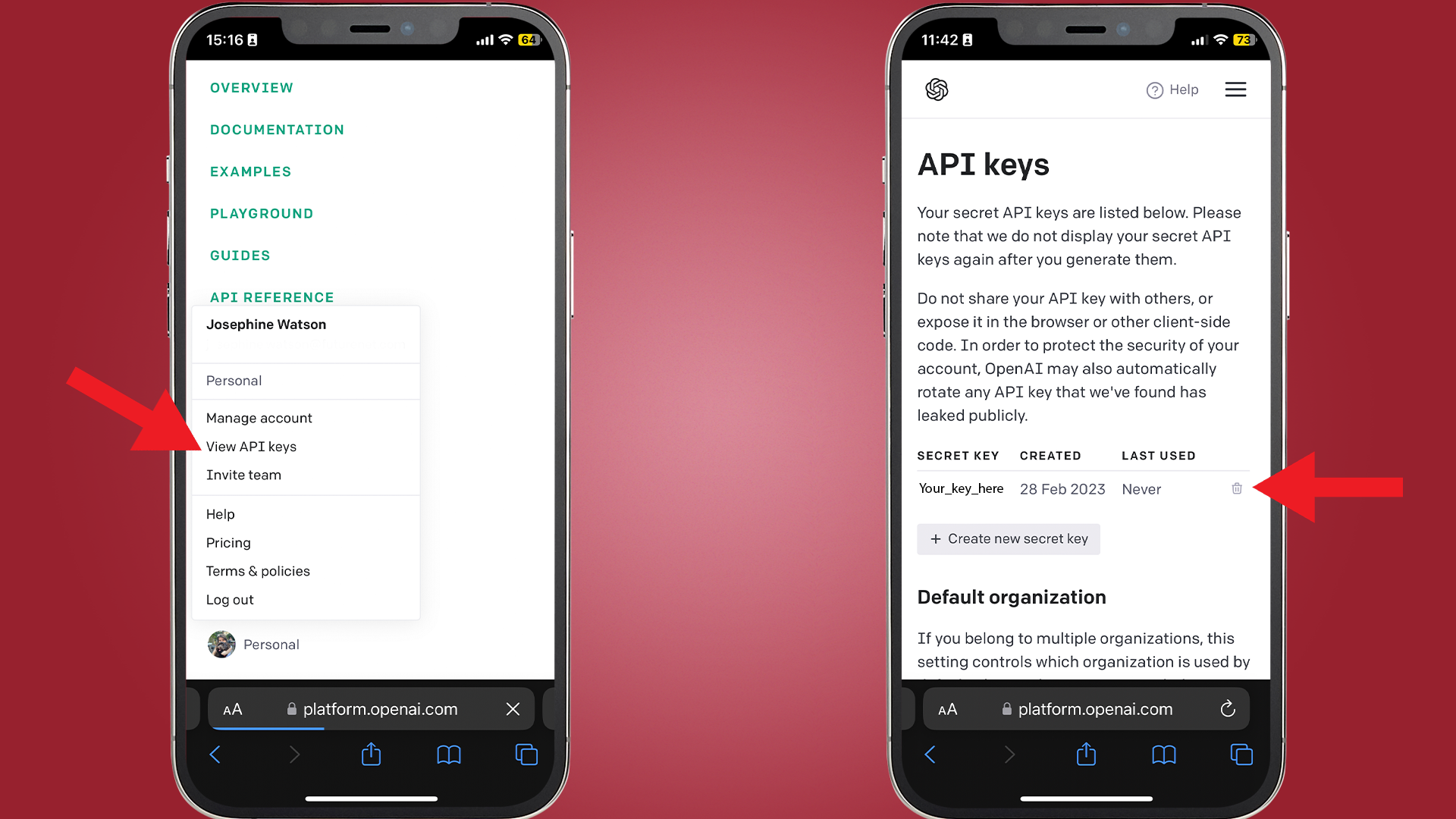
First up, navigate to OpenAI.com and log in to your account. In the menu at the top right of the website, navigate to your profile and click View API keys.
2. Copy and paste your API key into a note
From this page, you can create an API key, which you’ll want to copy and paste somewhere safe to use in just a moment.
For context, API keys (application programming interface) are unique identifiers used to authenticate applications and users. In this setting, it's how the Shortcut you're about to download tells OpenAI which user account is requesting information from GPT-3.
3. Download the SiriGPT shortcut
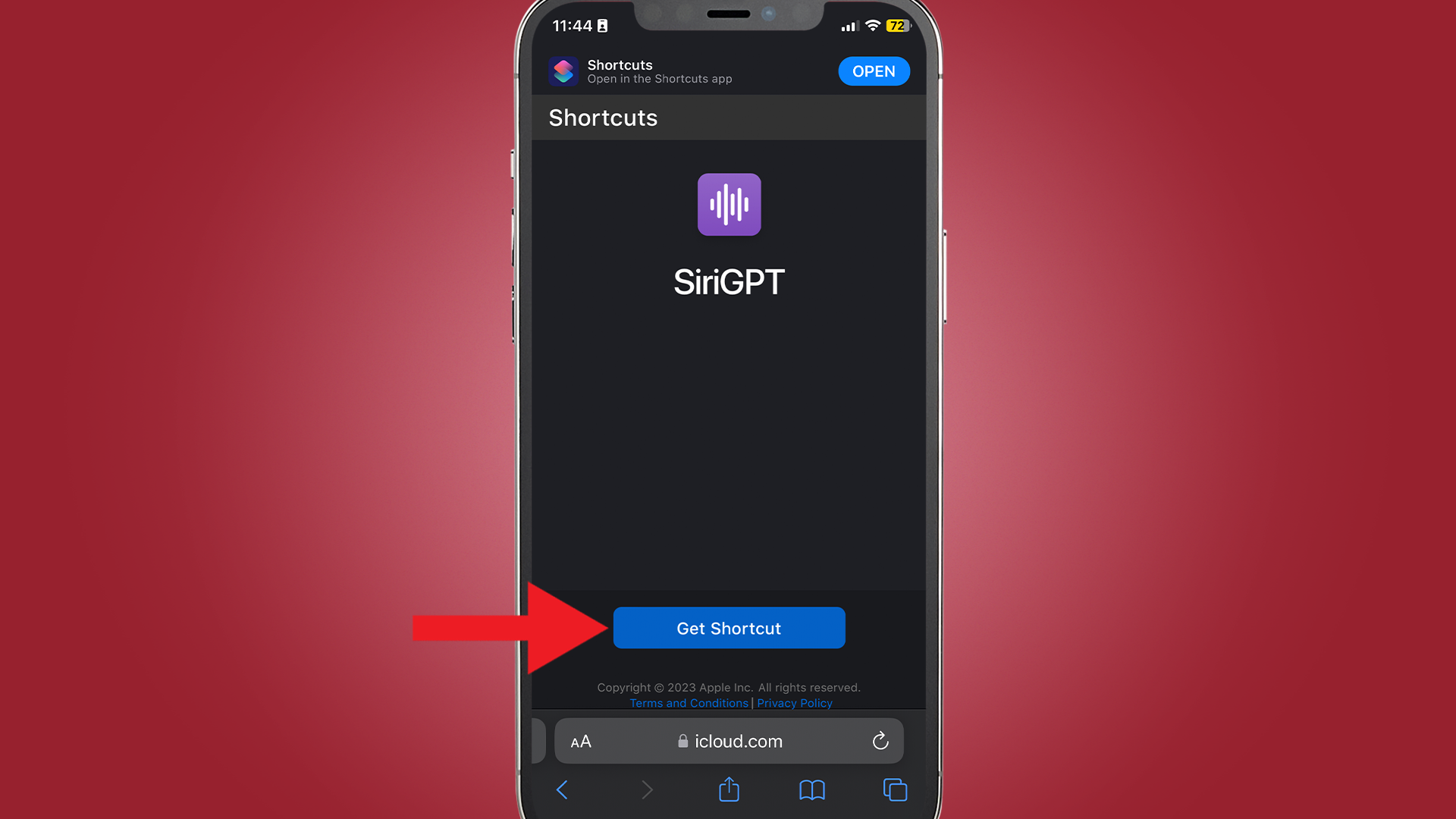
Next up, you'll want to download the SiriGPT shortcut.
There are a few different shortcuts available, all set up slightly differently, but we found this one to be the most simple baseline. It’s worth noting we did not create this shortcut ourselves.
If you choose a different shortcut to use, the steps may vary slightly but generally, it’s pretty similar.
If you've never used Apple's Shortcuts before, we've included some more in-depth information in our guide for how to use Siri. In brief, Apple introduced Shortcuts in iOS 12 as a way for users to create custom automation and commands for different tasks. In this setting, we'll be using a custom shortcut set up by a third party to bolster Siri's power with ChatGPT.
4. Open the Shortcuts app to edit the configuration
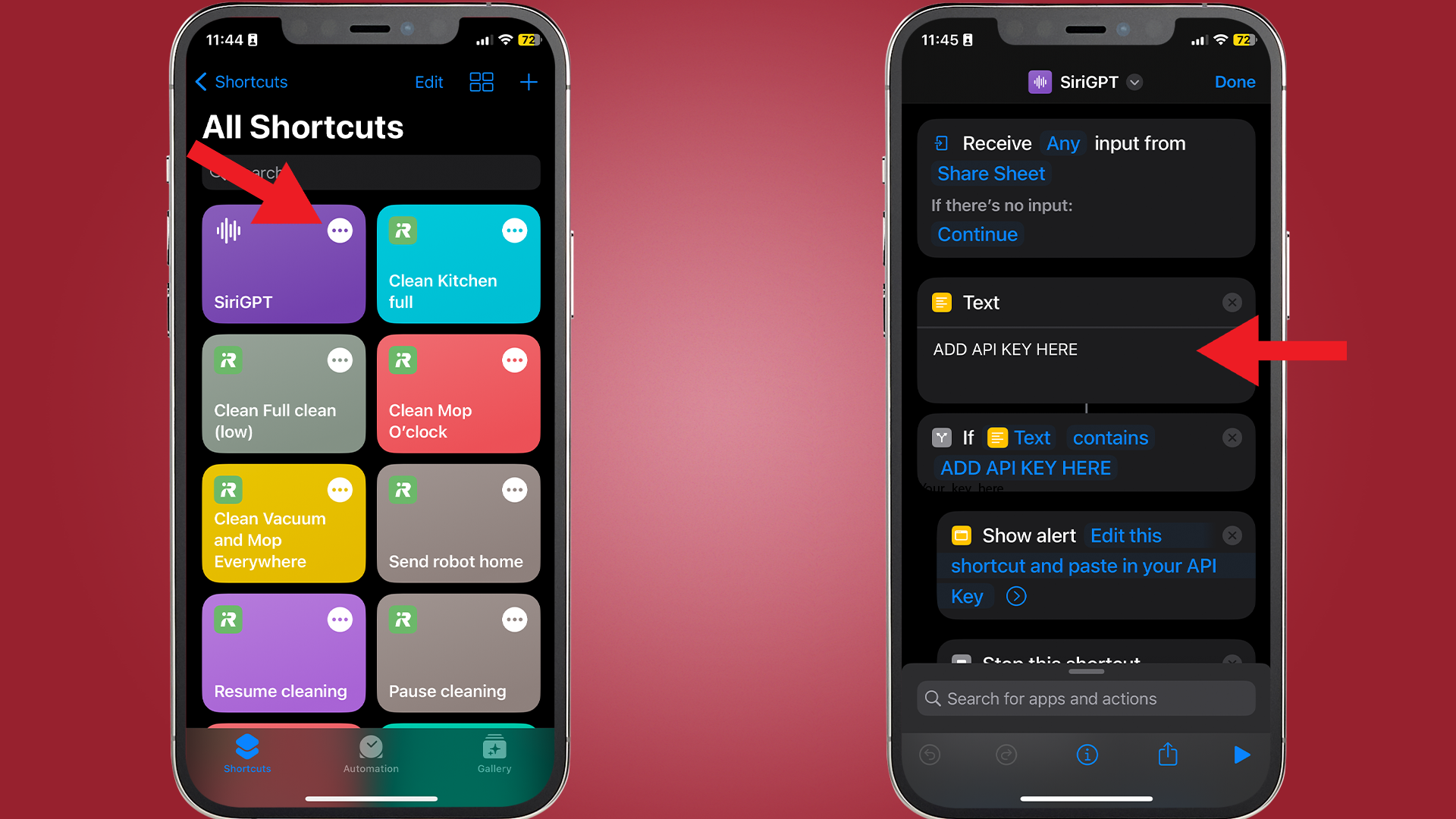
Head to the Shortcuts app on your iPhone or iPad and open the shortcut you just downloaded by pressing the ellipses in the top right. You’ll see a field with the text “Add API key” - paste the key you saved earlier here. Once you exit the shortcut, you’ll be asked to give permission for it to use your iOS device’s voice recognition and for the shortcut to connect to OpenAI’s API.
5. (Optional) Set up a command to launch SiriGPT
If you don’t want to use your home screen Shortcut tile to summon SiriGPT, head to Settings > Accessibility > Touch > Back Tap to quickly use it.
Final thoughts
We’re only seeing the beginning of ChatGPT’s applications, and indeed might expect Apple to respond in kind later this year with its own Siri overhaul. With this shortcut, however, users are beginning to unlock the potential of a much more personalized, smart voice assistant.
@plassonade ♬ Blue Blood - Heinz Kiessling
Online creators like @Plassonade are already testing the limit of integrations like this with advanced, J.A.R.V.I.S.-like smart home assistants, and while more in-depth applications might be a little complex and overwhelming for less experienced users, it’s likely only a matter of time before we see voice assistants get a whole lot more personality and intelligence.
Get daily insight, inspiration and deals in your inbox
Sign up for breaking news, reviews, opinion, top tech deals, and more.

Josephine Watson (@JosieWatson) is TechRadar's Managing Editor - Lifestyle. Josephine is an award-winning journalist (PPA 30 under 30 2024), having previously written on a variety of topics, from pop culture to gaming and even the energy industry, joining TechRadar to support general site management. She is a smart home nerd, champion of TechRadar's sustainability efforts as well and an advocate for internet safety and education. She has used her position to fight for progressive approaches towards diversity and inclusion, mental health, and neurodiversity in corporate settings. Generally, you'll find her fiddling with her smart home setup, watching Disney movies, playing on her Switch, or rewatching the extended edition of Lord of the Rings... again.