7 new (and improved) things you can do with ChatGPT-4o
What can ChatGPT-4o do for you?
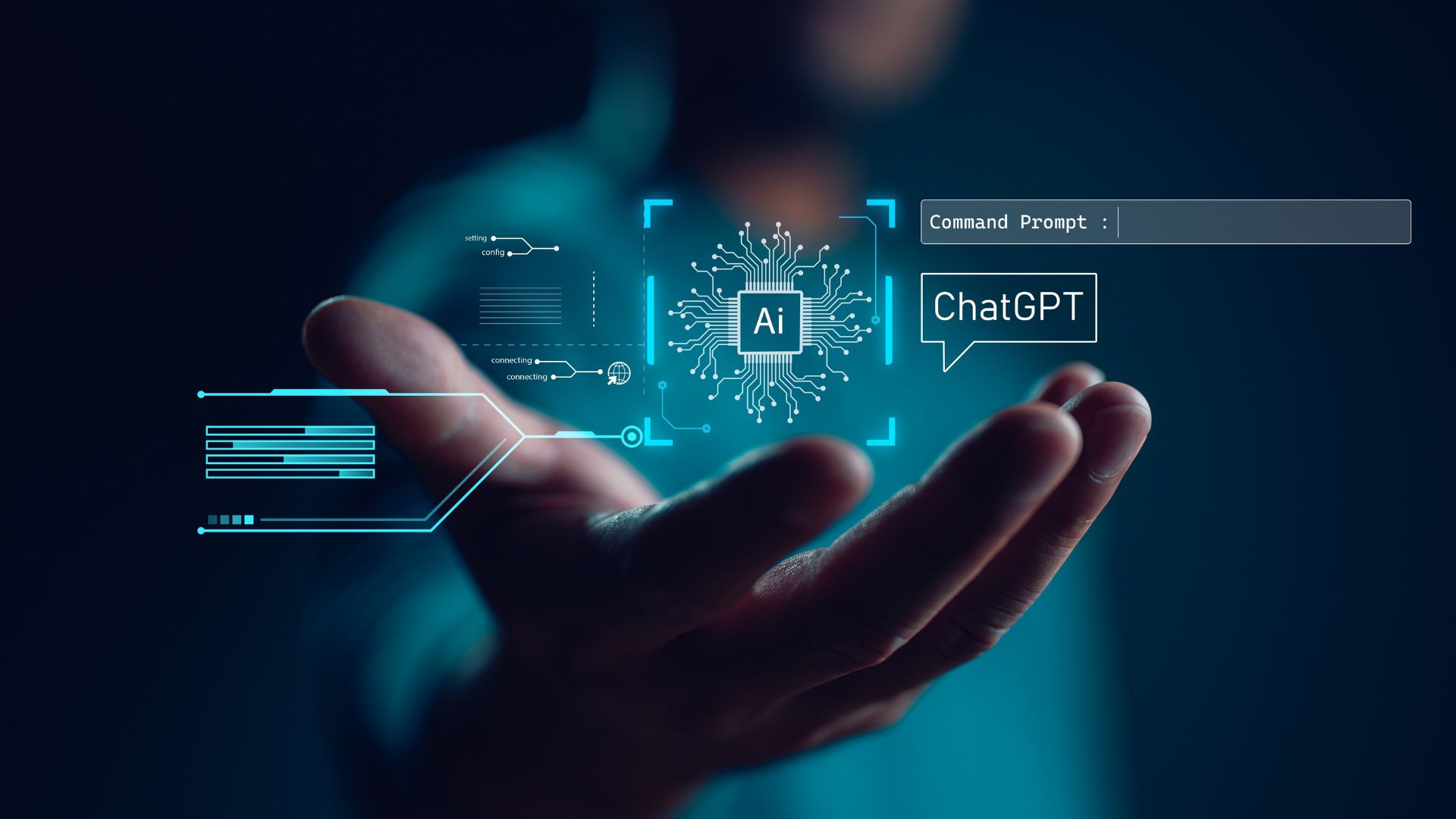
ChatGPT-4 was launched by OpenAI in March 2023 and represents a significant evolution in GPT (Generative Pre-trained Transformer) technology. In May 2024, Open AI released a faster ChatGPT-4o, which is better for complex tasks and available on the free tier for all users.
GPT-4, the LLM behind ChatGPT-4o, is larger and more complex than its predecessor, GPT-3.5. Its increased size allows for a more nuanced understanding of language and more sophisticated responses. It's better at tasks that require understanding subtleties and complexities in language, including humor, sarcasm, and cultural nuances.
ChatGPT-4o can handle more complex instructions and follow them more accurately than its predecessors. It's more adept at understanding and executing multi-step instructions or those that require a higher level of reasoning.
If you're new to using ChatGPT, then start with our 'How to use ChatGPT' guide. We recommend reading that one first before delving into these extra tips below.
One of the most striking differences between version 4 and its predecessor is that you can now upload documents into the prompt window. ChatGPT-4 can analyze Word documents, spreadsheets, and images. ChatGPT-4 also enables you to use other users' customized GPTs and even allows you to create your own. We'll be looking at that in more detail below.
Before you can try any of the steps, you will need to have access to ChatGPT-4o. Luckily, signing up for a free account at the ChatGPT website will give you access. Now let's get started.
1. Engage in roleplay
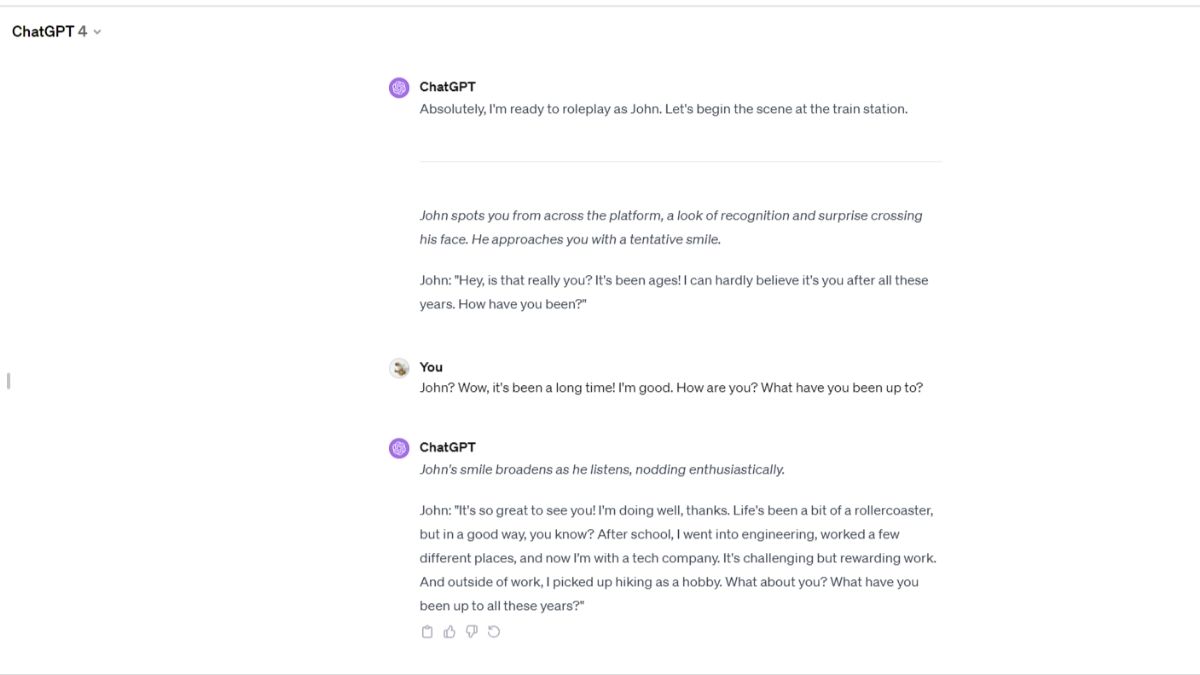
One of the most promoted features of ChatGPT-4o is its ability to do roleplay. You can use it to create a story, simulate a business negotiation, a medical consultation, or a legal debate, or practice a new language by roleplaying situations like ordering in a restaurant. It's a bit like saying, "Let's pretend..." when you're a kid, and ChatGPT-4o is happy to go along with whatever scenario you put to it. (Within its guidelines, of course. It won't do sexual content or discuss illegal activities or dangerous behavior.)
I tried a few different scenarios. We roleplayed a scenario where I was a 19th-century heiress and amateur art thief, and ChatGPT came up with suggestions for what I should steal and what obstacles I might need to overcome.
I also asked it to roleplay as my business coach to help me improve my productivity. However, this scenario didn't produce results that were much different from just asking ChatGPT for answers.
In the example in the screenshot above, I asked it to roleplay a situation where we were long-lost friends meeting at a train station, and it gamefully played along.
How to use roleplay
To get ChatGPT-4o to roleplay a situation with you, simply tell it that you want to roleplay. You can give it the information it needs upfront or wait for prompts from ChatGPT-4o.
2. Analyze images
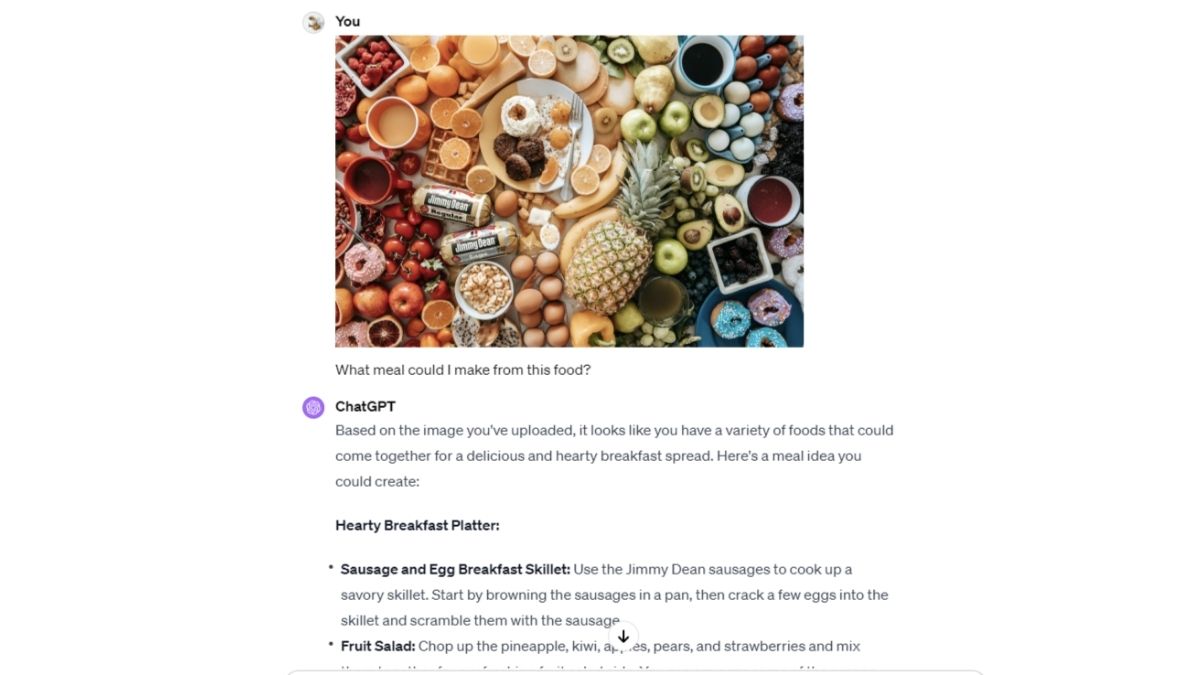
ChatGPT-4o allows you to upload image files and analyze their contents. For example, you could take a photo of the food in your fridge and ask it to make suggestions about what you could cook for dinner. I tried this with a stock photo of some food, and it came up with a range of menu ideas.
You can also ask it to suggest 'What happened next?' outcomes. I uploaded a stock image of a group of people looking at a laptop screen and cheering and asked what it thought would happen next. It suggested several options, including 'celebration', 'discussion', and 'continued work'.
There are limits to the questions it will answer about images. I also asked it to tell me which of the people in the photo was the most attractive, and it simply replied, "I'm sorry, I can't assist with that request."
You can upload jpegs or PNG files. ChatGPT-4o can't access all kinds of files. For example, I uploaded an xcf image file, which is the native image format used by GIMP image editing software, and ChatGPT-4o was unable to open the image.
How to upload an image into ChatGPT-4o
Click the paperclip icon to the left of the chat window and select an image from your device.
3. Analyze Word documents
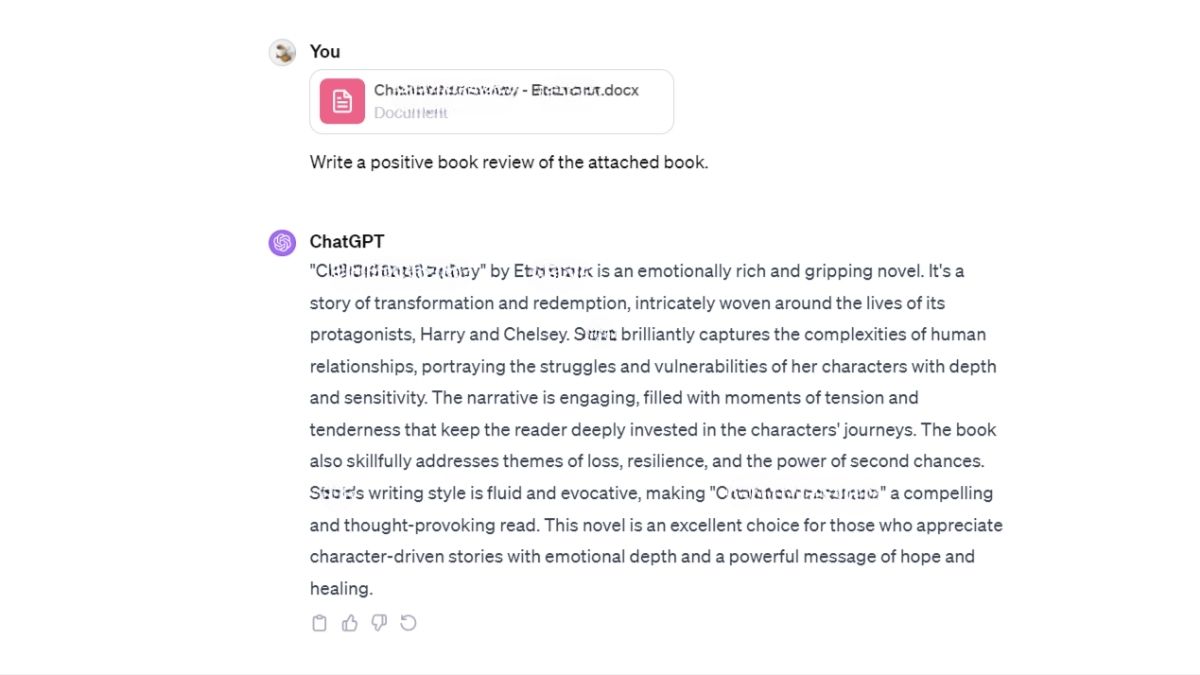
ChatGPT-4o also allows you to upload Word documents and will analyze and respond to the text. For example, I uploaded a document containing a 35,000 novella and asked it to write a (positive!) book review.
The result was accurate, if a little generic. I was also able to quiz it about the contents of the story, discuss themes, list secondary characters, and ask it about specific parts of the plot.
ChatGPT-4o can also conduct text analyses to uncover themes and stylistic elements, perform grammar and spelling checks, extract specific information like dates and names, and translate the content into another language.
One particularly impressive thing I asked it to do was to produce an image for a text document I gave it. I uploaded a review of chamomile tea I'd written, and it immediately created an image, which in its words, captured "the whimsical and slightly humorous tone of the writing, depicting a person with mixed feelings about chamomile tea".
ChatGPT can analyze multiple different kinds of text files, including PDFs, Word docs (docx), Text Files (.txt), Rich Text Format (.rtf), and Excel files (.xlsx). It doesn't support every kind of text file, though. I uploaded a document created in LibreOffice Writer in .odt format, and it couldn't read it. It suggested saving the document in a different format and re-uploading it.
How to upload a text document into ChatGPT-4o
Click the paperclip icon to the left of the chat window and select a document from your device.
4. Create an updated version of a document
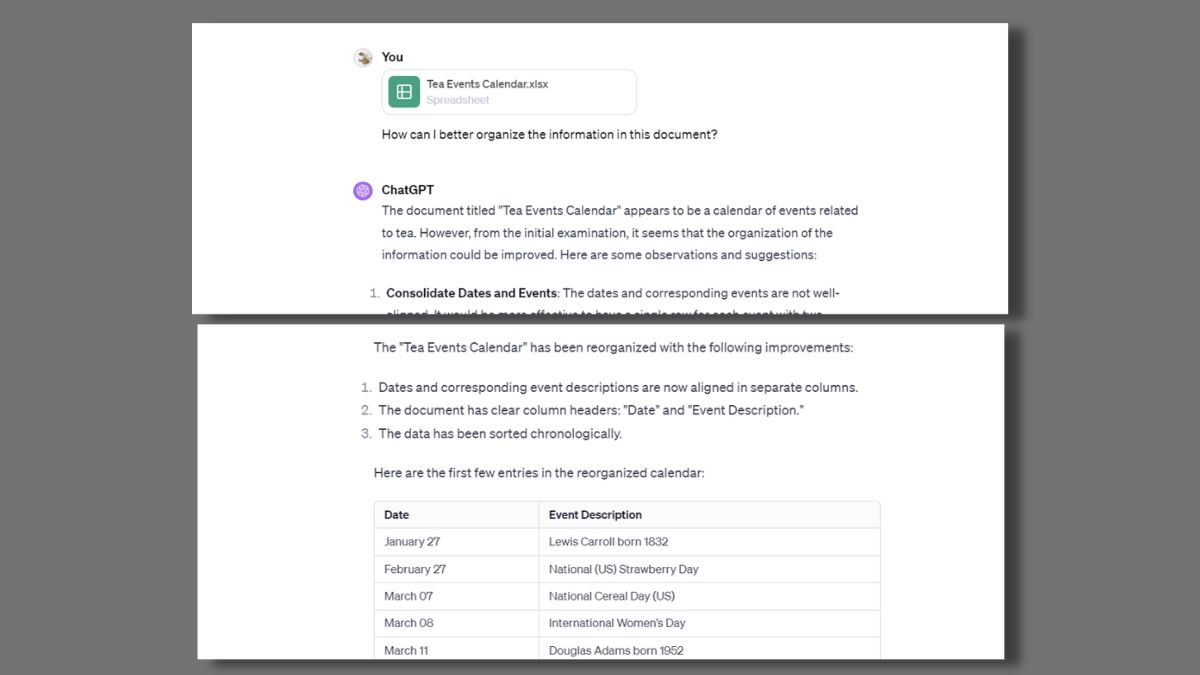
ChatGPT-4o doesn't just analyze and provide feedback on the documents you upload to it. It can also create new and improved versions. In the example above, I asked it to analyze an Excel spreadsheet, which was a list of calendar days related to tea, such as International Tea Day and Charles, 2nd Earl Grey's birthday. It wasn't a well-organized document, and I asked ChatGPT-4o to suggest ways to improve it.
These suggestions included aligning dates and corresponding events, adding column headers, removing blank rows, standardizing the date format, sorting chronologically, and improving the spreadsheet's visual appeal.
It then asked if it should go ahead and make the suggested changes, and I said yes. ChatGPT-4o produced a new Excel document with its suggested improvements, which I could download and save as a new file.
It can do this with other types of files as well, such as Word documents. However, I found that it struggled with PDF documents when I asked it to make shorter versions or change the formatting. In one instance, it gave up and said that it was unable to perform the task due to the limitations of its current environment, but it did offer to guide me on how to do this manually.
Another request to change the format of a PDF resulted in its changing all the content to plain text and producing a new PDF that was almost unreadable. Getting ChatGPT to create a usable PDF may be possible, but it certainly isn't straightforward.
How to get ChatGPT-4o to analyze your document
1. Upload your file by clicking the paperclip icon to the left of the chat window and selecting a document from your device.
2. Ask it what improvements you can make, and when prompted, ask ChatGPT-4o to make the changes.
3. After changes have been made, download the new file from the link provided and save it to your device.
5. Produce content with fewer hallucinations and more credible sources
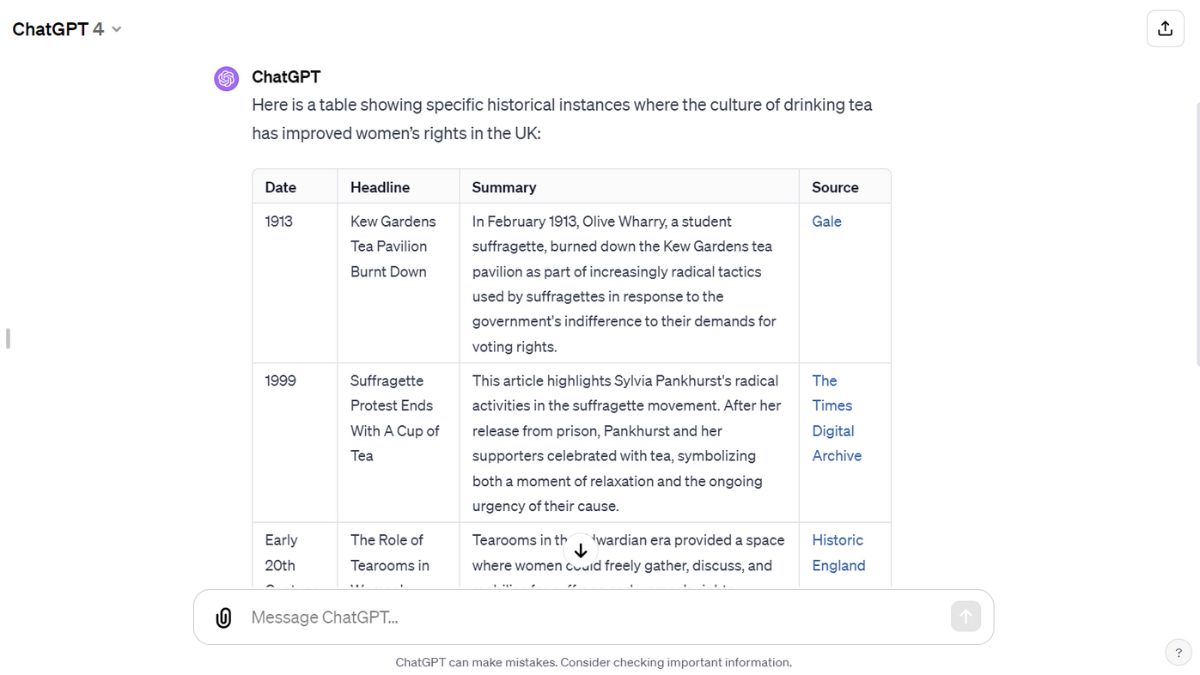
When ChatGPT-4 was launched, OpenAI promised fewer hallucinations than the previous version. And this does seem to be the case. It's even better with ChatGPT-4o.
A few months ago, I asked ChatGPT-3 to provide a list of instances where tea drinking had improved women's rights, including citations. The results it produced cited dissertations and books that didn't exist (but would have been very useful if they had), such as "Suffrage and the Tea Party: How Women Fought for the Right to Vote" by John Smith. When questioned, ChatGPT-3.5 admitted it was a "fictional source created for the purpose of illustrating the format of the table. It does not exist in reality, and there is no publication date or link for it."
I put the exact same prompt into ChatGPT-4o to see if it would produce more accurate results, and the output this time was much more helpful. ChatGPT-4o provided a list of historical incidents along with the name of the article and a link to the website. Best of all, these articles and websites actually existed outside of ChatGPT's imagination this time.
ChatGPT-4o is still prone to making mistakes and giving inaccurate information, though, so you should always check your results.
How to get the most accurate and well-cited responses.
1. Clearly state what information you're looking for. The more specific your question, the more targeted and accurate the response will be
2. If you need citations for the information provided, explicitly ask for them in your question
3. If you want information from multiple sources or perspectives, mention that in your question. For example, "Can you give me different viewpoints on the benefits of remote work?"
4. If you're asking a hypothetical or theoretical question, clarify that in your phrasing. For example, "In a hypothetical scenario where electric cars replace gasoline cars, what would be the environmental impact?
6. Use custom versions of ChatGPT created by OpenAI users
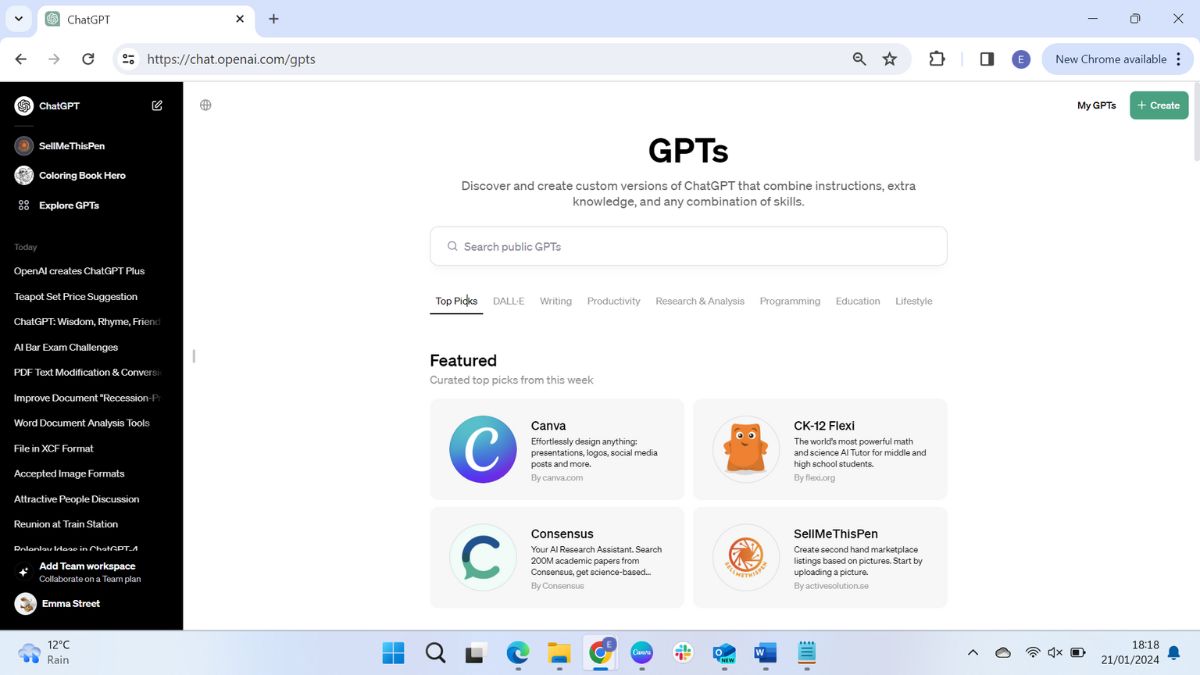
If you subscribe to OpenAI's ChatGPT Plus model, you have access to a wide range of customized ChatGPT versions created and shared by other OpenAI users. These are being added to all the time and currently include the following, among many others.
Consensus - an AI Research Assistant that searches 200 million academic papers and provides answers with accurate citations.
SellMeThisPen - a tool to create second-hand marketplace listings based on a picture you upload. This includes a description, specification, and price suggestion.
Quality Raters SEO Guide - rate your web page URL by applying Google's Search Quality Evaluator Guidelines, such as page quality ratings and understanding user needs.
Math Solver - an AI tutor that offers step-by-step answers to math problems to help improve your skills at any level.
If you can't find what you're looking for, there's even a custom GPT called GPT Finder that will help you discover the most suitable OpenAI Custom GPTs for what you want to do.
How to access Custom GPTs
1. Ensure you're subscribed to ChatGPT Plus.
2. Select 'Explore GPTs' from the top of the left-hand menu.
3. Browse by category or use the search bar at the top of the page.
7. Create your own GPT
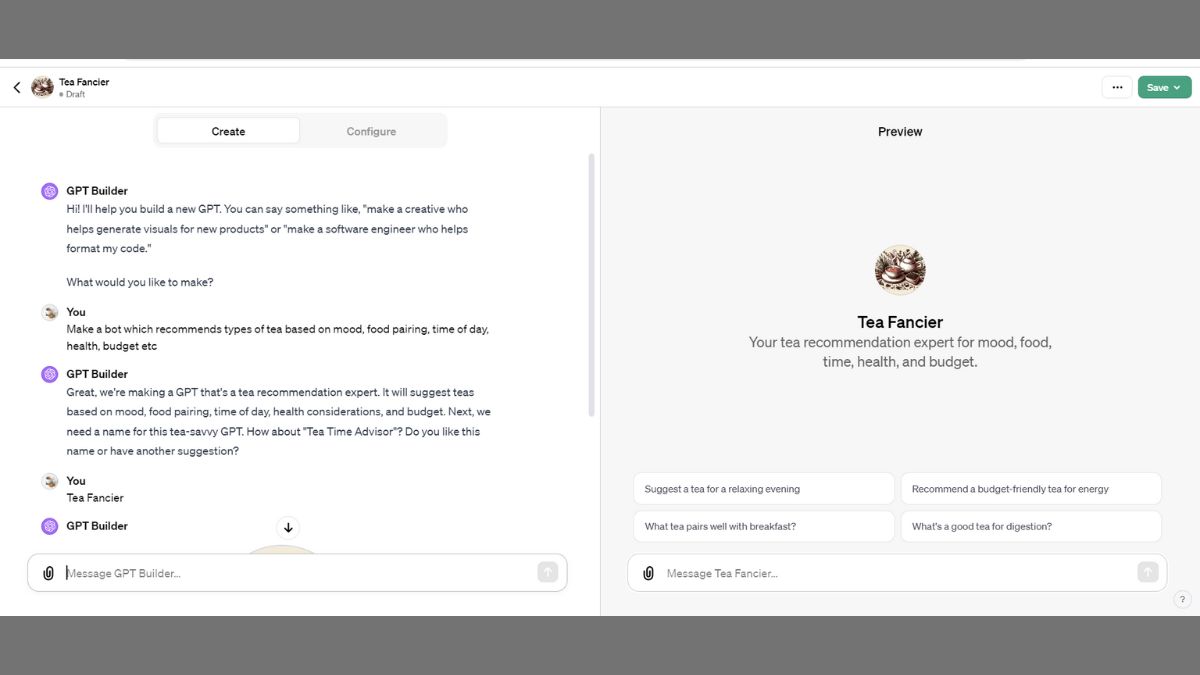
You don't have to use custom GPTs that others have built, though. ChatGPT enables you to build your own custom GPT. To do this, go to the custom GPT page and select Create at the top right-hand corner of the screen.
You don't need any coding or technical skills to build your own GPT, as you will determine what you want your bot to do by chatting to ChatGPT.
To begin with, it will ask you what you want to make and offer some suggestions. It will then prompt you to create a name and logo for your GPT. Once that's done, you can start defining how you want your bot to work.
You can see an overview of your GPT's parameters by selecting 'configure'. This makes it easy to change things like the logo, name, and conversation starters.
In the 'Instructions' panel on the Configure page, there is some text written by ChatGPT following your conversation that sets out how your GPT will work. You can make changes to this manually on the Configure page or by going back to the Create page and discussing changes to the instructions with ChatGPT.
You can use the preview window on the right to test how your GPT is working.
When you're ready to save, go to the save icon at the top right of the screen and select 'Only me', 'Anyone with a link', or 'everyone'. (Only choose the last one when you're ready to unleash your GPT to the world!)
You can go back and edit your GPT after saving it, and you can always ask ChatGPT for suggestions on making your custom GPT better.
How to access Custom GPT creation
1. Ensure you're subscribed to ChatGPT Plus.
2. Select 'Explore GPTs' from the top of the lefthand menu.
3. Select Create at the top right of the window.
OpenAI's CEO Sam Altman has said in interviews that the company is currently working on the next version of ChatGPT, but there's no release date for ChatGPT-5 as yet.
Get daily insight, inspiration and deals in your inbox
Sign up for breaking news, reviews, opinion, top tech deals, and more.
Certainly, ChatGPT-4o has shown a significant improvement on ChatGPT-3.5, so it will be interesting to see what the next iteration of this technology will look like.
ChatGPT-4'os release showed efforts to reduce biases in GPT-3 and make its responses safer. It still isn't perfect, but it generally shows improvements in producing responses that are less likely to be harmful or biased. And new features like image analysis and customized GPTs opened up new opportunities for interacting with AI large language models.
There are some downsides with ChatGPT-4o on the free tier. There are limits on usage volumes and resource allocation. A usage cap limits the number of queries you can ask, although it is not clear how many queries you can have or when you are nearing your limit. When this happens, you will see a message telling you that you've reached your current usage cap. The message lets you know when you can next try again, so you can either wait until then or switch to using ChatGPT Plus, which doesn't have usage caps.
ChatGPT-4o is very impressive in what it can do and is a lot of fun to use. This article only covers an overview of what ChatGPT-4o is capable of. To really get to know its capabilities, you should spend time playing with it and exploring different scenarios.
You may also like

Emma Street is a freelance content writer who contributes technology and finance articles to a range of websites, including TechRadar, Tom's Guide, Top10.com, and BestMoney. Before becoming a freelance writer, she worked in the fintech industry for more than 15 years in a variety of roles, including software developer and technical writer. Emma got her first computer in 1984 and started coding games in BASIC at age 10. (Her long, rambling, [and probably unfinishable] Land of Zooz series still exists on a 5-inch floppy disk up in her parents' loft somewhere.) She then got distracted from coding for a few decades before returning to university in her thirties, getting a Computing Science degree, and realizing her ambition of becoming a fully-fledged geek. When not writing about tech and finance, Emma can be found writing about films, relationships, and tea. She runs a tea blog called TeaFancier.com and holds some very strong opinions about tea. She has also written a bunch of romance novels and is aided at work by a tech-savvy elderly cat who ensures Emma fully understands all the functions of the F keys so she can quickly undo whatever the cat has just activated while walking over the keyboard.
- Graham BarlowSenior Editor, AI