How to use console commands in V Rising
Unleash your vampiric powers

Quick steps
- From General in the Options Menu, select Console Enabled
- Load your game
- Press the ` key on your keyboard (it’s right below the Esc key)
- Type adminauth and press enter
If the vampire hunters are getting the best of you, you may need to learn how to use console commands in V Rising. This developer cheat menu will let you unlock the full extent of your vampiric powers (and do things like let you run the game borderless fullscreen windowed mode).
Some days you want the triumph and the terror of struggling through every fight. Some days, you want a little edge. With V Rising’s console commands, you can hack your way to victory.
In this guide, we'll walk you through how to use console commands in V Rising and also how to generate a list of all the commands you're able to use in the game. This should get you off to a strong start on your rise to underworld glory.
What do you need?
- V Rising
- The will to take over the world
How to Use Console Commands in V Rising
Sometimes a game you love is not giving you quite what you hoped for in your playtime. Sometimes, you want to experiment. Sometimes you just want to speed through something to get to what really interests you. That's where V Rising's console commands come in, these developer codes let you tweak and change your game to make things more fun.
Is your gear just a little bit underpowered for the boss you need to fight right now? Want a full set of Dawnthorn armor, but don’t feel up to the grind? Ran out of stone halfway through building your new castle walls? Looking for a quick teleport across the map? Console commands are a powerful tool that will let you play the game precisely the way you want to.
Steps
- Open the Options Menu and choose General
- Toggle the “Console Enabled” box
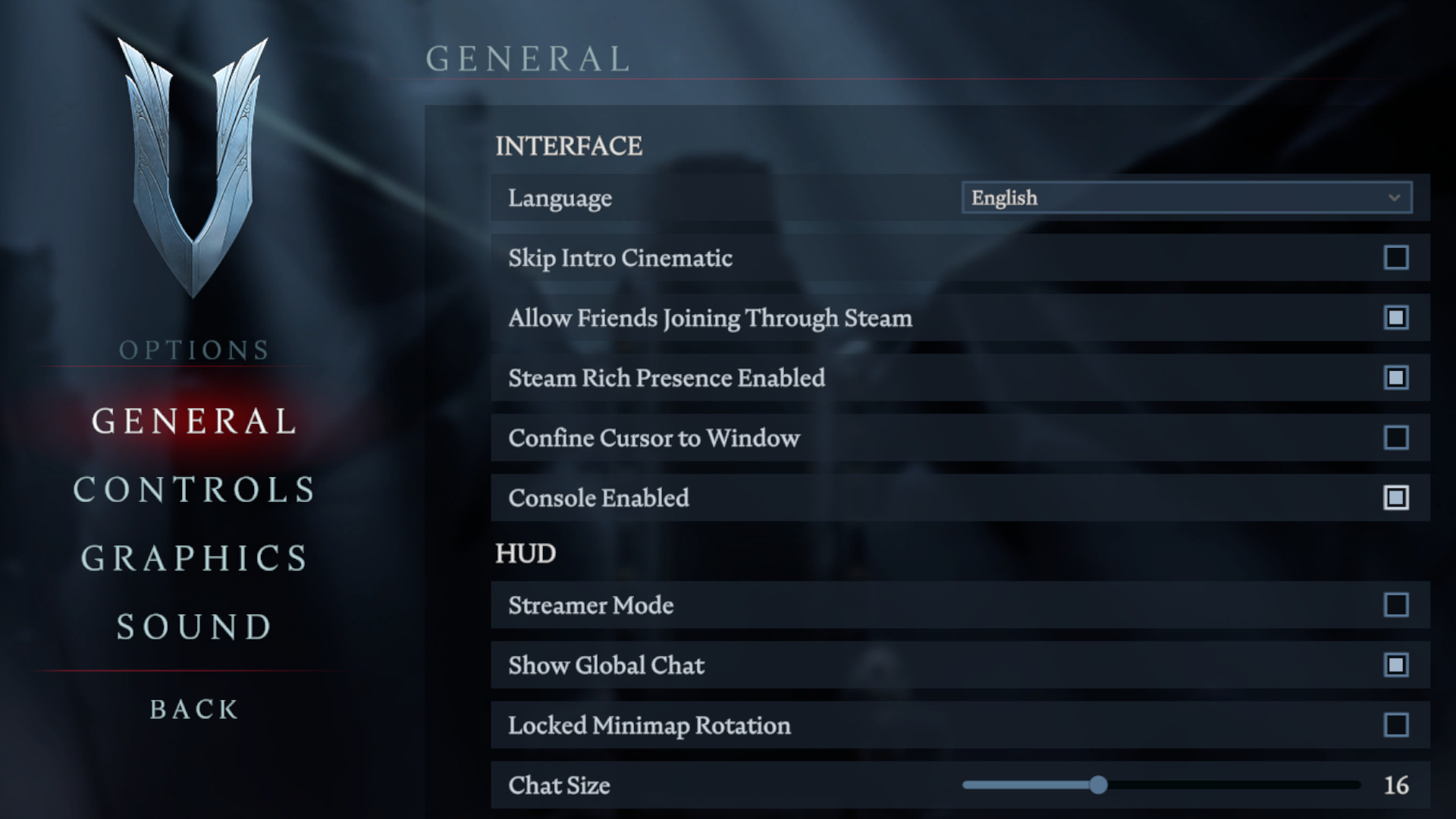
- Load your game
- Press the ` key on your keyboard (it’s right below the Esc key) to open the console menu
- For a private game you are hosting, type adminauth and press enter to enable admin permissions. If you are playing on a dedicated server (V Rising recommends GPortal), see below
- Type List to see the commands you can use
- Choose a command from the list, and type its name into the bar. You can type just a few letters, then tab to auto-fill the rest
- For commands with single parameters, press enter
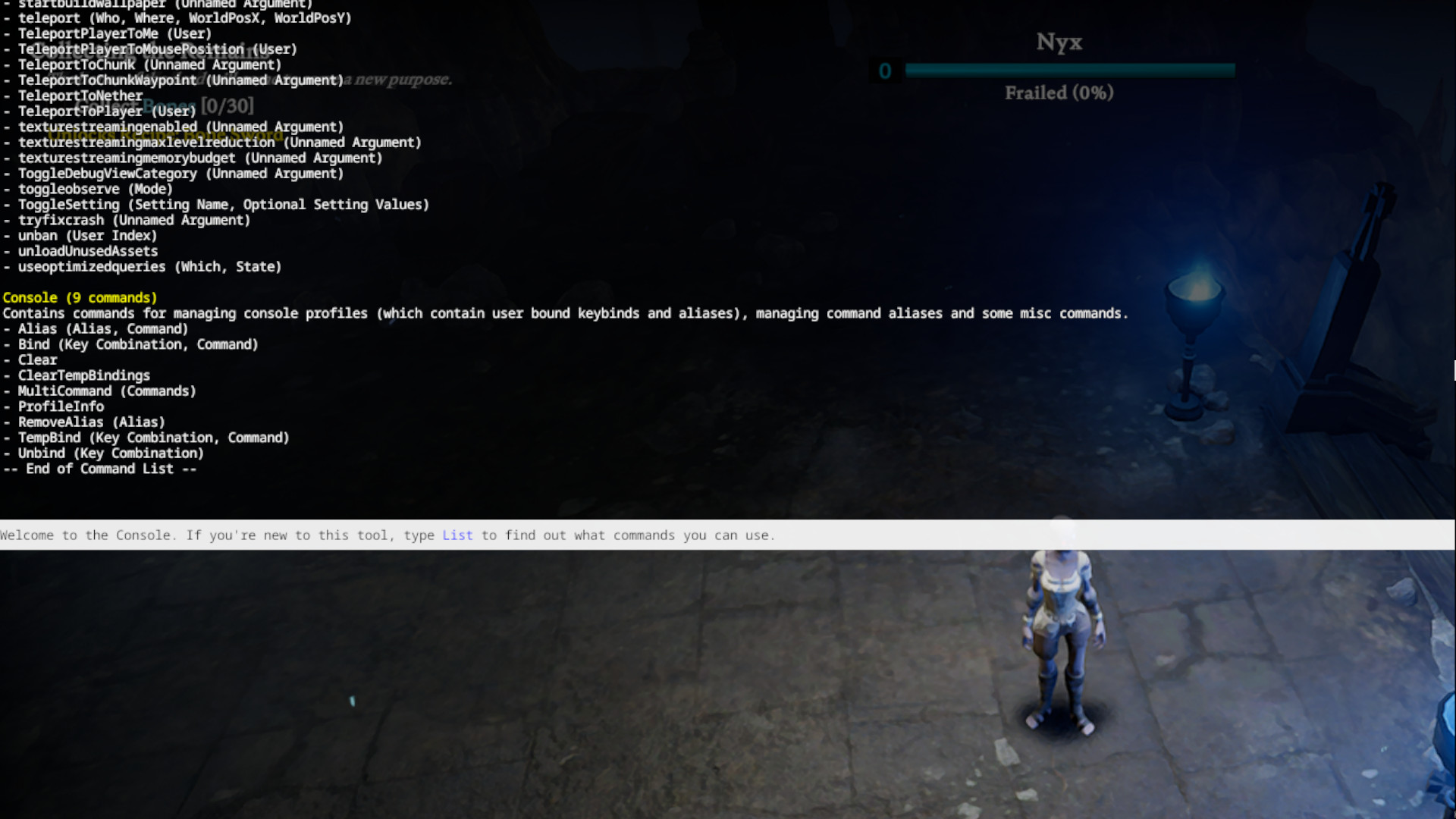
- For commands with more than one parameter, like “give” or “giveset”, type the command followed by a space to bring up the options list. You can scroll through the options using the up and down arrow keys
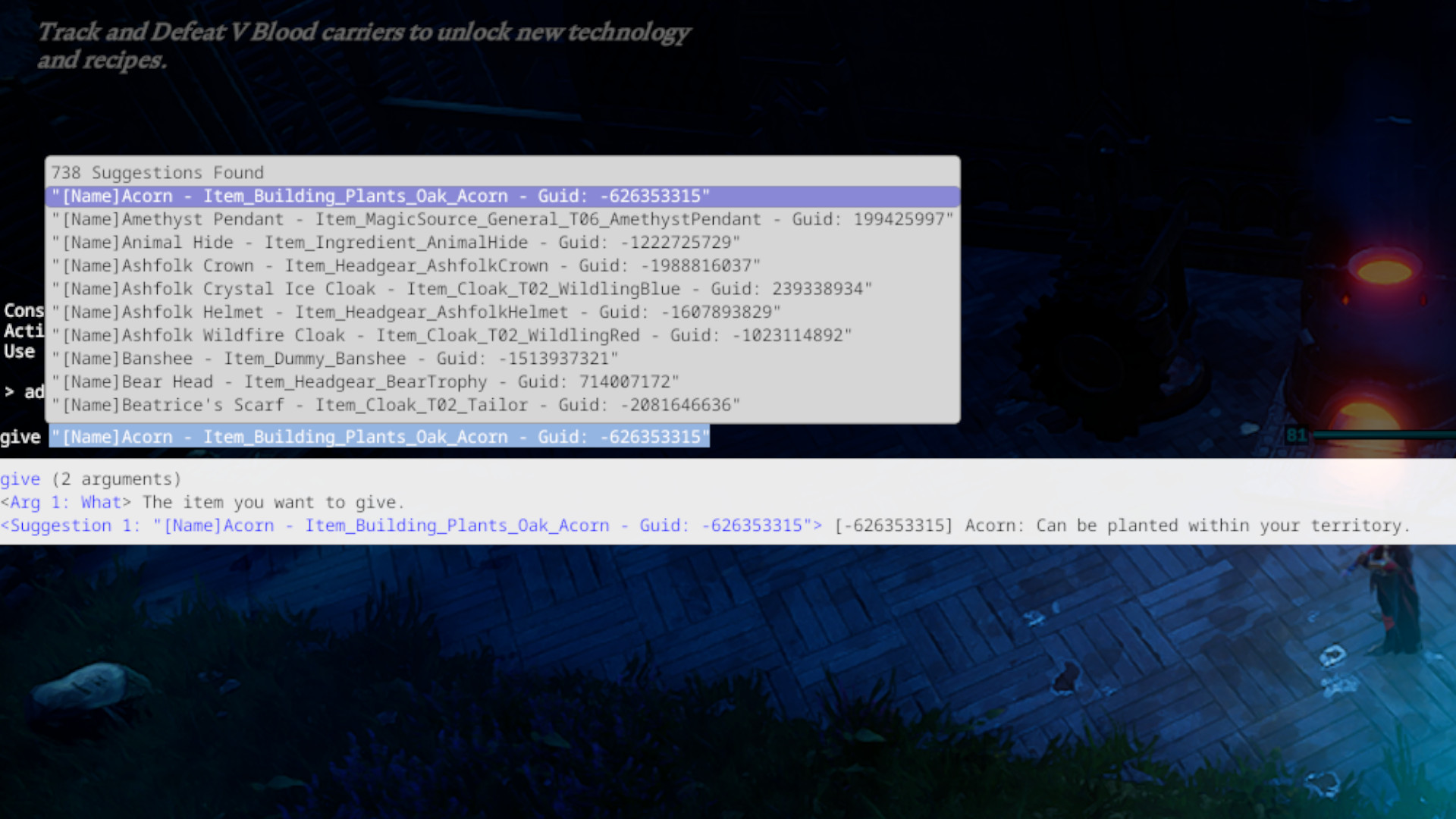
- Choose an option, then press the right arrow key
- Press space, then type the quantity you want of that item. Press enter. The item will appear in your inventory
- When you're finished, press ` again to close the menu
For a GPortal Dedicated Server
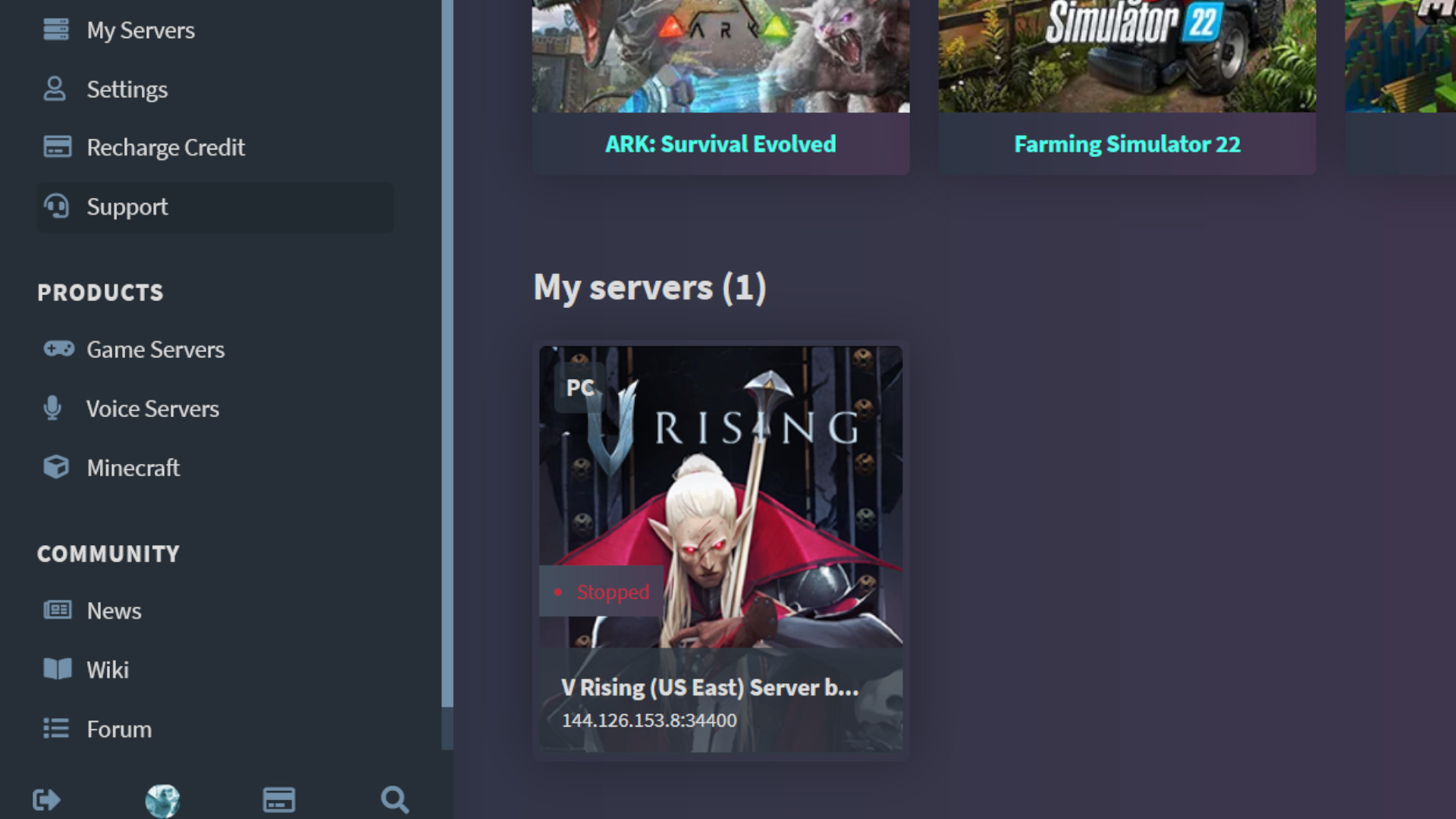
- Open GPortal and click on your V Rising server
- Go to the Basic Settings menu, and scroll down to User Management
- In the Adminlist box, type your STEAM-64 Id. Use SteamID to find your STEAM-64 Id. Save your changes.
- Follow the rest of the steps in the section above
Final thoughts
V Rising offers a couple of different ways to customize your game. You can adjust an entire server ruleset in the Settings menu of your game, making universal changes to over 60 different settings. For targeted changes that give you exactly and only what you want, console commands are the way to go.
Get daily insight, inspiration and deals in your inbox
Sign up for breaking news, reviews, opinion, top tech deals, and more.