How to use the iPhone’s hidden rear button
Wanting to use the iPhone’s hidden rear button? You can turn the back of your iPhone into a customizable button called Back Tap - here's how

If you've just realised that you can use the iPhone’s hidden rear button, rest assured, you're not alone. In fact, up until earlier this year, most of us had absolutely no idea this little button even existed.
While most of the features of the best iPhone are clearly on display, a viral video posted to TikTok in January revealed the secret of the hidden button. So, what exactly is all the hype about? Well, the Back Tap feature, which is available for any of us running iOS 14 or later on any phone from the iPhone 8 upwards, lets you tap the back of your phone and it will perform whatever function you've assigned it to perform.
So, for example, you might program the button to open your camera, control the volume, take a screenshot, or turn your flashlight. Basically, you're turning the back of your iPhone into an extra button that allows you to double or triple tap it to trigger a customizable action. Pretty cool, huh? It definitely made us want to figure out how to use the iPhone’s hidden rear button when we heard about it that's for sure.
And if you have one of the best Android phones and are feeling gutted about missing out, don't be. Android manufacturers have finally cottoned on and are following Apple's lead, so as long as you're running Android 7 or later, you're good to go.
Below, we walk you through everything you need to know to use the iPhone’s hidden rear button, including how to enable it and what you can trigger with it. Once you've done that, you might also like to check out our 62 iPhone tips and tricks to make your iPhone faster, more fun and more you.
What you need to enable Back Tap
Before we show you how to use the iPhone’s hidden rear button, it’s worth checking that you have the right hardware and software to use Back Tap. The feature requires an iPhone 8 or later running iOS 14 or later, though Apple recommends making sure your iPhone has the latest available software, which at the time of writing is iOS 15.
How to enable Back Tap
Now it’s time to turn Back Tap on, and fortunately this is very simple to do. Just head to Settings > Accessibility > Touch, then scroll down this menu and tap Back Tap.
Get daily insight, inspiration and deals in your inbox
Sign up for breaking news, reviews, opinion, top tech deals, and more.
You’ll then have the option to select Double Tap or Triple Tap, so choose one of those and select an action that you want it to trigger. Once done you’re ready to go – now a double or triple tap (whichever you selected) will trigger the action you chose.
You can also enable both double and triple taps, with different actions assigned to each.
If you want to change the triggered actions or disable Back Tap, just head back to that menu, and choose something different or select ‘none’ for double and triple tap to toggle it off.
In theory, Back Tap will even work if your iPhone is in a case – though we can’t guarantee that it will work through every case.
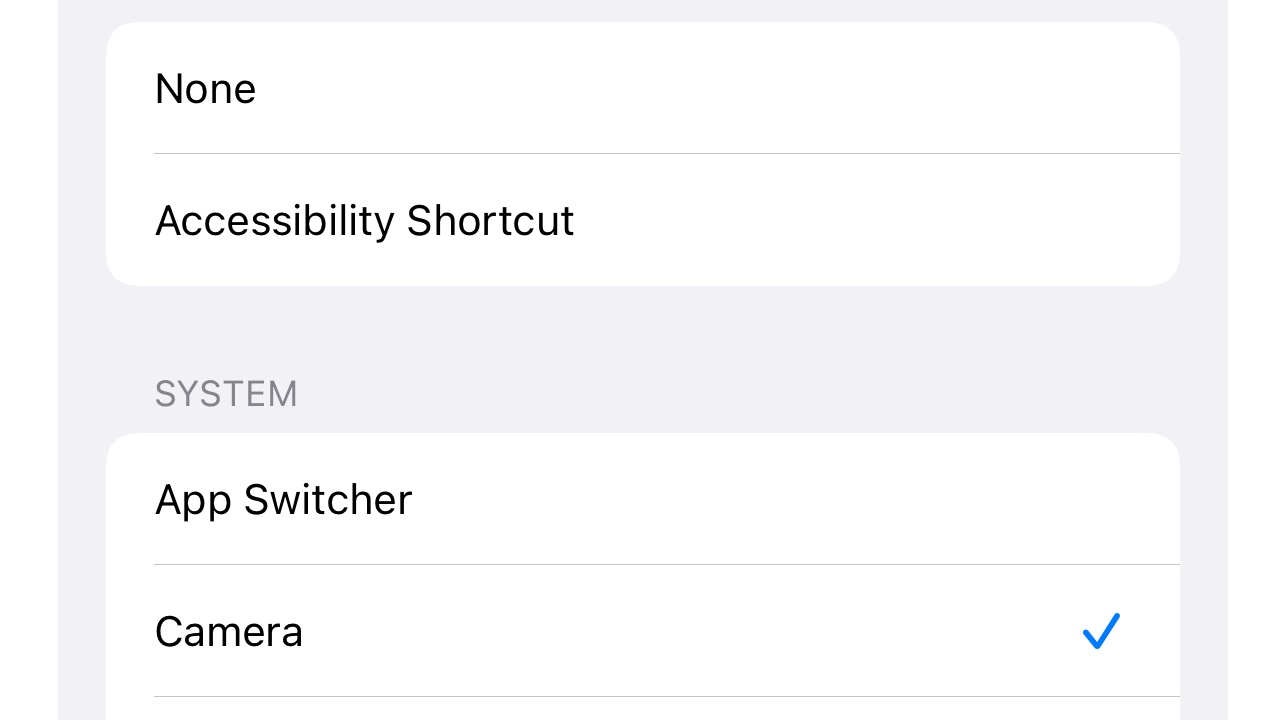
What can you trigger with Back Tap?
Back Tap lets you trigger almost anything you might want to, from launching a specific app to opening Control Center, starting the camera, taking a screenshot, muting the phone, adjusting the volume, or enabling accessibility features such as AssistiveTouch, Siri Shortcuts or Reachability.
And there you have it, you now know how to use the iPhone’s hidden rear button!
James is a freelance phones, tablets and wearables writer and sub-editor at TechRadar. He has a love for everything ‘smart’, from watches to lights, and can often be found arguing with AI assistants or drowning in the latest apps. James also contributes to 3G.co.uk, 4G.co.uk and 5G.co.uk and has written for T3, Digital Camera World, Clarity Media and others, with work on the web, in print and on TV.