How to use WeTransfer
Your guide to sharing very large files
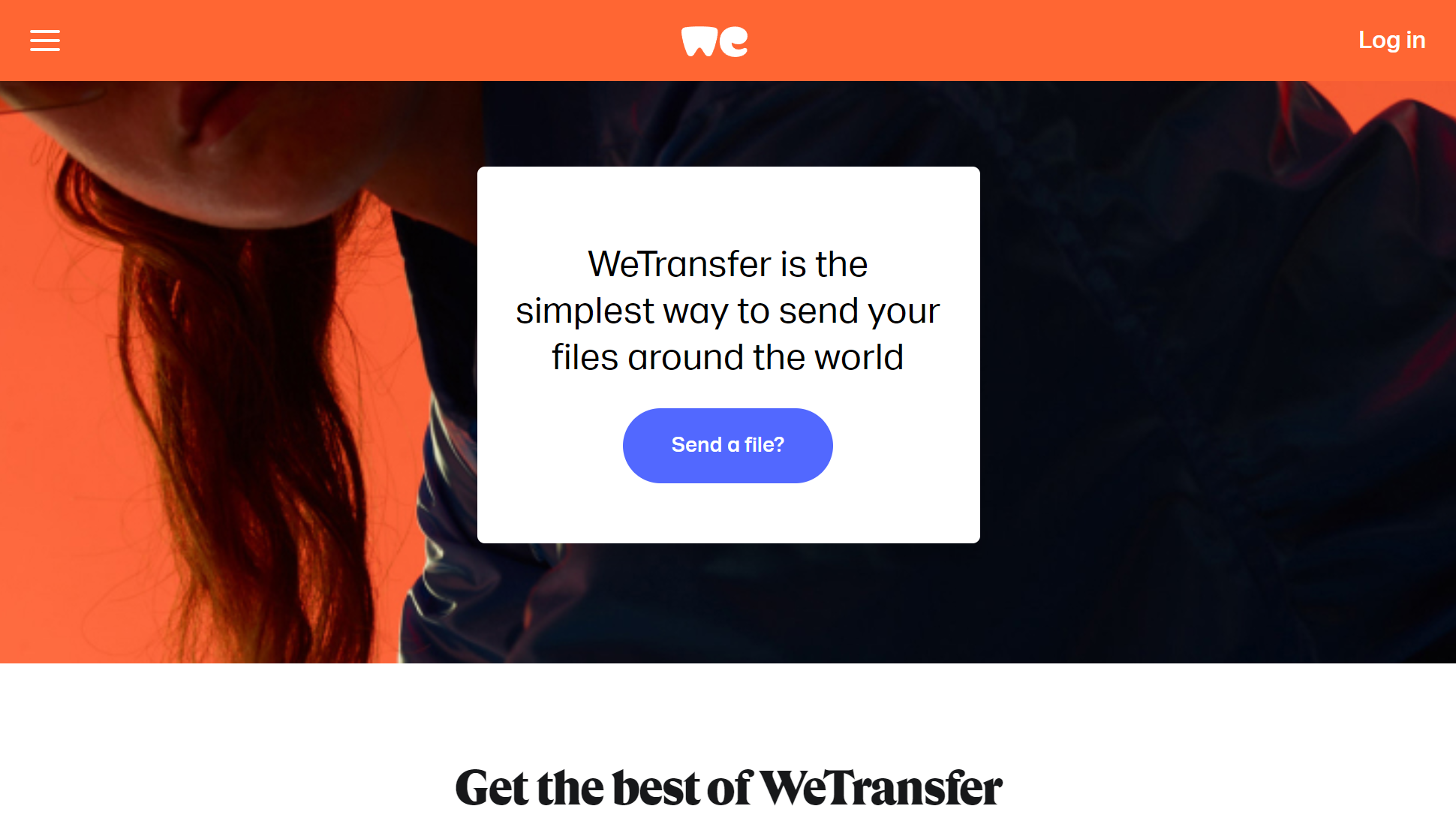
WeTransfer is an online file transfer platform for sharing large files that wouldn’t otherwise fit inside a typical email. The streamlined approach to file sharing puts it a pace ahead of other typical cloud storage drives which often have a more long-winded sharing method. On the other hand, WeTransfer doesn’t serve as a traditional cloud storage drive (more on that later), so understanding how it works is crucial to deciding whether it’s the right solution for you.
Despite remaining largely unchallenged (there aren’t many other platforms out there designed just for sharing large files), competition has been upped in recent years. Apple users, for example, may instead prefer to use iCloud Mail Drop where appropriate, though the limit for this is fairly low at 5GB.
Overall, WeTransfer’s simplicity may be enough to attract the particular demographic of users who just want to send large attachments, which could involve media and consultancy brands whose work relies on sharing particularly large files.
WeTransfer: Pricing
If you’re just looking to share medium-sized files, then the free plan is perfect. It has a limit of 2GB which is enough for very large presentations or short videos.
The first paid plan is Pro; it costs $12/£11 per month so isn’t an especially cheap option, but the file size limit is increased to 200GB, which could equate to several hours of video. On top of this, users will get 1TB of storage, though this is just a space to store previously shared files. Note that it is not a sophisticated cloud drive with organization functions as you’d expect from other services like Google Drive and OneDrive.
For $23/£21 per month, you could subscribe to the Premium plan which removes limits entirely for individual file sizes and storage.
WeTransfer: How to sign up
If you’re happy with the free tier, you don’t actually need to sign up, but having an account does provide some ease-of-use benefits and unlocks a user’s ability to subscribe to paid plans.
Are you a pro? Subscribe to our newsletter
Sign up to the TechRadar Pro newsletter to get all the top news, opinion, features and guidance your business needs to succeed!
Signing up to use WeTransfer is a simple process, as you would expect from a company that specializes in making file sharing effortless. You can either choose to fill in your first name, surname, email address, and chosen password, or you can use the social login features.
Besides Sign in with Google which should cover a large proportion of the population given Google’s popularity, you can also choose to sign in with a Slack account which is handy for business users who don’t want to use their personal social accounts. However, the service lacks other social sign-in methods, like Facebook and Apple.
WeTransfer: How to send a file without an account
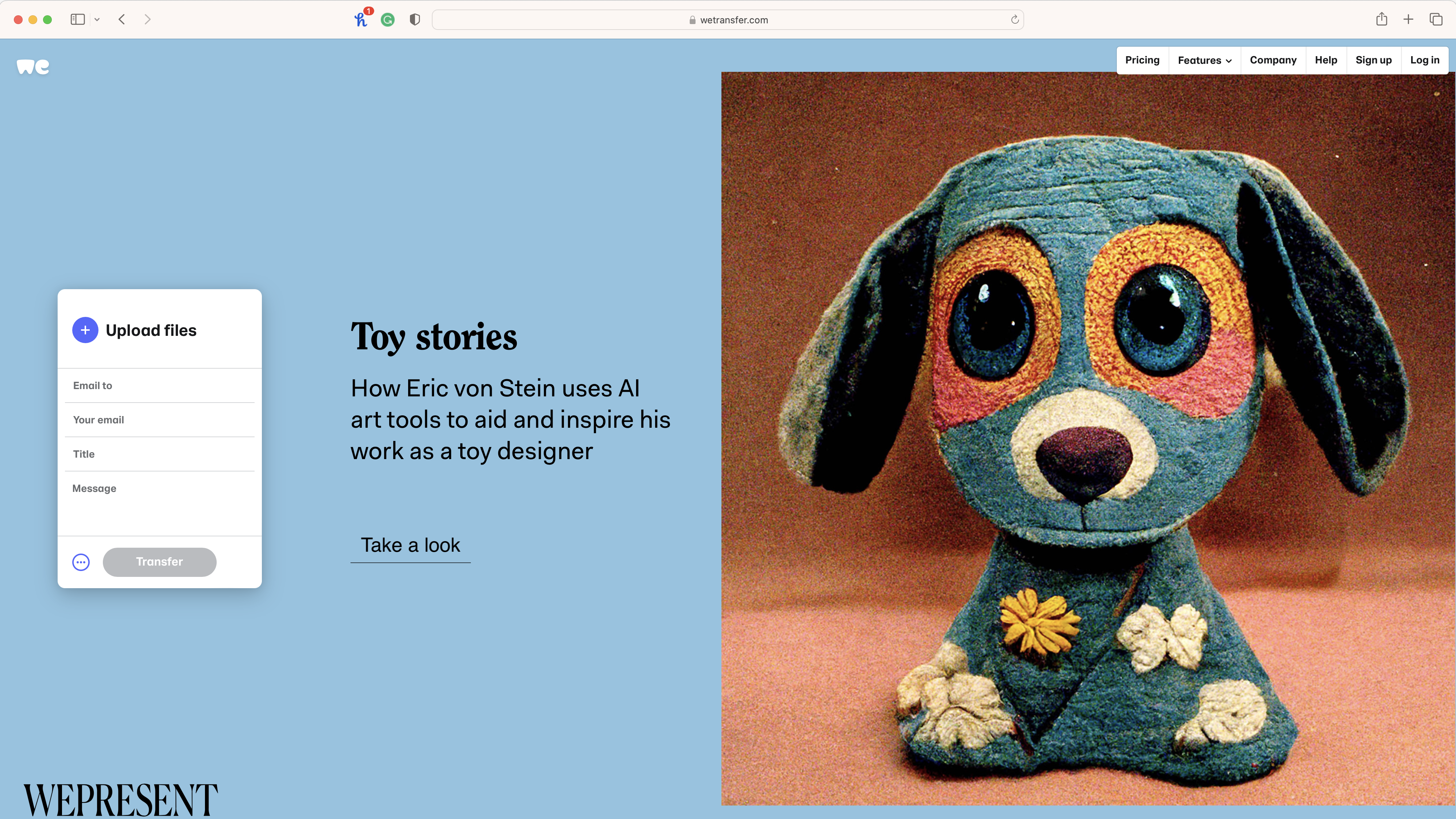
The process is pretty easy and doesn’t require you to have or set up an account if you’re sharing smaller files under 2GB.
The website can be a little distracting, and the background displays various ads and other news. Instead, you should focus your attention on the small box on the left-hand side of the screen.
You can choose to upload a single file or a folder or multiple files, so long as you stick to the limit. You’ll first need to enter your own email address, then the email address of your intended recipient.
You can choose the title of your email and add an optional message that will appear in the body of the email your recipient receives.
Upon clicking ‘Transfer’, you’ll be sent an email with a random six-digit code to verify that you’re sending from a legitimate email address. Enter this code into the website and your files will be sent, giving users up to seven days to download.
WeTransfer: How to send a file with an account
The process is exactly the same as without an account, however you will have already logged in with your account so your email address will be automatically filled in. Because you’ll already be using a verified email address, you won’t need to complete the email verification process again.
You’ll still need to enter the email address of your intended recipient, a title and a message, and most importantly, upload your file(s).
The benefit of being signed into an account is that you don’t have to deal with the hassle of verifying your email address each time. With a paid account, you can also make use of the higher file size and storage limits.
WeTransfer: How to send large attachments
You can send files up to 2GB in size for free. Anything larger and you’ll need to pay for the privilege, which means you must have an account.
Before you do so, check the total size of what you want to send. If it’s larger than 2GB but it consists of multiple individual files each less than 2GB, you can send them in separate emails without needing to pay.
However, if you’re looking to send one large file, then your options are more limited. It may be worth considering zipping the file to see if you can bring it under that all-important 2GB threshold, which could save you from needing to fork out. Otherwise, the only route is payment.
WeTransfer: How to download files
If somebody has shared a WeTransfer file with you, you won’t need to create an account to access it. By following the link on the email you receive, WeTransfer will be able to know if you’ve accessed the web page.
When you download the file(s), the sender will be notified, so be aware that if the content requires a speedy response, the sender may be waiting.
With several years’ experience freelancing in tech and automotive circles, Craig’s specific interests lie in technology that is designed to better our lives, including AI and ML, productivity aids, and smart fitness. He is also passionate about cars and the decarbonisation of personal transportation. As an avid bargain-hunter, you can be sure that any deal Craig finds is top value!
