How to watch your own streaming TV in a hotel
The tips, the streaming sticks and the techniques to taking over a hotel room's massive screen

Most hotel rooms have big TVs. Most never get used.
It's late, you've got jet-lag, and all you want to do is watch a movie in your hotel room. So why are you sitting on the bed craning at a tablet or, worse, a four-inch phone held up to your face – especially when there's a 50-inch LED TV sitting idle right in front of you. By cabling-up or wirelessly mirroring your phone on the big screen, or streaming to it using a streaming stick, it's possible to bring a hotel room TV under your influence. Here are your options.

Check for USB slots
When most people get into a hotel room they check-out the bathroom and see if there's a power point near the bed to charge-up their phone. Now you can add another task; check the sides (or round the back) of the room's TV for USB slots. Sadly, some made-for-hotels TVs don't have any, at least none that are functional (the pricier the hotel, the less likely you are to find them), but you've a 50/50 chance.
Cheaper hotels and AirBnB places are much more likely to have regular living room TVs, with USB slots. You then just change the live input to USB using the remote and pray to the God of format decoders that the TV's software plays nicely with the file formats you have on the stick.
Light travelers will prefer a keyring-style USB stick that's easy to carry around, but if you're planning a long trip, Kingston's brand new DataTraveler Ultimate GT USB stick might appeal. It holds a stunning 2TB of files; that's well over 2,000 hours of video.

Check for HDMI slots
Even if you don't find a USB slot, the chances are that a TV in a hotel room will have a spare HDMI slot. No, we're not going to recommend you start travelling with a Blu-ray player (though some are getting small enough). If you have content on your phone that you want to watch or listen to, an empty HDMI slot means you can get hold of either a Mobile High-Definition Link (MHL)-ready micro USB-to-HDMI adapter (for Android devices) or Apple's 30-pin Digital AV Adapter (for an iPhone or iPad), respectively.
However, since you also then have to travel with a HDMI cable, the better option is to go wireless and start travelling with a streaming stick. Luckily, there is a travel-friendly trio to choose from. More on them shortly...
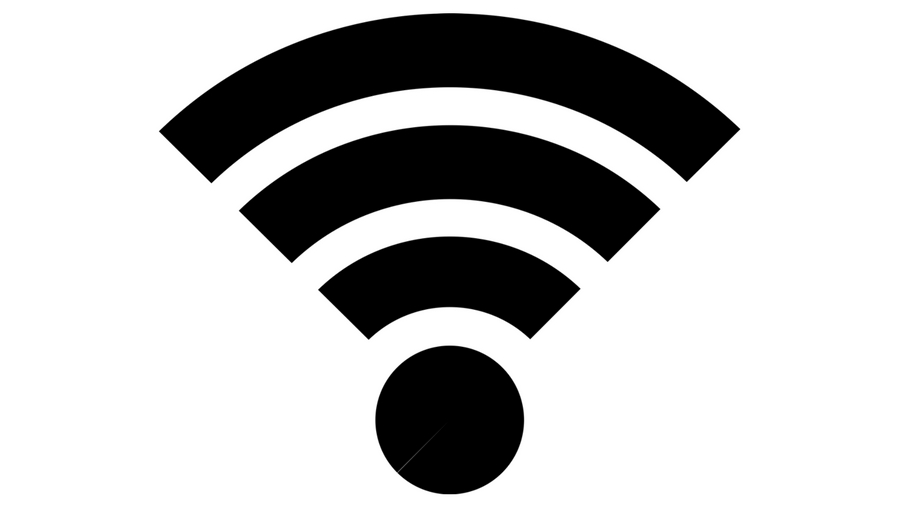
Look for free, unsecured Wi-Fi
OK, so unsecured Wi-Fi networks are not great if you're working with military or industrial secrets, but for a streaming stick to work in hotel room, that's what you're after. Online forms = bad. This might seem like overkill, but if you know the hotel you're going to visit has fussy, secured Wi-Fi, but it also has wired Ethernet connections in the room (there are some left that do), taking along a Wi-Fi router may make things a lot easier.
So which stick should you buy? Probably not Google’s brand new ChromeCast Ultra, which increases the resolution from 1080p to 4K HDR; that might be too much for free Wi-Fi in most hotels. But there are plenty of basic streaming sticks to choose from.

Choosing a streaming stick
Although they all work slightly differently, choosing between the big three streaming sticks is largely a matter of content, and geography.
All three support Netflix, YouTube and Spotify, and all three need to be connected to the TV via HDMI, but they also need to be powered. So it's not quite the wireless dream ticket it first appears.
Google's ChromeCast is unique for two reasons; it's controlled by apps, from which you 'cast' content to a TV, and the newer versions have a short HDMI cable physically built-in, so it can more easily fit into tight spaces.
When comparing the three, the devil is in the detail, but overall, Google is the easiest to use, Amazon's Fire TV Stick is best if you want Amazon Instant Video (and you have an Amazon Prime subscription), and the Roku Streaming Stick is superior if you just want everything (it accesses Google Play video, though only US users get an Amazon Instant Video app).
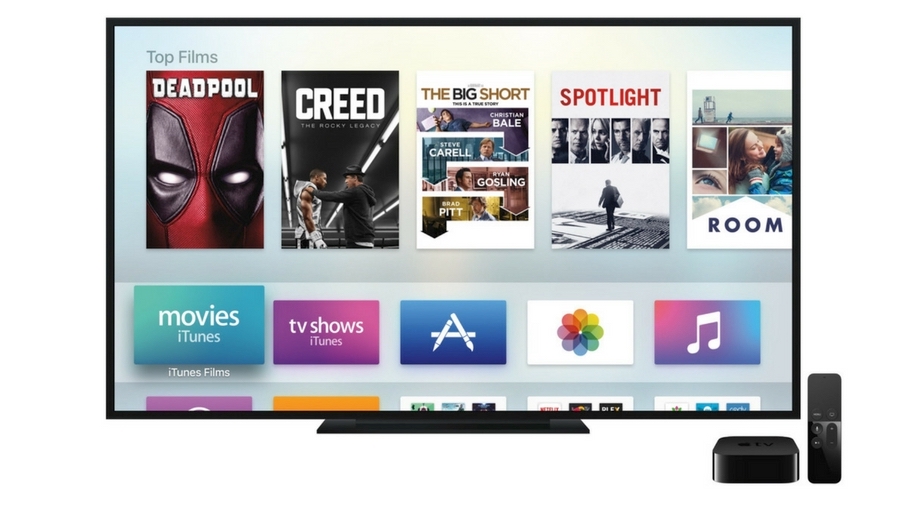
Traveling with Apple TV
For iOS device users, another option is to connect your iPhone or iPad via AirPlay to an Apple TV. Some will balk at the idea of packing such a device on trips away, but at 35x98x98mm/1.4x3.9x3.9 inches and weighing just 425g/15 ounces, the latest Apple TV 4 is hardly going to dent most people's luggage.
Whether it works smoothly will depend on the same factors that apply to streaming sticks; namely, whether a hotel uses a Wi-Fi network that requires online form-filling. Either way, you will also need a bunch of cables to attach Apple TV to power, to the TV, and possibly also to a Wi-Fi router.

HDMI media players
All-in-one media players that can be loaded with files, and which are virtually guaranteed to work on any TV you come across anywhere in the world, have largely been discontinued. Blame tablets, and there's no pesky Wi-Fi security to tackle.
However, products like the (now discontinued) Western Digital WDTV both attach to any TV and support almost any media file you can chuck at them, and usually also read from USB sticks, SD cards and external hard drives. Happily, there are still some options for sale, including the VonHaus Nano 3.0 Media Player and the Sumvision Cyclone X4 Quad Core Android HDMI Media Player. Both cost less than a Google ChromeCast.

Jamie is a freelance tech, travel and space journalist based in the UK. He’s been writing regularly for Techradar since it was launched in 2008 and also writes regularly for Forbes, The Telegraph, the South China Morning Post, Sky & Telescope and the Sky At Night magazine as well as other Future titles T3, Digital Camera World, All About Space and Space.com. He also edits two of his own websites, TravGear.com and WhenIsTheNextEclipse.com that reflect his obsession with travel gear and solar eclipse travel. He is the author of A Stargazing Program For Beginners (Springer, 2015),