How to enhance your Google Sites website with Gadgets
Go go gadgets
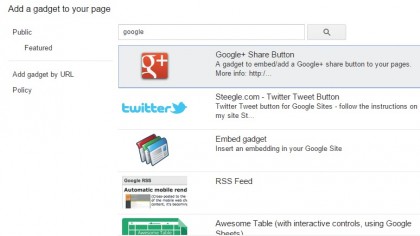
Enhance your website
Google Sites is pretty simple and straightforward and can be used by the average desktop user to roll out a website with just a few clicks.
However, the web service has got quite a few tricks up its sleeve that'll appeal to advanced users. One of its biggest advantages is its ability to access information housed in other online apps.
It does so by embedding small versions of the apps called gadgets inside your website. You can use gadgets to add all kinds of functionality to your website, from sharing your calendar to receiving payments via PayPal.
Furthermore, you can also customise these gadgets without tinkering with code.
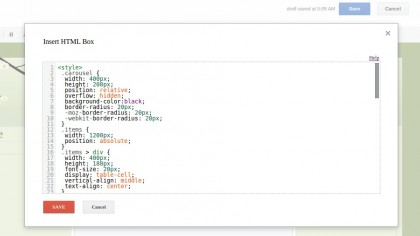
1. Customise with CSS
Although Sites gives you enough design choices to make a great website, if you are familiar with HTML and Cascading Style Sheets, you can customise your website design to the hilt.
Open your page in the Edit mode and head to Insert > HTML Box. Enter your HTML and CSS code in the box that pops open.
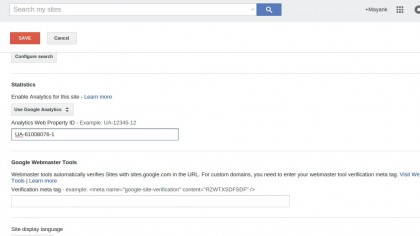
2. Enable Google Analytics
Google Analytics is a free service that tracks and reports traffic. Before you can use it on your Sites website, create a new Analytics account for your website which will then spit out a Tracking ID for the website.
Click on the gears icon and go to Manage Site. Then select the 'Use Google Analytics' option and paste in the Tracking ID.
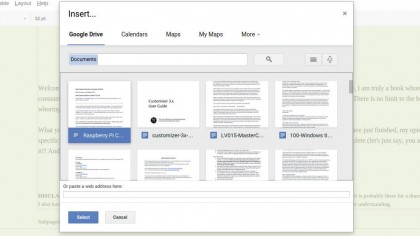
3. Insert documents
Sites also lets you share docs stored on your Google Drive. Open the page you want to add the document to in Edit mode and head to Insert > Drive and select the type of doc you wish to insert.
Then select the document from the popup box. After selecting a document you can configure its appearance and alter the default dimensions.
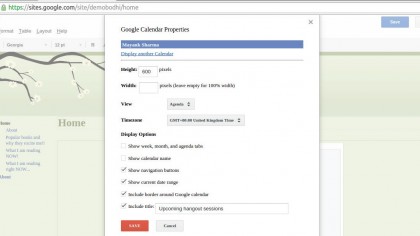
4. Insert calendar
Similarly, you can also share your Calendar. Navigate to the relevant page and open it in Edit mode. Then head to Insert > Calendar and select the name of the calendar you wish to embed.
Once you've added a calendar you can change its appearance. Furthermore you can also tweak options to display it as per scheduled events.
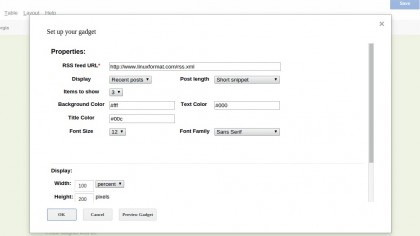
5. Display news
You can pull in content from other websites via their RSS feeds. Navigate to the page where you wish to display the feed and switch to the Edit mode.
Then navigate to Insert > More and select the 'RSS Feed' gadget. In the popup box enter the URL of RSS feed you wish to display and tweak the display options.
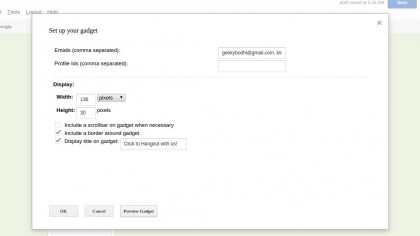
6. Interact with visitors
You can add a Hangout button to your website to allow visitors to initiate a Google Hangout session with you. Navigate to the relevant page and open it in Edit mode.
Then head to Insert > Hangout > Start Hangout Button. Enter your email address and tweak the display options and text that'll be displayed on the gadget.
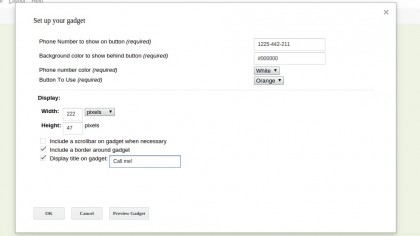
7. Receive calls
If you're setting up a website for a business, you can add the ability for your visitors to call you on your mobile phone.
Head to Insert > More gadgets and scroll down to the OTT ClickToCall gadget. Enter your phone number and tweak any display options. When you're done, this gadget will add a Click-To-Call button to your website.
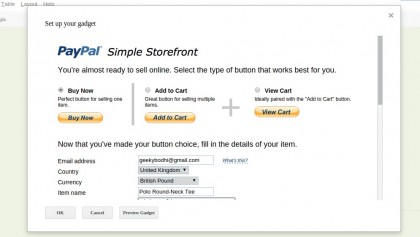
8. Sell merchandise
Sites also lets you easily sell items on your website and collect money via PayPal. To add an online store to your website, head to Insert > More gadgets and scroll to the PayPal Storefront gadget.
Then choose whether you want to sell a single item or multiple items, enter your PayPal details and set pricing.

With almost two decades of writing and reporting on Linux, Mayank Sharma would like everyone to think he’s TechRadar Pro’s expert on the topic. Of course, he’s just as interested in other computing topics, particularly cybersecurity, cloud, containers, and coding.