How to protect Windows 10 from viruses for free
No subscription needed

Keep Windows 10 free from viruses
Windows 10 is Microsoft's most secure operating system ever thanks to powerful anti-virus tools that help keep you protected from internet nasties.
While keeping your Windows 10 machine virus-free is easier than ever before, there are still things you can do to help keep your data safe. For complete protection there are several powerful free tools to download to prevent malicious software from infecting your machine.
There are also a number of best practices you should follow so you don't put yourself at risk online. Follow our guide to guarantee safe computing, knowing you can enjoy browsing the internet safe in the knowledge your data is safe.
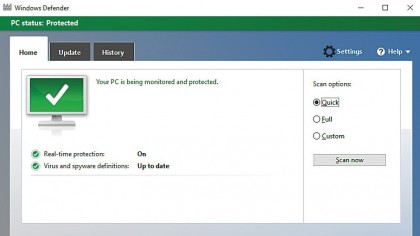
1. Windows Defender
If you've upgraded from Windows 8 and Windows 8.1, then you'll recognise Windows 10's built-in anti-virus tool, Windows Defender. It comes installed automatically and runs in the background, making sure you're protected (without you even realising!).
If you've upgraded from Windows 7, think of Windows Defender as an upgrade from Microsoft Security Essentials.
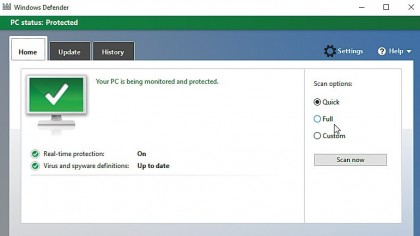
2. Scan for viruses
Windows Defender keeps everything secure behind the scenes. However, if you want it to scan your computer to make sure you've not picked up any malicious software, type Windows Defender into the search box on the taskbar and press [Enter].
Select 'Quick' and press 'Scan now' to sweep your files and folders. For a deeper scan select 'Full'.
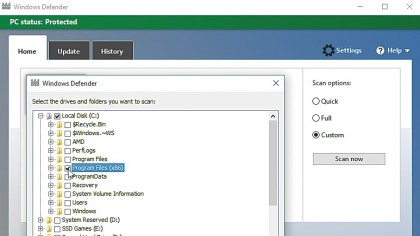
3. Customise your scan
If you want more control over what Windows Defender scans select 'Custom', then click 'Scan now'. A window will appear with a list of hard drives you can choose to scan.
If you want to scan one, check the box (all sub folders included will be ticked as well). If you want to go deeper, click the '+' symbol to view the folders on each drive, allowing you to customise what scans.
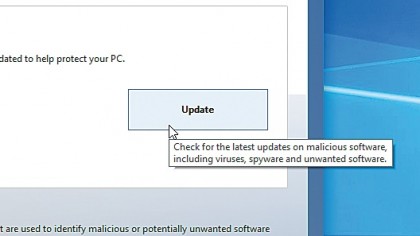
4. Keeping Windows Defender updated
The reality is new threats regularly crop up, which means its essential Windows Defender is kept updated so it has the tools to combat the latest attacks.
You can manually update Windows Defender, or check it is updated, by clicking 'Update'. However, it's best to update automatically, and by default its updates will be included with Windows 10 updates.
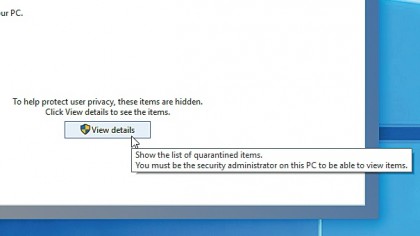
5. Viewing quarantined files
When Windows Defender finds an infected file it quarantines it, so you can safely check the file before deleting it. Sometimes quarantined files are, in fact, harmless.
To check quarantined files, click the 'History Tab' in Windows Defender, then click 'View Files'. If you think it is a virus, click 'Remove all', if not select 'Allow item' – but only if you're sure it's safe.
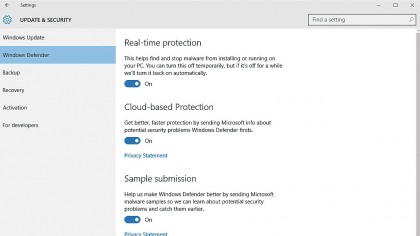
6. Windows Defender settings
For even more control over how Windows Defender operates, click 'Settings'. This gives you access to further advanced settings. You can turn real-time protection and cloud-based protection on and off (though we'd recommend leaving both on), and you can add exclusions.
If you are certain a file is not a virus, add it here and the scanning process will speed up.
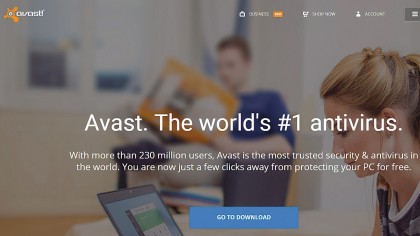
7. An alternative - Avast Free Antivirus
Windows Defender is good, but for even more security there are alternatives you can install. Windows Defender will pause if you install another antivirus, so no conflicts will occur.
Avast Free Antivirus is a popular free anti-virus software alternative. If you want more tools there are paid versions that offer additional features.
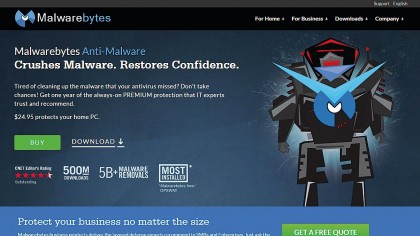
8. Another alternative - Malwarebytes
Malwarebytes is a free tool that often finds and eliminates viruses and malware that other anti-virus scanners miss. It's fine to run alongside Windows Defender, and we'd recommend letting it scan your PC if Windows 10 is behaving strangely and Windows Defender has not detected any viruses.
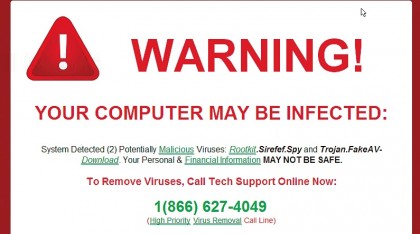
9. Virus-free best practice - part one
The best way to keep your PC safe is by following some best-practice advice. Be wary of sites you've not visited before, and take notice of pop-up adverts that appear. While most are safe, some will try to trick you into downloading files.
Other pop-ups make it look as if Windows is asking you to download an antivirus program as you are infected. Never click these.
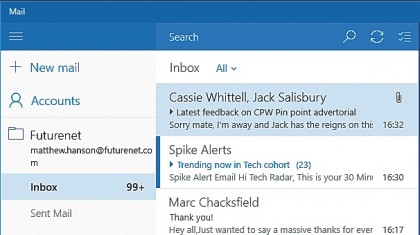
10. Virus-free best practice - part two
Be careful opening attachments sent via email or instant messaging, especially if you don't know the sender. If something seems too good to be true, there's a reason.
So if you see a message saying you've won something in a competition you never entered, then this hasn't happened. Common sense will help you know whether to download something or leave it alone.

Matt is TechRadar's Managing Editor for Core Tech, looking after computing and mobile technology. Having written for a number of publications such as PC Plus, PC Format, T3 and Linux Format, there's no aspect of technology that Matt isn't passionate about, especially computing and PC gaming. He’s personally reviewed and used most of the laptops in our best laptops guide - and since joining TechRadar in 2014, he's reviewed over 250 laptops and computing accessories personally.