How to use Twitter in Windows 10
Start tweeting
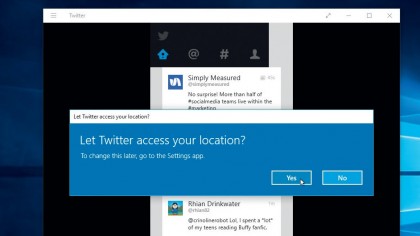
First steps
You'll find the official Windows 10 Twitter app in the Windows Store – once you've installed it, open the app and sign into your Twitter account if prompted.
You'll also be asked if you want to share your location with Twitter – if you'd rather people didn't know where you're tweeting from, click 'No'.
You'll be greeted with your main timeline. Depending on the size of the Twitter window, the app displays a portrait-friendly view (perfect for phones or for sitting to one side of your desktop), or fills to fill the available space, which suits larger devices better.
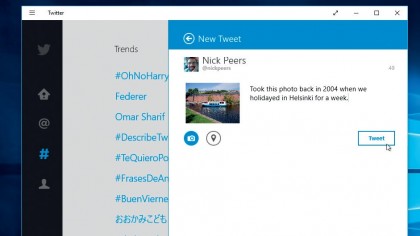
Basic usage
Like Twitter's web interface, you have a choice of views using the four buttons displayed to the left (or above depending on your view of the app window.)
These are identical to those on the Twitter website, and basically give you easy access to your main timeline, notifications from other users, a current list of trending topics and photos offering an insight into what the people you're following are up to, and your personal account page.
You'll also see the post composer and search buttons too - click the first to tweet to your followers (you can choose whether or not to include your location, plus grab photos from your Photo Library), and the second to search for other users.
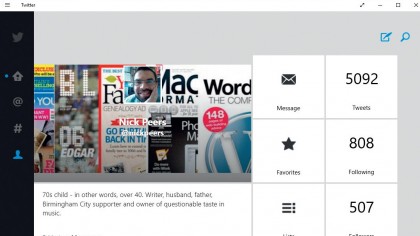
Personal details
Click the 'Me' button and you can visit your own profile page - it scrolls vertically or horizontally depending on your view.
Everything you see on the web is accessible from here – this is where you go to view direct messages, access your lists and review past content (including tweets, retweets and media you've posted).
Click the search button to find other Twitter users and this is also the view you'll see when browsing their account. Look out for the Follow button if you decide you'd like to add this person's tweets to your timeline.
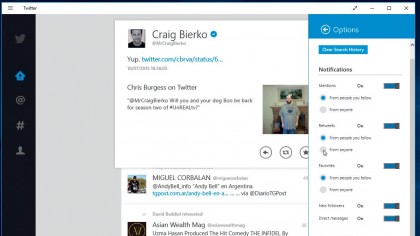
Sharing and settings
Click the three-lined menu icon in the top left-hand corner of the Twitter app window to reveal another menu. The 'Search' option simply mirrors the built-in search tool, while 'Share' lets you share selected content (such as a tweet or person you're looking at) with other apps.
Select 'Settings' and choose 'Options' to tweak key preferences like how and when the app can notify you through Windows 10's Action Centre
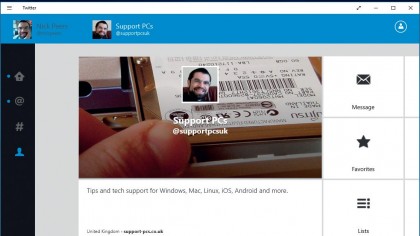
Multiple accounts
Finally, choose 'App Commands' to locate a manual 'Refresh' button that updates your feed when you click; if you're currently viewing your profile page you'll also see an 'Edit Profile' button you can use to update your Twitter profile directly from the app.
There's also a person icon in the top right-hand corner of the app window. If you click this, you can add extra accounts to the Twitter app, allowing you to switch between them from this screen to monitor them independently.