Microsoft Teams online vs desktop: What's the difference?
The differences between the online and desktop versions of Microsoft Teams, explained

Microsoft Teams has amassed huge appeal in recent times, proving essential for collaboration when businesses have adopted remote or hybrid working policies. As well as its rich feature list, the platform’s expanding user base is partly the result of the numerous choices that individuals have for accessing the platform. It doesn’t matter if you do most of your work through a smartphone, Windows PC, or Mac, Microsoft Teams is incredibly versatile.
This versatility also extends to offering a web client. That’s right, to use Teams there is no need to download a separate piece of software at all. The web client provides a useful option for less frequent users of Teams, such as those who predominantly use another video conferencing tool like Zoom or Google Meet. It also provides a great option for anyone that may temporarily be without access to their usual device.
However, it’s worth noting that the online and desktop versions of Teams are not identical. There are several differences between the two, so it’s worth gaining an understanding of the strengths and weaknesses of each. This guide will highlight some of the key differences between the web and desktop versions of Microsoft Teams so you can decide which one is better suited to your needs.
How to access Teams
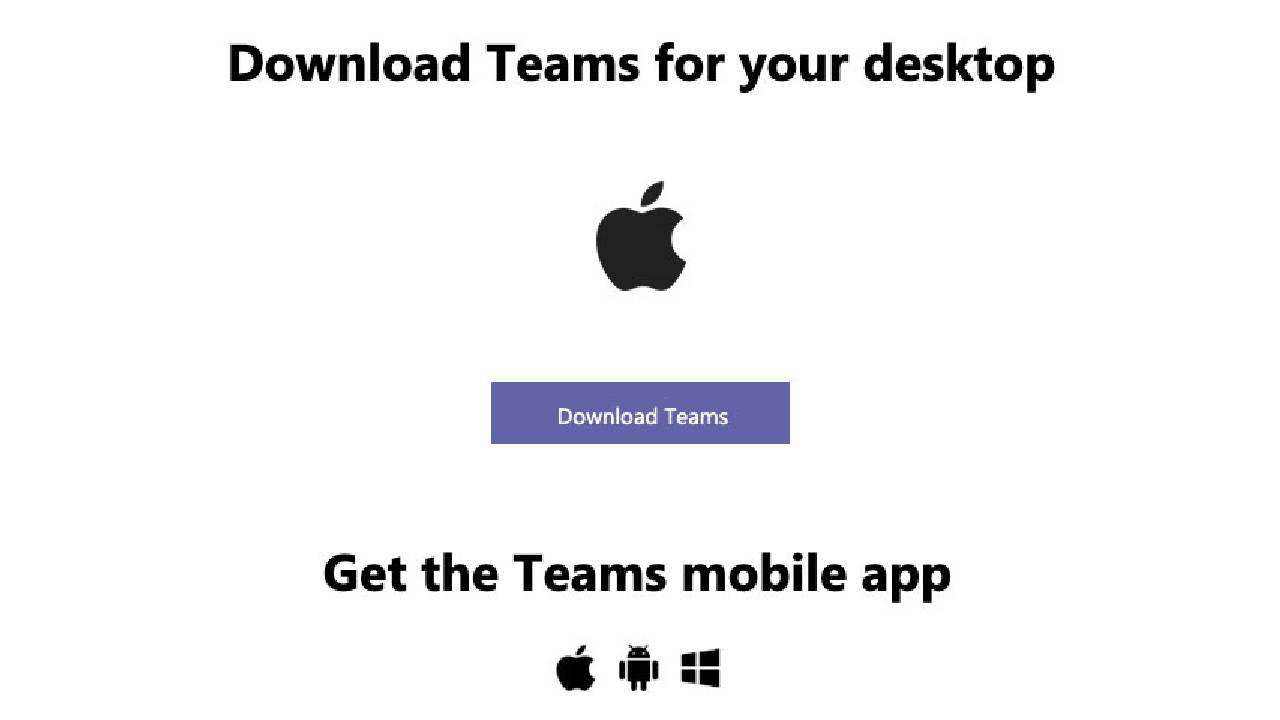
One of the major differences between the two versions of Teams being discussed here is how they are accessed. To use the Teams web app, visit https://teams.microsoft.com/ via your browser of choice. If, on the other hand, you’d prefer to use the desktop version, you can download the app here.
Regardless of which approach you’ve taken, you’ll need your Teams username and password to hand in order to log in to Teams. To access the web client, all you need to do is navigate to the aforementioned web address, while users of the desktop app will have to locate find the software on their chosen device and open it first.
Feature differences
Although both the online and desktop versions of Teams are accompanied by the core features that you’ll need to chat, video call, and collaborate with other users, there are some limitations to the web client. Many of these are unlikely to be deal-breakers for most users, but if you want full functionality, it’s probably better to go with the desktop version.
For example, the ability to blur backgrounds during video calls is only available if you are using the desktop version, as is the ability to conduct one-on-one call recordings. It’s also not possible to create a breakout room with the online version of the app (although you can still join them). You also can’t produce a live event or pop the chat out into its own window. Perhaps most frustrating of all, the number of video participants in a meeting is capped at one active speaker in the web client, whereas it can reach 49 in the large gallery view of the desktop app.
Are you a pro? Subscribe to our newsletter
Sign up to the TechRadar Pro newsletter to get all the top news, opinion, features and guidance your business needs to succeed!
What browser should you use?
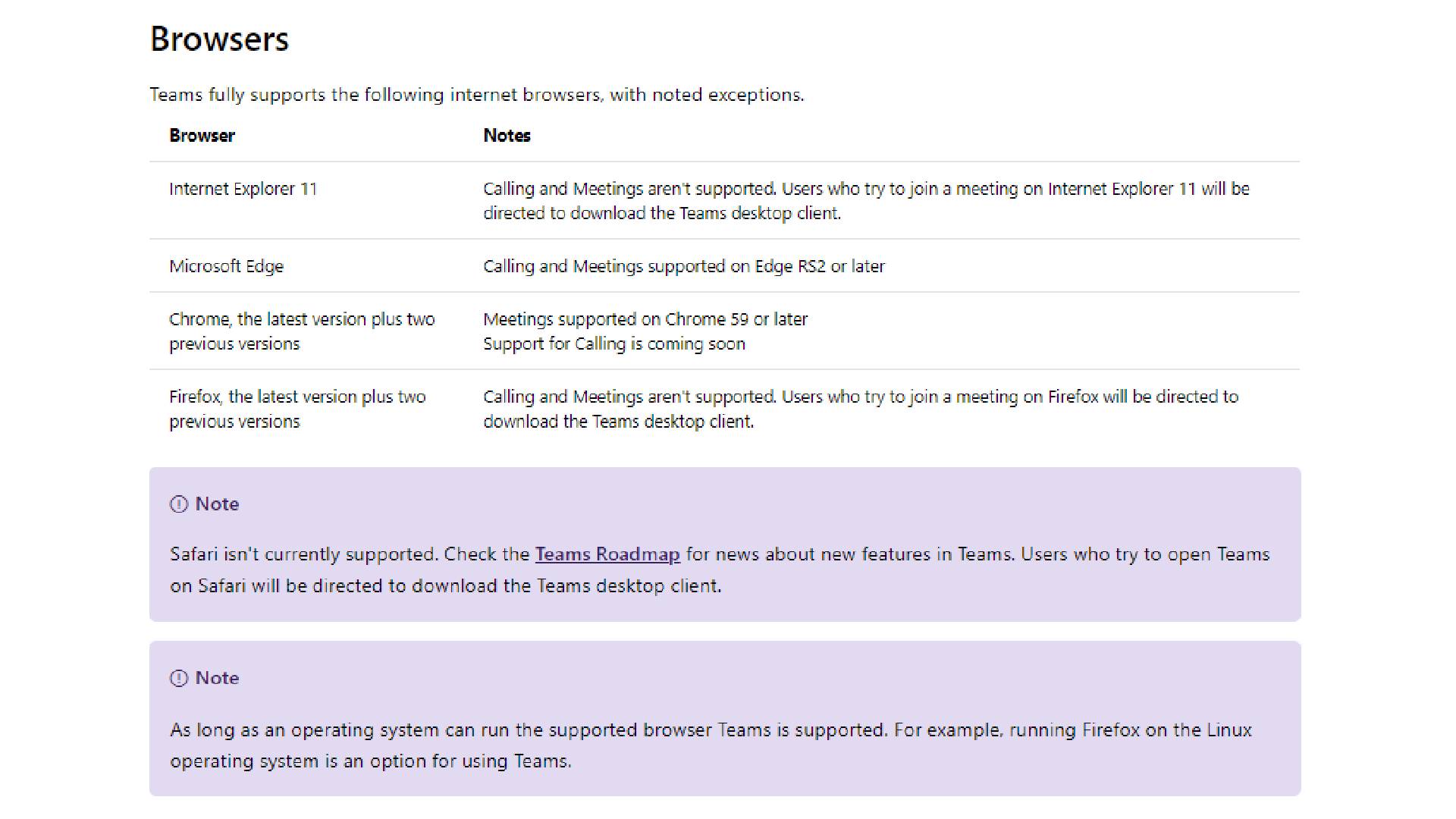
Although Teams works with most modern web browsers, users may find slightly better functionality with some over others. Unsurprisingly, Microsoft Edge delivers the best user experience for anyone using the web version. Although the only feature not included in Google Chrome compared with Edge is the ability to park and retrieve calls. Other well-known browsers like Safari and Firefox have a lot of functionality missing.
Accessibility
Perhaps the only real advantage of using the web version of Teams instead of the desktop app is its accessibility. No matter what device you are using, it will probably have access to a web browser, which means you can take part in your Teams calls without having to download the app again.
If you only really use Teams to take part in video calls, then the web client should be sufficient. However, if you frequently use the platform for its extensive collaboration features, you may find that that web version is lacking somewhat. Ultimately, the version that’s best for you might depend on what you are using Teams for at any given time. For hopping on a quick call, the web version might be easier than loading up the app.
Performance
The performance of the web and desktop versions is not easy to compare. Anecdotally, users have indicated that the desktop app does deliver better performance, but there is little in the way of concrete evidence to back that up. However, the desktop version can leverage the power of the user’s device hardware, rather than relying on the browser alone, so it would make sense if the performance was at least slightly better.
Of course, the actual performance that a Teams user receives depends on lots of factors aside from whether they are using the web or desktop applications. For example, having a large number of browser tabs open while accessing the Teams web client may result in a less than optimal call, while using outdated hardware may affect performance regardless of which version of the app you are using.
The final verdict
Overall, there’s not a massive amount of difference between the Microsoft Teams desktop app and the web client. Microsoft has done a great job of porting its video conferencing tool to web browsers - and is working to address some of the missing functionality when compared to the desktop version. Still, if you use the app to collaborate a lot and want access to all its features, the desktop version is the way to go.
Barclay has been writing about technology for a decade, starting out as a freelancer with ITProPortal covering everything from London’s start-up scene to comparisons of the best cloud storage services. After that, he spent some time as the managing editor of an online outlet focusing on cloud computing, furthering his interest in virtualization, Big Data, and the Internet of Things.
