Minecraft cheats: console commands to shape your worlds
Breaking down Minecraft cheats
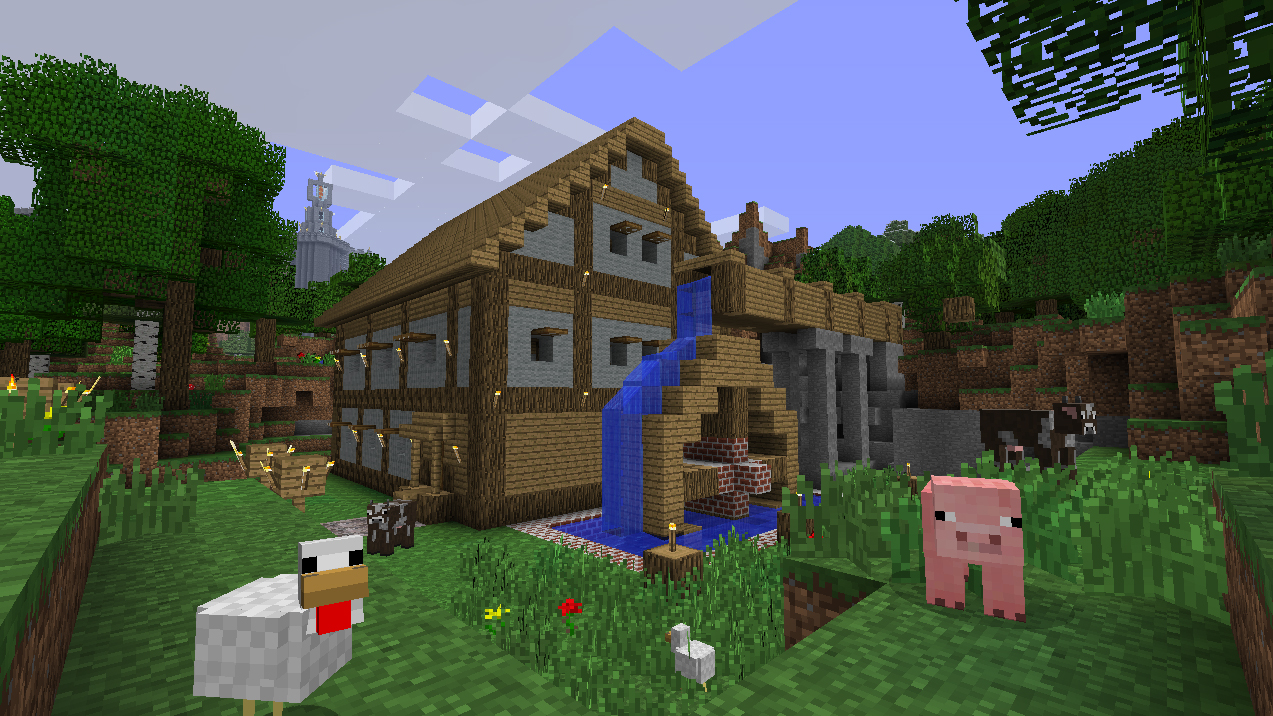
Bending the rules with Minecraft cheats and console commands is one of the game's most powerful tools, and Minecraft is all about tools.
Making the perfect structure and need diamond blocks to give it the perfect bling? Tired of nighttime ruining your building plans and flooding your town with monsters? Need to fly up to the clouds and take some screenshots of your amazing new castle? Whether you really just want to be able to hover while you build or want to clear out some troublesome enemies without risking your bacon – there's always a way to keep the wheels of commerce and construction moving in the blocky landscape of Minecraft.
Creativity will get you pretty far, but sometimes you need the extra bit of help that Minecraft cheats and console commands can provide. Or maybe you just want to break all the rules, fly around your world, spawn massive piles of loot, and flex on the Ravager that killed you. This is a judgment-free zone, and more than that, we're here to give you all the tools to do as you please.
- Check out our list of the best Minecraft server hosting
Minecraft cheats and console commands
Minecraft cheats: how to use console commands

There are a couple of simple steps to get yourself set up to use Minecraft cheats, which take the form of console commands.
However, to be able to use the console to enter those commands, your single-player world needs to allow cheats. This option is shown when creating your world for the first time and can't be accessed again after you've done so. To turn this functionality on, hit 'Allow Cheats' until it says 'On'.
Once this is done and your world is created, you'll need to open up the console to be able to input cheats. By default, you can open the console with '/', which will open a box to type in.
Once open, you can input any of the console commands you'll find below and let the fun begin!
Get daily insight, inspiration and deals in your inbox
Sign up for breaking news, reviews, opinion, top tech deals, and more.
Can you use cheats in a world that already exists?
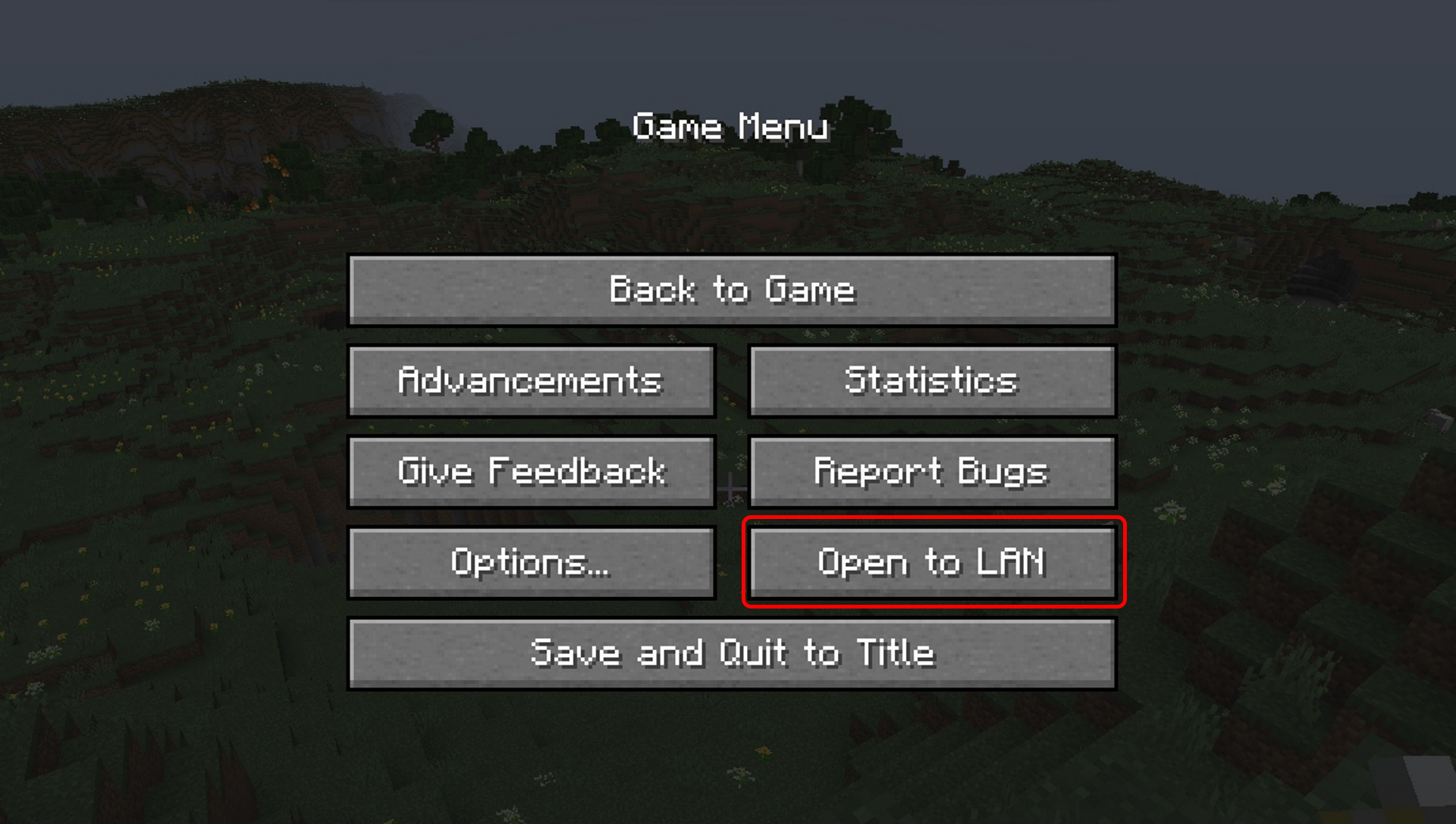
Yes, there's a workaround to use cheats in your already created world, but only temporarily. Each time you use cheats in your save, you'll have to do input them again.
To get access to Minecraft cheats in your existing world, you'll need to do the following:
- Hit ESC to open the menu
- Click the Open to LAN button
- Change Allow Cheats to ON
- Click Start LAN World
After this, your world will be hosted as a LAN world - so others on your network can see and connect to it. As a side effect, this will also turn cheats on for you – but both effects only last until you save and quit.
Minecraft cheats: general commands

Useful for changing game modes, modifying the state of the game, or even messing with friends or creating cool screenshots, these commands are the kitchen sink of Minecraft.
- /gamemode <type> [player] – Use this with 'Creative' and 'Survival' to swap your game mode, or to swap friends back and forth. Creative comes with the ability to select and place any block, and to fly, very handy.
- /particle <name> [x y z] – Allows you to create particle effects of various types: list of Particle ID's
- /gamerule doWeatherCycle false – Turns off the weather cycle. You can re-enable it by swapping to True.
- /gamerule doDaylightCycle false – Turns off the day/night cycle. You can re-enable it by swapping to True.
- /time set <value> – Sets the time of day to a particular time
- /weather <type> [duration] – Sets the weather to a particular weather (clear/rain/thunder)
Minecraft cheats: players and inventories

Encompassing everything from moving players around to giving people items, these Minecraft console commands will give you power over yourself and your friends.
- /experience add <player> <amount> – Use this to add any amount of experience to yourself or a friend. You can also append the word 'levels' after the 'amount' to change it from an amount of orbs to an amount of levels
- /tp [player] <x y z> – Teleports the player to the exact location specified. Be aware this can put you (or them) inside solid walls
- /kill [player] – Kills the player or entity specified
- /enchant <player> <enchantment> [level] – Allows you to give enchantments to players equipment, or even enchant all players with the same thing: list of parameters
- /give <player> <item> [quantity] – Gives an item to anyone: list of items
- /gamerule keepInventory true – Changes the game rule to not drop inventory contents when you die. Can be changed back with 'false'
Minecraft cheats: world commands
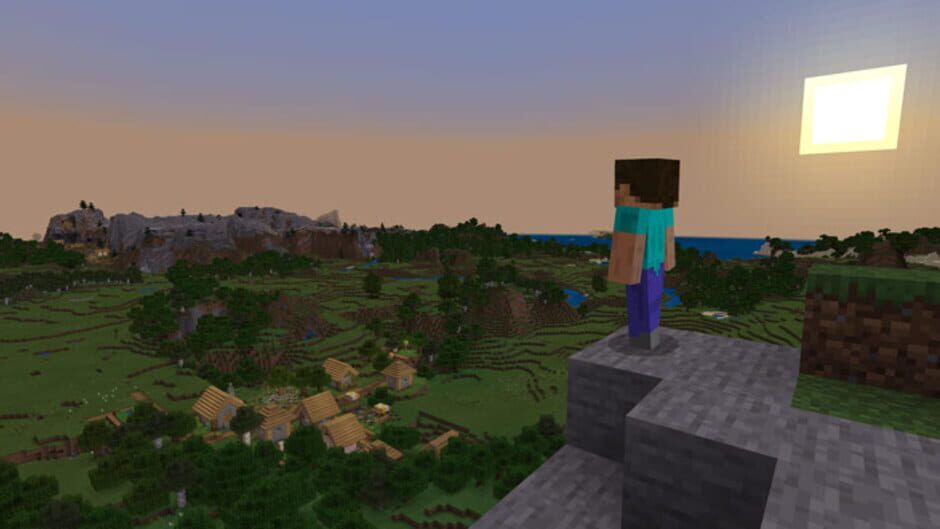
Useful when you need to modify or explore your world, or even populate it, these commands are good to have at hand when you need them.
- /seed – Reveals the current seed in use for your world, so that you or a friend can duplicate it.
- /locate <structure> – Locates and gives coordinates for the nearest example of a structure, specifically things like desert temples, woodland mansions, etc: list of Structures
- /locatebiome <biome> – Locates and gives coordinates for the nearest example of a biome, specifically things like desert, dark forest, swamp, etc: list of Biomes
- /worldborder set <distance> – Adds a world border that you can't go past, and which damages/kills players beyond it. This border value is a number of blocks extending outward from the current world spawn.
- /setworldspawn [x y z] – Sets the current world spawn for all players, defaulting to your current location.
- /summon <entity> [x y z] – Summons a particular mob, friendly or enemy: list of Entity ID's
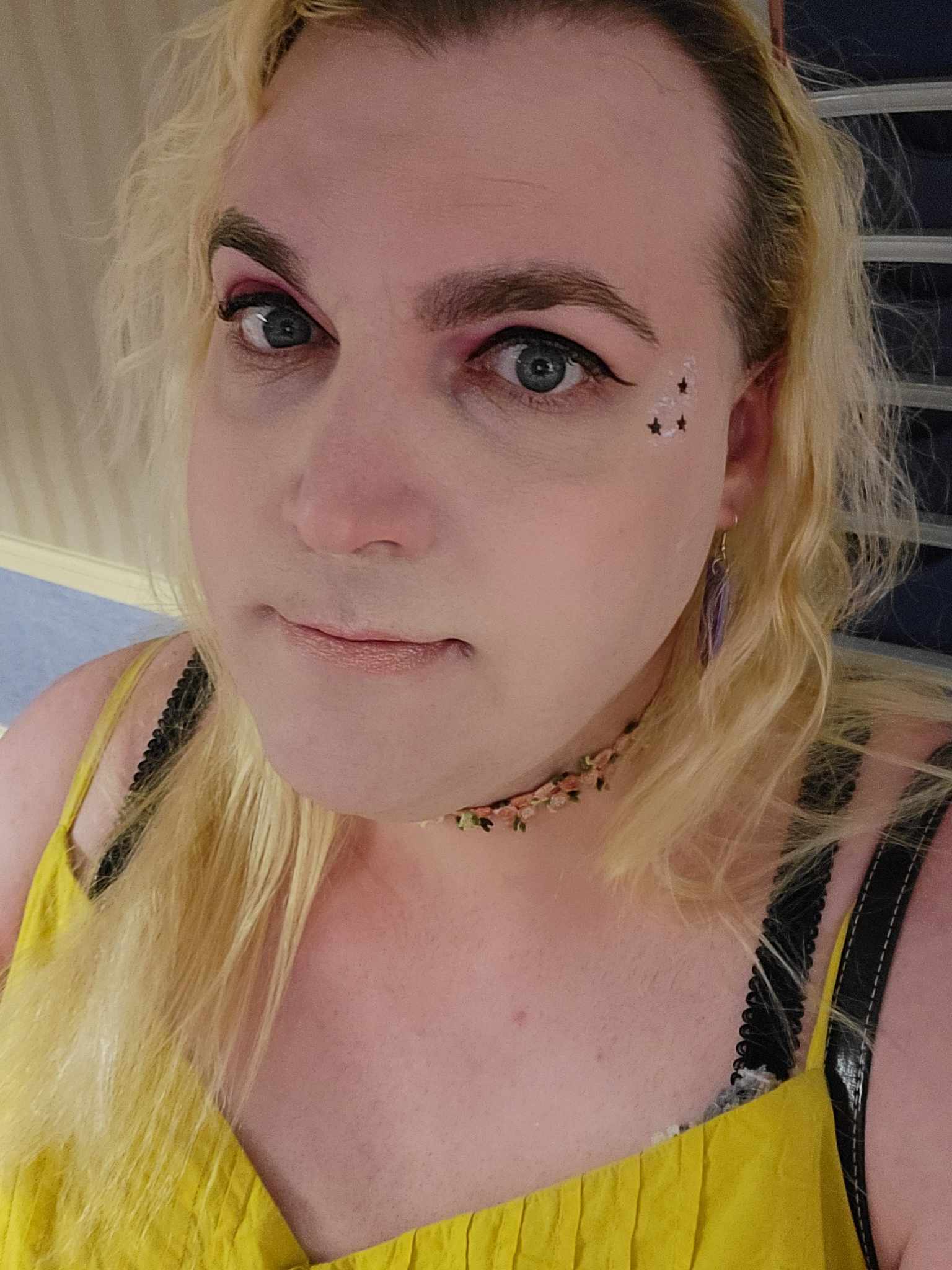
Sarah (She/Her) is a contributor and former Senior Writer for TechRadar Gaming. With six years of experience writing freelance for publications like PC Gamer, she's covered every genre imaginable and probably a few she made up. She has a passion for diversity and the way different genres can be sandboxes for creativity and emergent storytelling, and loves worldbuilding. With thousands of hours in League of Legends, Overwatch, Minecraft, and countless survival, strategy, roguelike, and RPG entries, she still finds time for offline hobbies like tabletop RPGs, wargaming, miniatures painting, and hockey.