
How to track a stolen Windows device
Lightweight laptops, tablets and convertible devices such as Microsoft Surface make it easy to carry the power of a full-size PC wherever you go. But this convenience comes with a risk – every time you take your Windows 10 device outside, there's a chance that it could be lost or stolen.
All it takes is one distraction, and your device (and all your data) could vanish. Windows 10 for mobile devices includes a handy new security feature that lets you track your missing device and see its location on a map, but that's the limit of its capabilities and it isn't available for desktop PCs.
This is where Prey comes in. Once it's installed on your device, it runs invisibly in the background until you trigger it remotely. You can then activate an alarm on the machine, see its location, display a message on its screen and even lock it down.
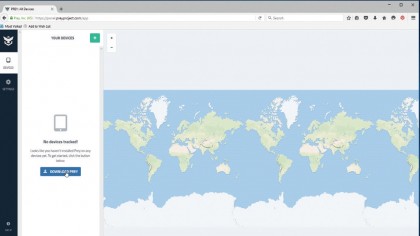
1. Sign up online
First, you need to sign up for a free Prey account, which lets you protect up to three devices. Read the terms and conditions and, if you're satisfied, enter your details and click 'Sign up'. You'll see a blank world map and a notice informing you that you don't yet have any devices to track.
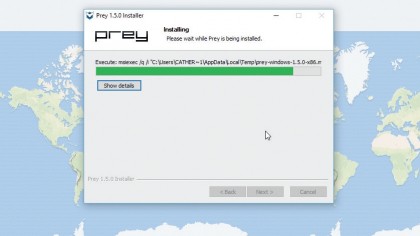
2. Get the software
Click 'Download Prey', select your operating system (Windows XP and up) and click 'Save file'. Open the downloaded file and click 'Yes' when asked if you want to allow it to make changes to your device.
Click 'Next', make sure you agree with the terms and conditions and click 'Next' to install the software. Click 'Finish' and you're ready to start setting up Prey on your device.
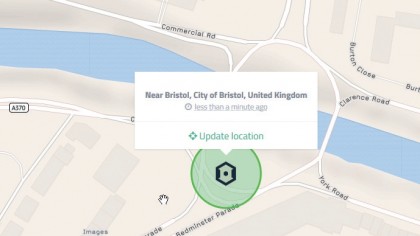
3. Find yourself
Select the correct language, then click 'Existing user'. Enter the email address and password you used when you signed up online, and you'll see a message saying your device is protected.
Return to your web browser and refresh the page showing the world map to see your device listed on the left-hand side. Click it, and Prey will locate it on the map, with impressive accuracy.
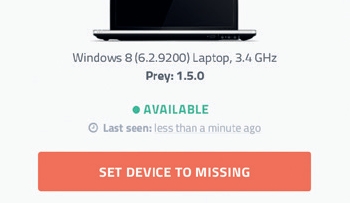
4. Report it lost
What happens if your laptop or tablet (with Prey installed) is lost or stolen? Go to the Prey website and sign in using your email address and password.
Here we're using an Android smartphone. Tap the name of your missing device, then tap the button marked 'Set device to missing'. You'll receive updates on its location and status. Select 'Yes, my device is missing'.
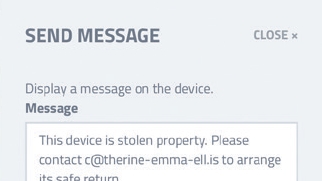
5. Sound the alarm
Your device is now being tracked! Let Prey know whether it's lost or stolen by selecting the appropriate button. Now select 'Maps and actions' and you'll see where your device was last seen, and how long ago.
Selecting the 'Alarm' option will make your device emit a loud sound – very useful if you've misplaced it nearby. You can also display a message on your missing device.
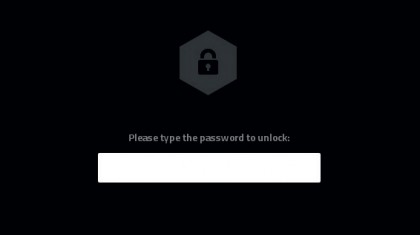
6. Lock it down
Finally, you can choose to lock your device so light-fingered thieves can't access your valuable data. Select 'Lock' and type in a password of your choosing. Press 'Confirm' and your device will be inaccessible until the same password is entered.
Hopefully you will soon be reunited with your device. Once this happens, simply select it in your Prey account and choose 'Set device to recovered'.
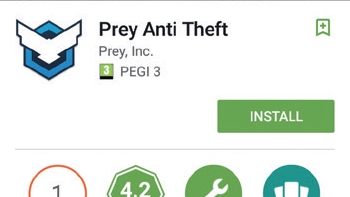
7. Go mobile
You can track up to three devices with one Prey account, so why not add your smartphone and other valuable kit? There are apps available for Apple and Android phones and tablets – search for 'Prey' in the App Store or Google Play, install the app and log in.
Prey for smartphones can also track attempts to unlock the screen, change the lock-screen password, and even wipe its data.
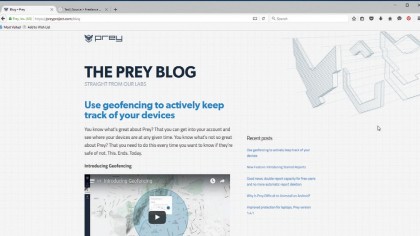
8. Safe and sound!
You've now protected all the important data on your devices. Remember, it's not just files – you're also guarding saved login details, browser history and more.
Prey's developers are always adding new features too. One of the latest is Geofencing, which alerts you if your device is moved outside a predefined area. Go to the Prey blog for the latest news.
- Enjoyed this article? Discover how to get the most from your PC and new things to do in Windows Help & Advice. Take advantage of an exclusive offer in our sampler today.

Cat is TechRadar's Homes Editor specializing in kitchen appliances and smart home technology. She's been a tech journalist for 15 years, having worked on print magazines including PC Plus and PC Format, and is a Speciality Coffee Association (SCA) certified barista. Whether you want to invest in some smart lights or pick up a new espresso machine, she's the right person to help.