How to write a novel on an iPad
Think an iPad would be rubbish for writing a novel on? Think again.

Write a novel on an iPad
It's said that everyone has a novel inside them, the hard part is getting it out. But with a tablet it's now easier than ever, as you can write whenever and wherever you happen to be.
Of course there are still hurdles. Even if you're strong enough to resist the lure of the latest games and are tired of refreshing Facebook you need the right apps and tools to get the job done. Thankfully if you've got an iPad there's an ever growing number to choose from. Here's where to start.

Step 1 - Get a full size iPad
The iPad mini 3 is great, but if you want to write a novel you're ideally going to want a bigger canvas, so a full sized model like the iPad Air 2 is preferable. A mini is workable, but fifty hours of writing from now you'll be glad you opted for a larger screen.
There's less need to zoom and scroll, less eye strain from having the text zoomed too far out in order to fit a full page on the screen and more space to type, whether you're using the touchscreen or a keyboard case.
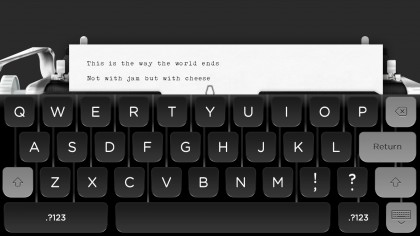
Step 2 - Find a writing app that suits you
Out of the box there isn't a hugely useful text entry app on the iPad for serious writing. Trust us, you don't want to write a novel in Notes.
But there are loads of options on the App Store, so you just have to find one which suits you. From full-featured word processors like Pages, Microsoft Word and Polaris Office, to more specialist apps like Werdsmith, which has a minimalist interface free of distractions and even Hanx Writer, which simulates a typewriter without the annoyance of having to start again every time you make a typo.
Some writing apps are free, others aren't, but the important thing is to find one which you're happy to use for hours at a time.
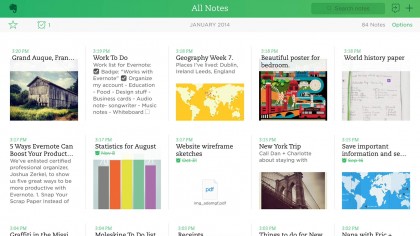
Step 3 - Find the perfect note taking app
As well as an app for the heavy lifting of writing your novel you may also want a separate one for jotting down notes and ideas as they come to you.
The Notes app on the iPad can do this job but there are stronger options. Evernote for example gives you an attractive interface and cloud storage, while A Novel Idea is more designed with authors in mind and has separate sections for scenes, characters, locations and ideas.
Then there's Mindly, which helps you brainstorm and structure your ideas. As with writing apps these are just a few suggestions from the many options on the app store, so dive in and find the right one for you.
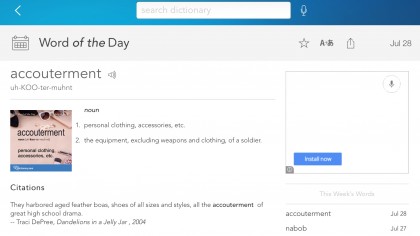
Step 4 - Grab a dictionary
A writer is only as good as their vocabulary, so grab a dictionary or thesaurus and make sure you're using the best words for the job.
Dictionary.com includes both a dictionary and a thesaurus and best of all it's free, though you can also upgrade to an ad-free premium version which additionally benefits from an encyclopaedia and example sentences.
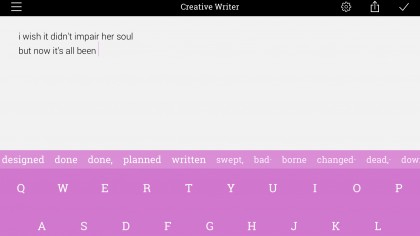
Step 5 - Vanquish writer's block
Writer's block hits us all from time to time, but there are now a number of tools to help you overcome it. You could check out Creative Writer for one, which is essentially a keyboard but with far more inspired next word suggestions than you'd typically find.
Or there's Writing Challenge, which turns writing into a game with creative prompts for you to follow.

Step 6 - Get a keyboard
The iPad has a pretty good keyboard and now that there's third party keyboard support there are other options too, but ultimately if you want to write a novel you really need a physical keyboard.
That inevitably means an additional purchase, but there are a number of options available, including some which double as cases to keep your iPad protected too. They range from things like the £13 Caseflex Wireless Bluetooth Keyboard to the likes of the £85 Logitech Ultrathin Magnetic Clip On Keyboard, with plenty of options priced in between.
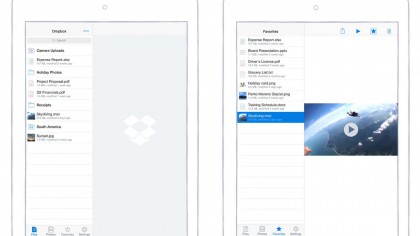
Step 7 - Keep your work backed up
We can't think of many things worse for a writer than losing hundreds of hours of work, so keeping your novel backed up is essential. Thankfully some writing apps will offer this as standard, but if not you should get set up with a cloud storage account such as Dropbox and make sure you're regularly backing your work up.
This will also make it easier to access your manuscript from other devices, as you can get back into it from any computer, tablet or smartphone with an internet connection.
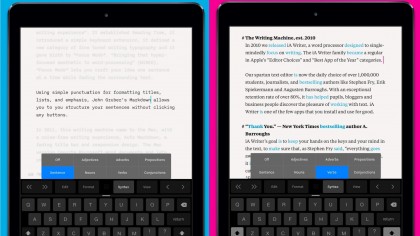
Step 8 - Find a good editing app
Once you're done writing you'll want to edit your work. The app you chose to write your novel may already have strong editing tools, but then again it may not. So if it doesn't you'll want to switch to something else for the editing process.
Writer Pro is a good bet. Among other things it has a Syntax Control feature which can highlight superfluous adjectives and adverbs, spot repetitive nouns and more. The feature-packed Editorial is worth a look too if you've got £7.99 to spare.

Step 9 - Just write
Apps and keyboards are nice, but ultimately all you really need is an idea and the means to write. With an iPad you have the means, the idea is up to you. Once you have one, just write. Ignore any distractions, don't worry about whether or not you have the perfect tools for the job, just do it.
Starting is the hardest part and it's easy to come up with excuses not to, but when your masterpiece is complete you'll be glad you did.
James is a freelance phones, tablets and wearables writer and sub-editor at TechRadar. He has a love for everything ‘smart’, from watches to lights, and can often be found arguing with AI assistants or drowning in the latest apps. James also contributes to 3G.co.uk, 4G.co.uk and 5G.co.uk and has written for T3, Digital Camera World, Clarity Media and others, with work on the web, in print and on TV.