How to get super-fast Wi-Fi in every room
Banish Wi-Fi woes
There are several ways in which you can extend a wireless network. The simplest – and potentially most effective – is to move your router. If it's positioned in the corner of a room at one end of the house, near the floor, move it higher and towards the middle of the house.
If this isn't possible because your router is also your DSL or cable modem and needs to be close to a telephone or cable point, consider buying a separate router, and, ideally, connecting it to the modem/router by Ethernet. Equally, if your modem/router is more than a couple of years old, the chances are that it uses an older Wi-Fi standard than many of your devices.
If you have an 802.11b or g router and have Macs and iOS devices that support 802.11g (or even 802.11ac), then upgrading your router, while not extending the range of your network significantly, will give you higher data throughput at the outer limits of the Wi-Fi signal.
If you choose this route, you'll need to set your new router to 'bridge mode'. This effectively switches off its DHCP server and stops it handing out IP addresses, turning it into purely a wireless access point. That prevents it from conflicting with the router in your modem/router.
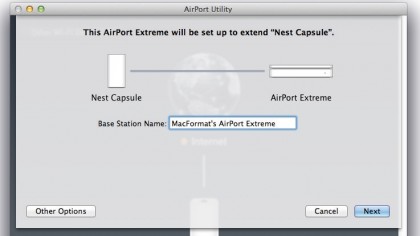
Antennae upgrade
Another option for extending your network is to upgrade the antennae. If your router has external antennae, you can replace them with high-gain antennae such as those made by Hawking, Edimax and D-Link. Alternatively, you can even create your own parabolic reflector that attaches to the antennae and bounces the signal towards where your devices are located.
The final option is a wireless repeater or extender that sits at the outer edge of your Wi-Fi network and re-broadcasts the signal, allowing it to travel further. There are a couple of problems, however.
Firstly, Wi-Fi signals are omni-directional, meaning that the re-broadcast signal from the repeater will not only extend your network, but will also be transmitted back towards your router, potentially interfering with the signal and degrading it.
Get daily insight, inspiration and deals in your inbox
Sign up for breaking news, reviews, opinion, top tech deals, and more.
This is a particular problem on the 2.4GHz channel. Also, to be effective, a repeater should be situated close to the router, which somewhat defeats the object. Finally, a wireless distribution system (WDS) – used by routers to link to each other wirelessly – doubles the number of 'hops' required to send and receive data and, because the repeater must use half of its data capacity to connect to the router and the other half to connect to devices, its throughput is significantly reduced.
If you can't move your modem/router, the best option is a new router set to bridge mode, and connected by Ethernet.
Powerline networking
Powerline networking uses the mains power cables in your house or office to carry data. It's a very effective way of installing a wired network without having to install Cat 5 cable, with all the disruption and expense that entails.
At its simplest, a powerline network consists of one adapter plugged into a power socket with an Ethernet cable running from it to a LAN port on your modem/router. Another adapter is plugged in to a power socket close to your computer, printer or other device that needs a wired connection, and an Ethernet cable runs from it to your computer or device.
Equipment is usually bought initially in the form of a kit that includes two adapters and two cables, and is then supplemented with the purchase of additional adapters as and when they're needed. While data can be transmitted anywhere within your home or office, it's secure because it's physically prevented from straying next door, in the same way as you can't accidentally use your neighbour's electricity supply to run your kettle.
In addition, there are no issues with signal strength falling off the further you move from the router, and noise is minimal (though in older properties with ancient wiring, you might have a problem).
Power up
Powerline adapters come in various shapes and sizes and are differentiated in two ways. The first is data throughput. Early powerline adapters were limited to data transfer rates measured in mere tens of megabits per second.
Nowadays, most adaptors have throughputs of 200Mbits/sec or 500Mbits/sec. The second way in which powerline adapters differ is in their physical features. One of the biggest limitations of a powerline network is that it occupies one power outlet for every adapter.
If you're short of sockets, that can be a problem. Some adapters now have passthrough sockets so that you don't lose the power outlet and can plug a lamp, TV or whatever into the powerline adapter. Most adapters have one Ethernet port, but there are some on the market with up to four sockets, which might be useful if you have, say, a computer and printer close to one another; you can connect both to the same adapter.
Finally, most powerline adapters have the plug physically connected to the adapter. But some multi-port adapters take the form of a small box into which you connect a power lead.
These are bulkier, but come with the advantage that they won't block a neighbouring plug socket in a power strip (though you shouldn't really plug a powerline adapter into a multi-point strip, since those multiple sockets can introduce noise and degrade the signal).
Well-known brands of adapters include Belkin, D-Link, devolo and Netgear.
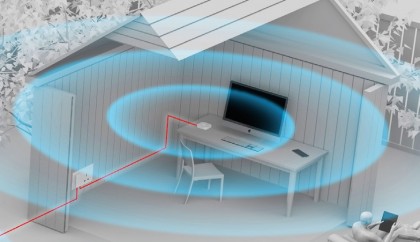
Roaming network: Internet access in your shed
A roaming network sees two or more wireless routers connected by cable to provide wireless access from different locations.
You could, for example, hook up two AirPort Extremes, connecting the WAN port of the 'secondary' router to a LAN port on the 'primary' one. Then place one router upstairs and one downstairs, and have a strong Wi-Fi signal on both floors.
In addition to using Cat 5 Ethernet cable to connect the access points, you can connect them to a powerline network. Here, you'd connect a LAN port on your main router (the one directly connected to the internet) to a power outlet with a powerline adapter, and connect the WAN port on another router elsewhere in the house to another power outlet.
You can even set up a wireless network in a garage or shed at the end of the garden – so long as it has mains power – and connect to your modem/router in the house.
You'll need to set all but the main modem/router to bridge mode, and all routers should have different SSIDs but use the same security type. They should be on different channels, so in AirPort Utility, set channel to Automatic.
All routers should be set to 'Connect Using: DHCP' in the Internet tab. Also, select 'Create a Wireless Network' in Network mode in the Wireless tab, and in the Network tab set Router mode to 'DHCP and NAT' for the main access point and 'Off (Bridge Mode)' for the others.