No, FaceTime is not available for UAE iPhone users with iOS 13.6 update
Sorry to burst your blue bubble
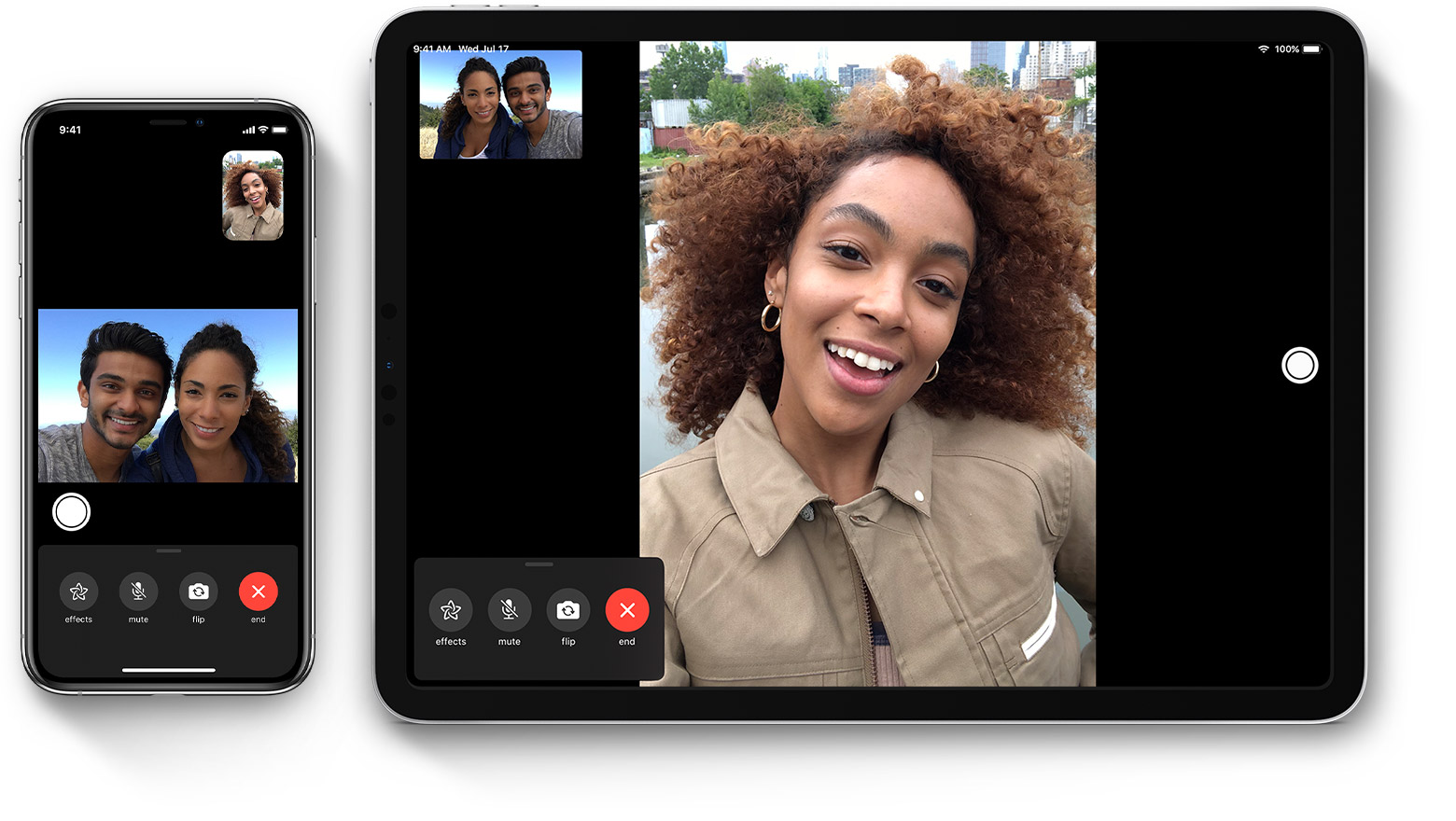
With the release of iOS 13.6 today, there have been reports that consumers in the UAE can now access FaceTime on their iPhone or iPad. This is not quite true and there hasn't been any change from Apple or TRA that enables FaceTime usage in the UAE.
Using VoIP technology, FaceTime allows audio or video calls with friends and family with anyone around the world that with an iPhone, iPad or a Mac. Instead of using your telco plan's traditional phone line, it uses your Wi-Fi or data connection.
A very limited number of VoIP applications are allowed to be legally used in the UAE and to the disappointment of iPhone users, FaceTime isn't currently on that list of approved apps. Thus, iPhone and iPad units sold in the UAE by Apple come without the FaceTime app installed on them.
With the release of iOS 13.6, there has been a small change which might have been the reason behind the confusion of FaceTime availability in the UAE. The units purchased from the UAE now show the FaceTime app on the iPhone as long as the region for the iPhone is not set to the UAE.
However, audio or video calls made using FaceTime continue to be blocked by the telcos in the UAE as per regulations and even if you suddenly see the FaceTime app on your iPhone, it doesn't mean that you can use it in the UAE.
Setting up FaceTime for users outside of the UAE
If you’re using an iPhone, congratulations, you’ve probably already set up Apple ID. The first time you turn on your phone, you’re required to sign in with your Apple ID credentials or create a new account. If you’re using an iPad or iPod Touch and haven’t signed in to your Apple ID, you’ll be prompted to do so when clicking the FaceTime app.
Once signed in, you’ll have access to all the contacts available in your Contacts and Mail apps - though, yes, you’ll only be able to FaceTime with individuals who also have an iPhone, iPad, or iPod Touch.
Get daily insight, inspiration and deals in your inbox
Sign up for breaking news, reviews, opinion, top tech deals, and more.

Keep in mind, you’ll need to make sure FaceTime is active (it should be by default). Open the Settings app and click on FaceTime, then click the toggle on if it's switched to the off position.
From there, you can select which numbers and emails you’d like to be contacted with through FaceTime, as well as opt in or out of allowing photos to be captured during a call. You can also block contacts from FaceTiming you from here.
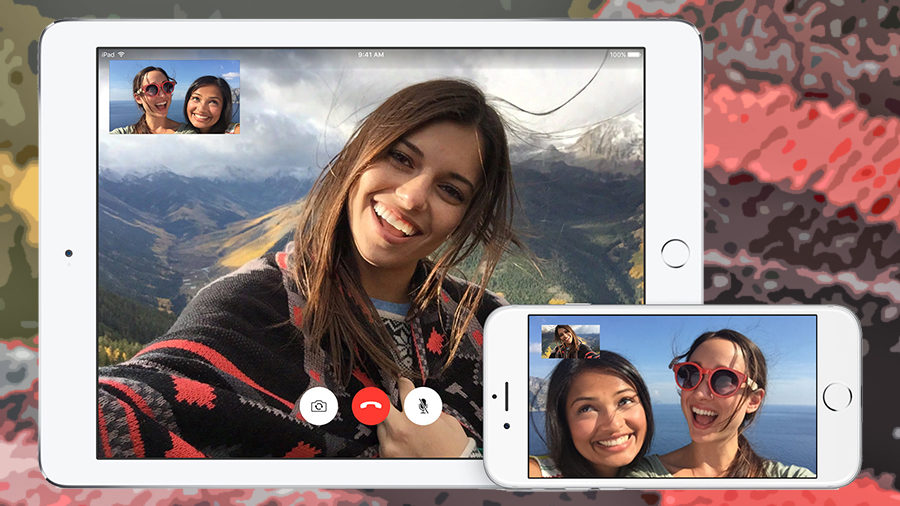
Using FaceTime outside UAE
To FaceTime someone (it’s been verbed), tap the FaceTime app to open it. Tap the ‘plus’ icon in the top right and search for a contact by typing their name, email address, or phone number. Tap one and you’ll be prompted to start an audio or video call.
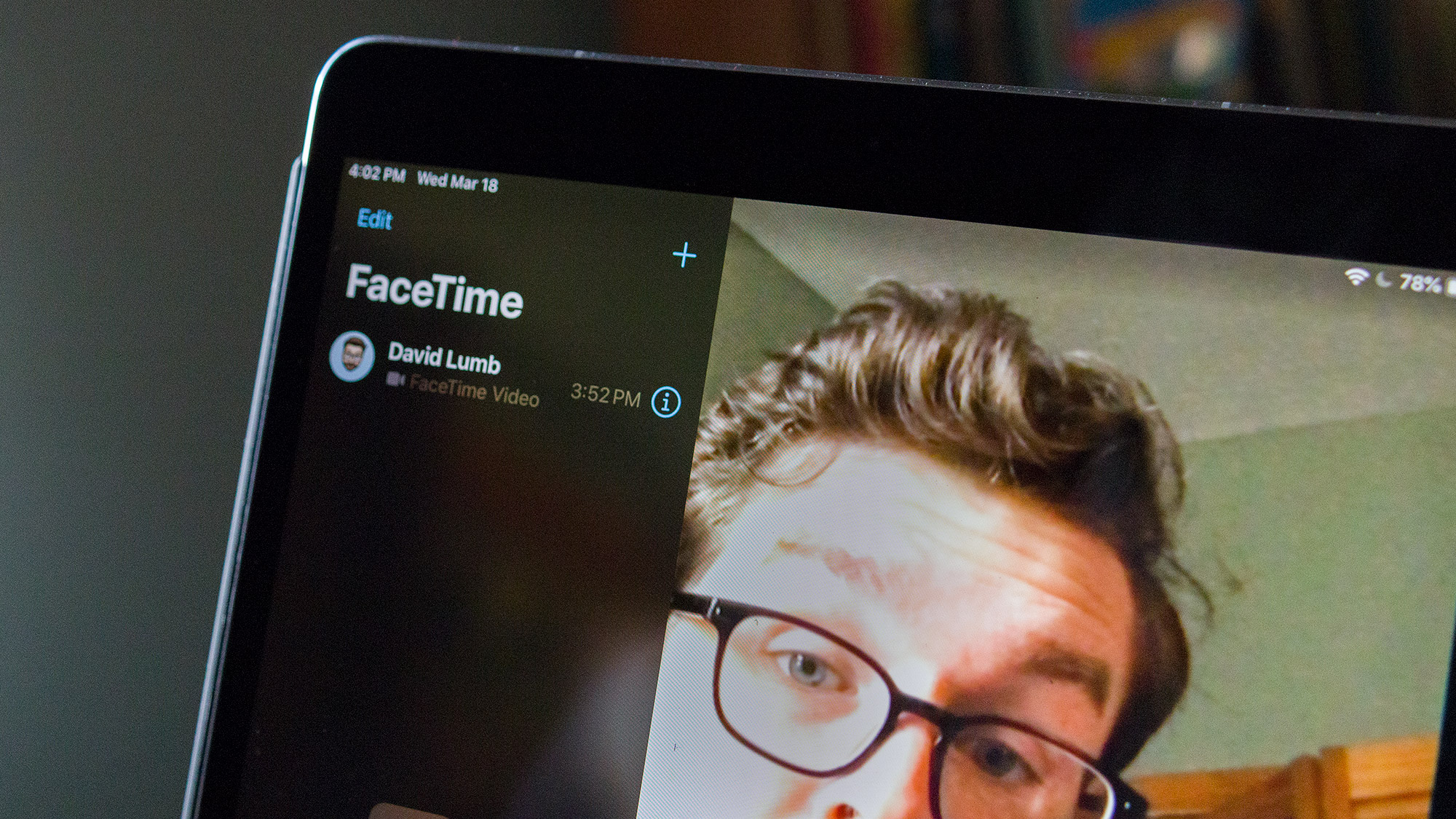
You can start an audio call - it will look like a regular phone call but with ‘FaceTime Audio’ at the top - and transition into a video call, but not vice versa.
Once you’re in a video call, your contact will be in the main screen while a small rectangle will show what you’re broadcasting, whether it’s from your selfie lens or from the rear camera.
You can then tap and drag this little window to any corner of your display so you can better see who you're contacting.
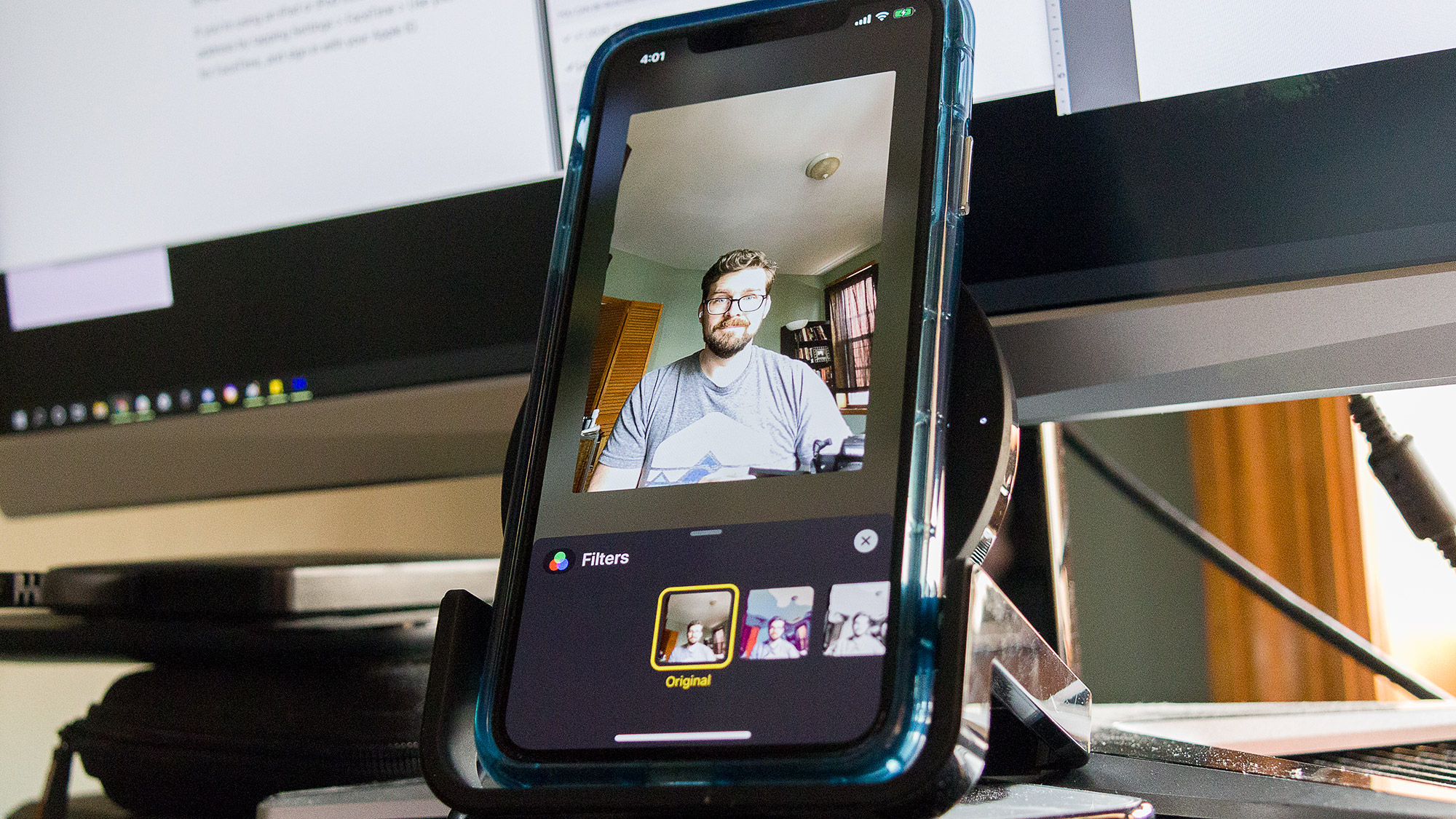
There’s a bar at the bottom of the screen showing call options (these will go away when FaceTiming on an iPhone - just tap the screen to bring them back).
‘Flip’ switches to the rear camera (it uses the front-facing camera by default), while ‘Mute’ and ‘End’ are self-explanatory. The ‘Effects’ button allows you to swap in Animoji, filters, text, shapes, Memoji stickers, and more.
This will show up in your preview, and these are well worth playing around with for creative calls. We'd especially recommend Animoji as you can make examples like the below:
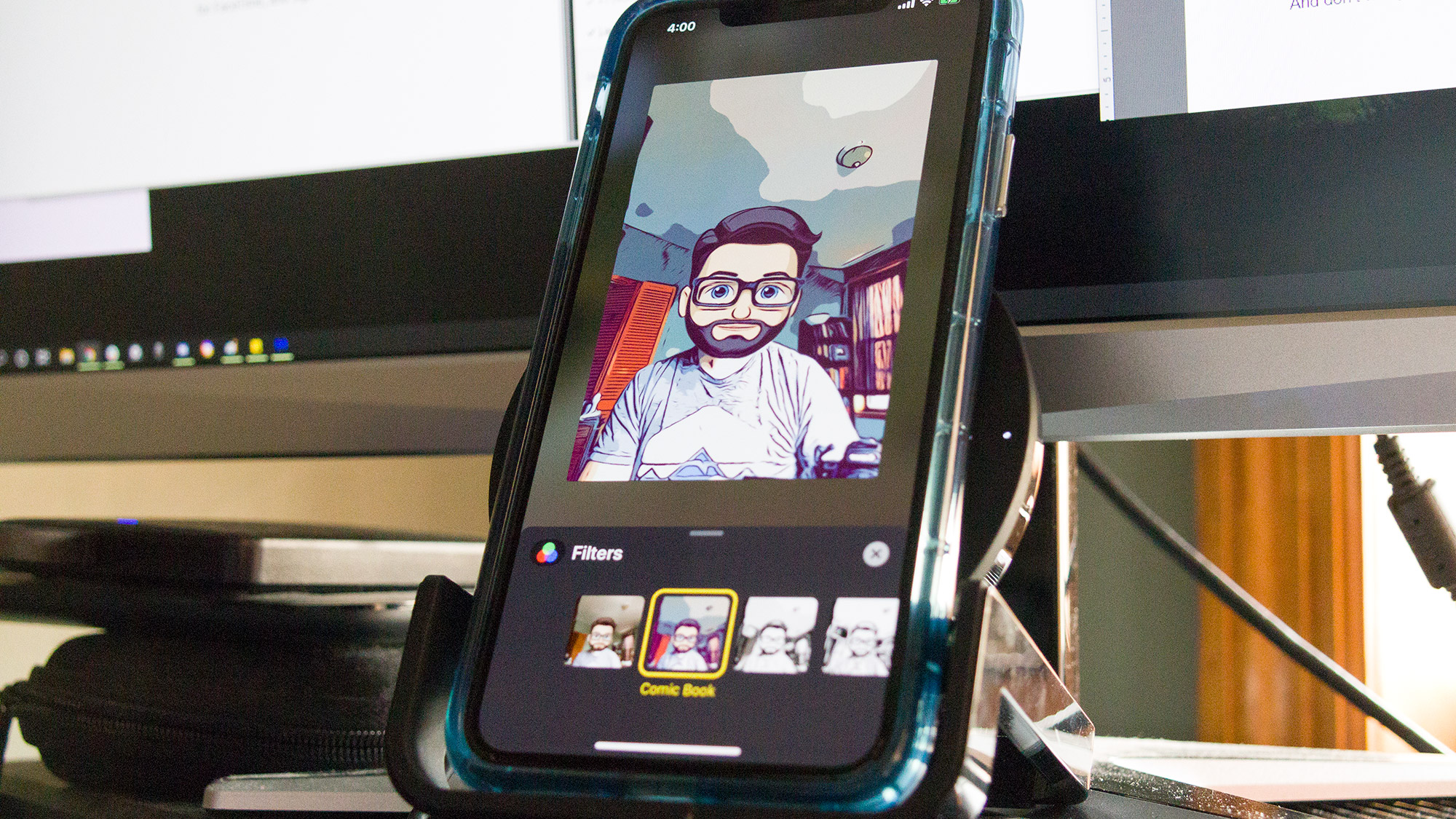
Lastly, while that button menu is up, there’s a small white circle on the screen - that’s your shutter button to take photos of the conversation, which is only active if both you and your contact have allowed FaceTime Live photos.
If one of you takes a photo, the other will be alerted to ensure you're not sneakily taking images.
And don’t worry if you need to swipe away to check a text or notification - FaceTime will pause the call and blur the background until you return.

Abbas has been living and breathing tech before phones became smart or clouds started storing data. It all started when he got his very first computer- the Sinclair ZX Spectrum. From computers to mobile phones and watches, Abbas is always interested in tech that is smarter and smaller because he believes that tech shouldn’t be something that gets added to your life- it should be a part of your life.