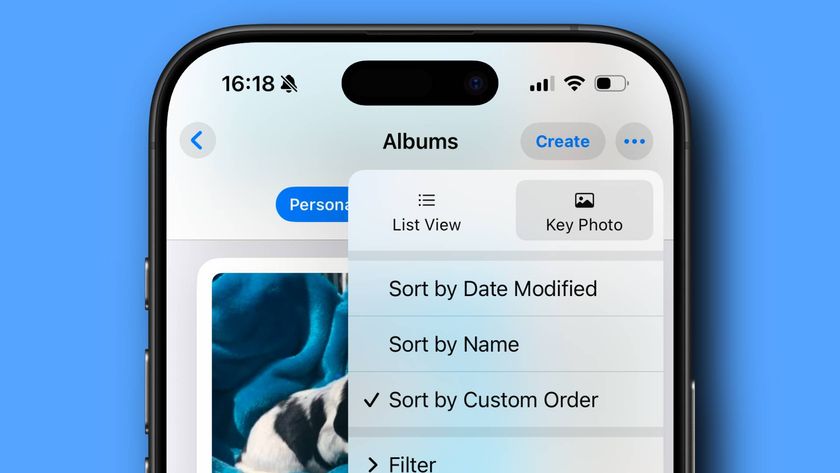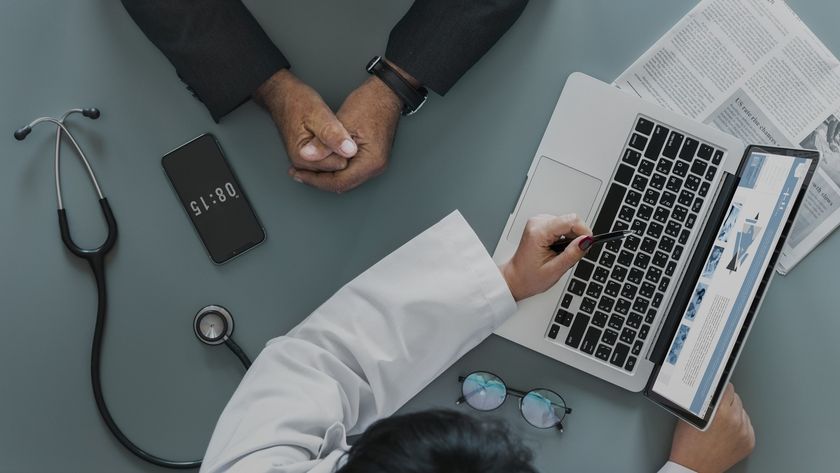115 essential iOS 10 tips and tricks
Spend less time on your iPhone thanks to iOS 10
43. Boosted notifications
Notifications can offer greater interactivity in iOS 10. When one appears, 3D Touch it (or swipe down from it on devices without that) to see actions you can take.
Messages, for example, displays recent interactions to save you opening the app to refer back to them, and HomeKit-compatible video doorbells can show who’s at the door, with options to use the intercom or unlock the door.
44. Quick dismiss
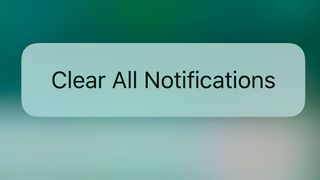
To quickly dismiss all items in Notification Centre, apply 3D Touch to one of the crosses to the right of a heading (such as ‘Yesterday’), then tap Clear All Notifications.
This really does clear everything, not just those items under the adjacent heading.
45. No need to sort notifications
You will no longer find a sort option in Settings > Notifications, because iOS 10 always lists your notifications in reverse chronological order.
46. Add widgets to Today view
Many of the widgets you can add to Today view offer interactivity, which may take you to a particular place in the corresponding app, much like tapping a notification does.
However, if you simply want to open the app, just tap its tiny icon at the top-left corner of the widget.
Get daily insight, inspiration and deals in your inbox
Sign up for breaking news, reviews, opinion, top tech deals, and more.
47. Define your public transport
You can tell Maps to never include bus, underground and light rail, suburban rail or ferry journeys when plotting directions.
You’ll find these options in Settings > Maps > Public Transport.
48. Find where you're parked
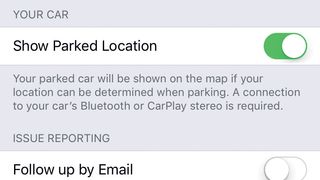
Maps can work out where you parked and drop a pin there for you automatically, provided Settings > Maps > Show Parked Location is switched on and your car has a Bluetooth or CarPlay stereo.
49. Control HomeKit
If you don’t have an Apple TV to use as a conduit for remote control of HomeKit accessories while you’re away, use an iPad that’s always online and plugged in. Switch on Settings > Home > Use this iPad as a Home Hub.
Current page: 43 - 49: Notifications and apps iOS 10 tips
Prev Page 31 - 42: Notes, Spotlight and Lookup iOS 10 tips Next Page 50 - 58: iOS 10 Safari tipsChristian is a writer who's covered technology for many years, for sites including Tom's Guide, Android Central, iMore, CNN, Business Insider and BGR, as well as TechRadar.