How to download Windows 10 Mobile right now
How to get Microsoft's new OS

Windows 10 Mobile
Windows 10 Mobile is Microsoft's latest version of its smartphone operating system, and it's packed to the rafters with new features which the Redmond company hopes will encourage people to drop Android and iOS.
If you already own a Windows Phone running Windows Phone 8.1 then the good news is that you'll be getting an update to Windows 10 Mobile at some point in the future.
However, if you want to get your hands on Windows 10 Mobile right now, there's a way to download and install it without having to wait – and we'll show you how.
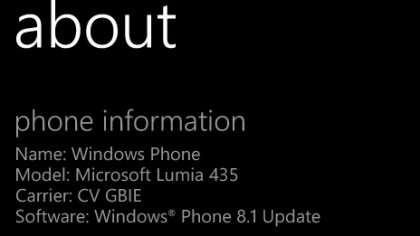
Is your device supported?
To get a head start on Windows 10 Mobile you need to download the Windows Insider app, but before you do you need to check that your device is compatible.
While Microsoft has promised that any Windows Phone running Windows Phone 8.1 will get the update, this doesn't mean they will all be eligible for the Windows Mobile Insider Preview.
To check that your handset is supported, Microsoft has a webpage listing the devices. If you've got a recent Microsoft Lumia device then it's a reasonably safe bet that your handset is supported, but it's worth checking just in case.
Your handset also needs to be running Windows Phone 8.1. To check this, open up Settings and tap on About. It should say 'Windows Phone 8.1 Update' next to Software.
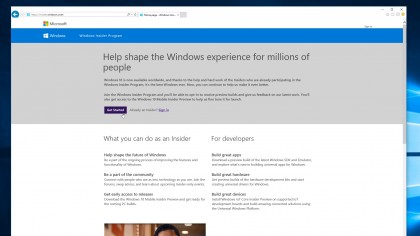
Sign up for the Windows Insider Program
To get Windows 10 Mobile early you'll need to sign up for the Windows Insider Program. This gives you access to early versions of Microsoft's software, and you can help Microsoft improve it by sharing your thoughts and experiences.
There is a risk, as with every early version of software, that there might be bugs and the odd problem, so if you want an easy life you'd be better off waiting for the official release.
However, if you don't mind the occasional bug (and considering how close the final version of Windows 10 Mobile is to release, there shouldn't be any major ones), then you'll get early access to new features before everybody else.
Head over to Microsoft's Windows Insider Program website and click Get Started to sign up for the program.
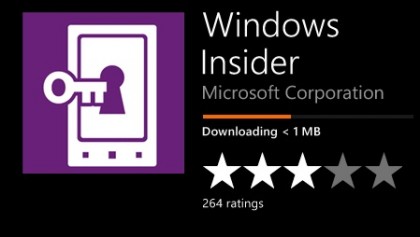
Install the Windows Insider app
Microsoft has made it pretty easy to get the latest version of its software onto your phone. Instead of having to worry about flashing your device like you do when you download Android 6.0 Marshmallow early, for Windows 10 Mobile you can install the Windows Insider app from the Windows Store, and that will do a lot of the hard work for you.
To do this, open the Windows Store on your device and search for 'Windows Insider'. When you've found it tap on the app and then select 'Install'.
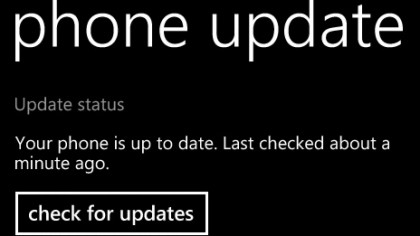
Prepare your device for installation
It's now worth making sure your device is ready to install Windows 10 Mobile. First of all make sure it's completely up to date by opening Settings and tapping on Phone Update. Tap on 'check for updates' and install any you find.
Once your phone is updated it's worth plugging it into a power supply, as you don't want the battery to die halfway through the installation process.
The update file is a large download as well, so unless you have a generous mobile data allowance we'd recommend making sure you're connected to Wi-Fi before installing any updates.
Any important files or photos should also be backed up before you begin.
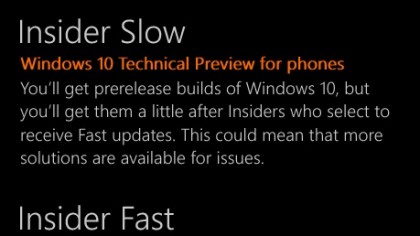
Enrol for updates
Once installed, open up the Windows Insider app and tap on 'Get preview builds'. You'll be asked if you want to enrol on Insider Slow or Insider Fast. Insider Slow means you won't get the cutting-edge new features quite as quickly, but your experience will be smoother, with most issues ironed out before you try them.
If you want to get the latest updates straight away then choose Insider Fast – although you may encounter a few more bugs, and you'll also have to wait a little longer for fixes to be provided. Tap on the one you want to enrol on, then tap the arrow button and choose 'accept'.
Your device will now reboot.
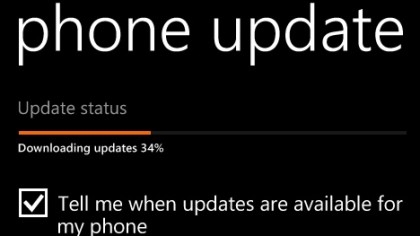
Install Windows 10 Mobile
Once your phone has rebooted, go back to Settings and tap on 'phone update'. Tap on 'Check for updates' and your device should find the update and begin downloading it.
The download and installation process can take some time, so be prepared to sit and wait – or do something else, as your device will take its time to prepare the installation.
Before the final installation you'll be asked if you want to install an important update, so tap on 'install' to begin. Your device will then restart and begin installing Windows 10 Mobile.
Once installed your device will boot up, and should be running Windows 10 Mobile.

Matt is TechRadar's Managing Editor for Core Tech, looking after computing and mobile technology. Having written for a number of publications such as PC Plus, PC Format, T3 and Linux Format, there's no aspect of technology that Matt isn't passionate about, especially computing and PC gaming. He’s personally reviewed and used most of the laptops in our best laptops guide - and since joining TechRadar in 2014, he's reviewed over 250 laptops and computing accessories personally.