How to get the app drawer back on the LG G5

For some, the Android app drawer is one of the best defining features of Google's mobile platform versus Apple's iOS, but LG has taken a leaf out of the Cupertino firm's book and ditched the feature on its flagship LG G5.
That means all of your apps are stored on your home screens, and while you can easily drag and drop them into folders to keep things a little tidier, power users may find themselves suddenly inundated with numerous home screens and icons.
- Check out our other LG G5 tips and tricks
Fear not though, as all is not lost on the LG G5 - there is a way to get the app drawer back. Here's how:
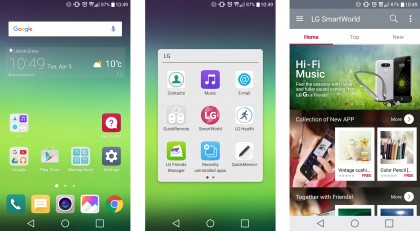
1. Launch the LG SmartWorld app
First up you'll need to locate LG's own app store on your shiny new LG G5. It'll either be residing directly on a home screen or tucked away in a folder. Give the pink globe icon a tap and you're away.
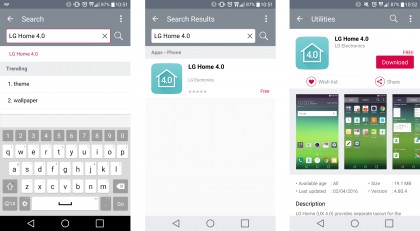
2. Search for 'LG Home 4.0'
The way to get around LG's app drawer-free 5.0 user interface (UI) on the LG G5 is to install the previous version of the UI onto the handset.
Tap the magnifying glass in the top-right corner of the app, type in 'LG Home 4.0' and then select the search result on screen.
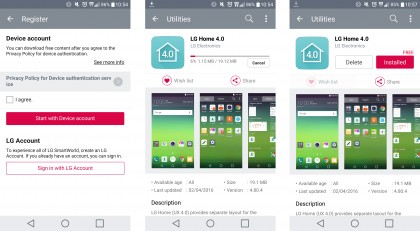
3. Download and install
The good news is that this is a free download, so there's no need to enter credit card details at any point. Tapping the 'Download' button gives you the option to either create or log in to an LG account, or you can download by just agreeing to the terms and conditions.
Sign up for breaking news, reviews, opinion, top tech deals, and more.
The choice is yours, but if you just want to get on with the download check the box and hit the pink 'Start with Device account' button. LG Home 4.0 will then begin to download (all 19.12MB of it), and once done it will automatically install.
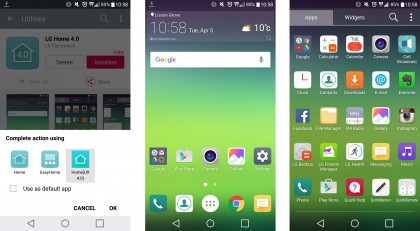
4. Activate the app drawer
Hit the home button after installing and you'll be given the option of which UI you would like to use. You'll need to select 'Home (UX4.0)' for the app drawer to return. Check the 'use default app' box to select it as your main interface.
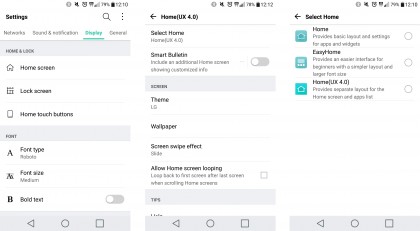
5. It's all gone wrong!
If you decide that actually the app drawer isn't for you (or if you select the wrong UI), just head to Settings > Display > Home Screen > Select Home to switch. Easy.

TechRadar's former Global Managing Editor, John has been a technology journalist for more than a decade, and over the years has built up a vast knowledge of the tech industry. He’s interviewed CEOs from some of the world’s biggest tech firms, visited their HQs, and appeared on live TV and radio, including Sky News, BBC News, BBC World News, Al Jazeera, LBC, and BBC Radio 4.