
How to improve iPhone battery life
Your iPhone can do so much for you, it will quickly become indispensable. But frequently checking your emails, making FaceTime calls and watching streaming video all inevitably sap the iPhone battery.
This isn't a problem if you're somewhere you can plug in your iPhone for a recharge, but all too often you'll start seeing low battery alerts on your iPhone's screen when you're far from a socket. But this doesn't mean there's nothing you can do!
iOS 9 has a new low-power mode, which detects when the iPhone battery is at 20% of its power, and alerts you to the fact. If activated, it will halt Mail fetch, background app refresh, automatic downloads and visual effects to help eke out the last bit of power.
On top of that you should turn off power-hungry features such as 3G/4G networking, Bluetooth and Location Services, and stop using streaming services.
Other background services that periodically check for new content, such as Facebook and Twitter, can also be switched off.
Finally, reduce the screen brightness as low as you can comfortably go, and set the screen to dim after a few minutes' inactivity – you'll be amazed at the difference this can make.
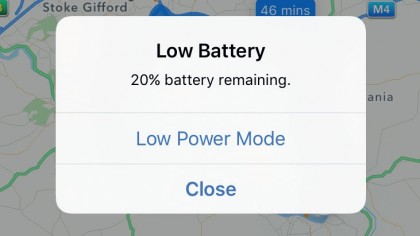
1. Low Power Mode
When your iPhone battery level falls to 20% iOS 9 prompts you to enter Low Power Mode. If you accept it, it will pause Mail fetching, stop automatic downloads and reduce visual effects that drain the battery.
And it's a useful reminder to either head for a power socket or start turning off other power-hungry features…
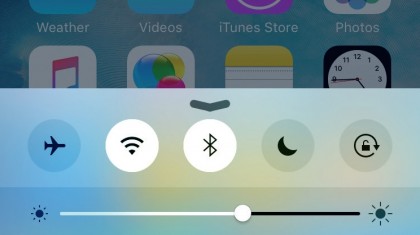
2. Stop networking
Bluetooth is a big battery drain, so if you're not actually using a Bluetooth earpiece or other device, swipe up from the bottom of the screen to open Control Centre and switch it off.
Even if you're using Bluetooth, switch AirDrop off – broadcasting your availability to the world costs power, so keep it off until you need it.
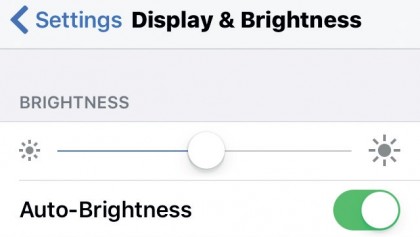
3. Dim the screen
The screen backlight is one of the main drains on the battery. So tap Settings > Display & Brightness and switch on Auto-Brightness; the screen will then adjust itself on-the-fly for the conditions.
If juice is really low, open Control Centre and drag the brightness slider down as low as you can while keeping things readable.
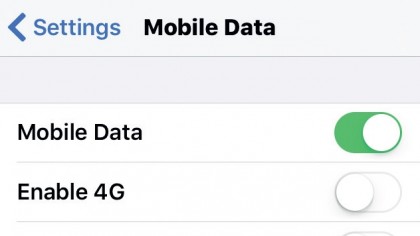
4. Switch off 3G/4G
It's far more power efficient (not to mention cost efficient) to use Wi-Fi, where available, than 3G or 4G to get online. To switch off Mobile Data, go to Settings > Mobile and toggle the Mobile Data switch to off.
Email and web browsing will now only take place using the more battery-friendly Wi-Fi.
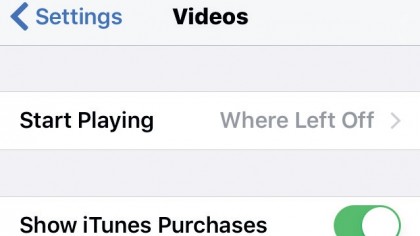
5. Stop 3G sync
Even if you want to use mobile data to browse the web, it's an idea to go to Settings > Videos and make sure that Show iTunes Purchases is not enabled.
If it's enabled your iPhone will stream videos from your iTunes account as well as playing those already stored on the device, which will drain your battery.
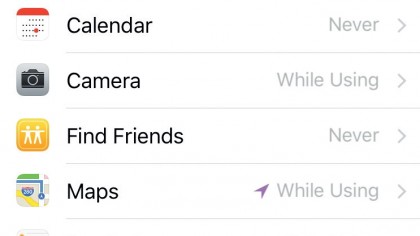
6. Location Services
Using various power-hungry methods, including GPS and Bluetooth, your iPhone can pinpoint its location. To save power, disable this in Settings > Privacy > Location Services. (Note that location-based apps such as Weather or Maps may have problems.) Find My Phone will override this if you need to locate a lost phone.
- Enjoyed this article? Get more tutorials, guides, and tips on how to get the most from your Apple devices inside MacFormat. Take advantage of an exclusive offer in our sampler today.