How to instantly improve your Samsung Galaxy device's audio quality
Fix low volume and other sound problems

The Samsung Galaxy S7 and S7 edge may very well be the best phones in the world right now, but if there’s one area in which the handsets don’t make the greatest first impression, it’s in the quality of their audio output – especially when compared to competing handsets like the HTC 10 and the iPhone 6S.
Though we wouldn’t go as far as to call their music-playback performance disappointing, the Galaxy S7 and S7 edge’s default audio settings can best be described as ‘functional’, if somewhat vanilla and quiet – even at full volume.
Worse still, on wireless headphones, many owners find that the volume can be so low that music becomes unlistenable.
If you’ve made the move to one of Samsung’s flagship phones from another handset and found the audio performance lacking, there is a way to drastically improve your listening experience in only a matter of minutes – all you need is a quiet room and a pair of headphones.
Here’s how to rapidly improve your Samsung device's audio quality through either wired or wireless headphones.
Tailor your device’s sound to your ears
Everyone’s ears are different, so whether you have impeccable hearing or you’re someone whose years of attending loud concerts has caught up with you, having audio settings tailored to your unique ears is essential in getting the best out of your music listening experience.
Samsung knows this, which is why it’s opted to include a Sound Personalisation section in its devices’ advanced settings.
Get daily insight, inspiration and deals in your inbox
Sign up for breaking news, reviews, opinion, top tech deals, and more.
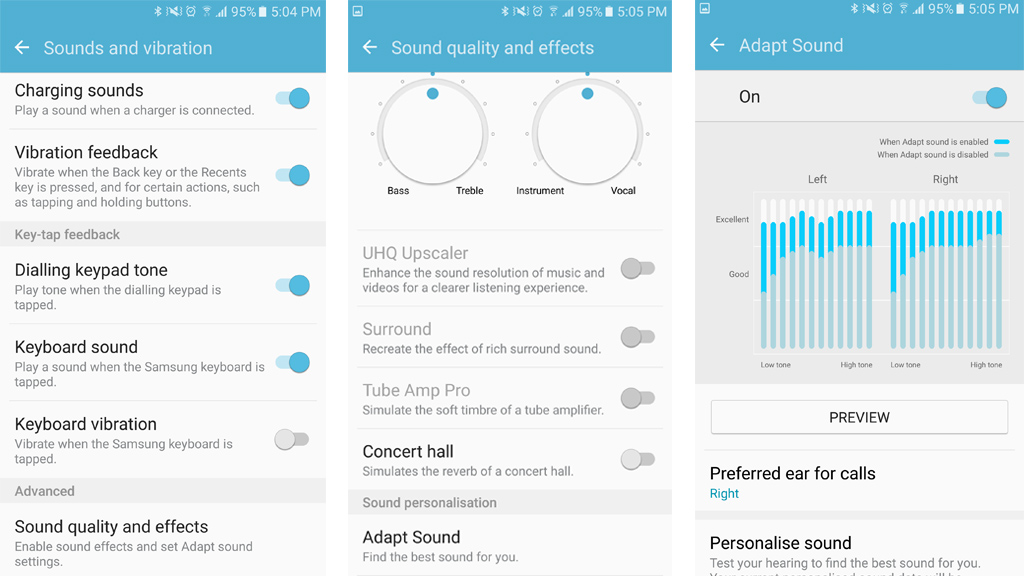
To reach the Adapt Sound option, which will find the right sound for you, go to ‘Settings’, then ‘Sounds and vibration’ or ‘Sounds and notifications’, then tap on ‘Sound quality and effects’.
Depending on your handset, you’ll find a a number of settings here, though for the sake of this tutorial, leave everything as it is and scroll down to Adapt Sound.
Listen here, you beeping beep
First off, you should grab your desired set of headphones or earphones, and head to a quiet room before you start to adapt your sound. Once you’ve done that, hit ‘Start’.
A series of very quiet beeping sounds will begin to take place in each of your ears. The phone will then ask you whether or not you can hear the beeps as they’re being played.
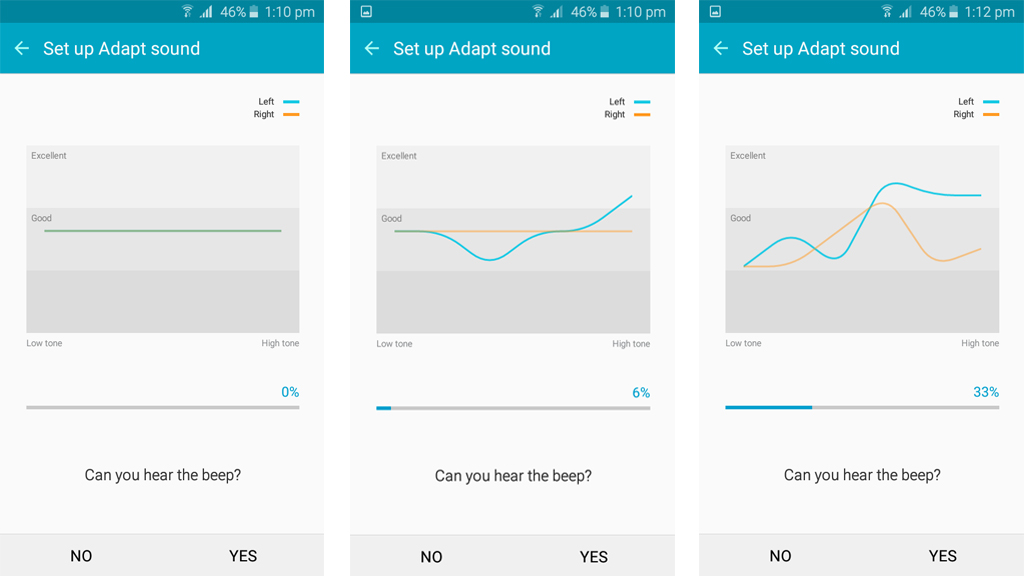
All you have to do, is answer ‘yes’ or ‘no’ until the process is complete. A progress bar is displayed at the bottom of the screen, giving you an idea of how much longer it will take.
As you go through the process, you’ll notice the graph on your screen changing in response to the answers you give. The graph’s markings will start to take note of how each of your ears reacts to high and low tones, on a scale of Good to Excellent.
If your hearing is better in one ear than the other, your phone will adjust its levels to make each headphone sound equal.
At the end of this process, your phone will then ask you which ear you prefer to use when making calls. Select the side for you and continue.
Now that the process is finished, you’ll be given a piece of music to listen to, which you can preview in each ear individually and then both ears together.
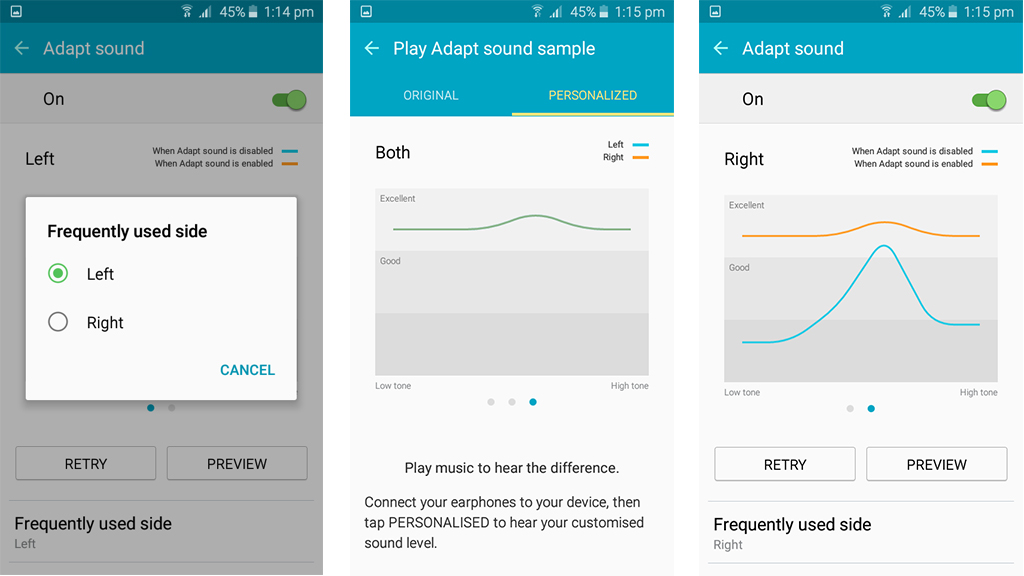
While listening to the music, you can switch back and forth between Original and Personalised options to instantly hear the difference between the phone’s default audio settings, and the ones you’ve just created for yourself.
If everything was completed correctly, you should now be able to hear a drastic improvement in volume and sound quality.

Stephen primarily covers phones and entertainment for TechRadar's Australian team, and has written professionally across the categories of tech, film, television and gaming in both print and online for over a decade. He's obsessed with smartphones, televisions, consoles and gaming PCs, and has a deep-seated desire to consume all forms of media at the highest quality possible.
He's also likely to talk a person’s ear off at the mere mention of Android, cats, retro sneaker releases, travelling and physical media, such as vinyl and boutique Blu-ray releases. Right now, he's most excited about QD-OLED technology, The Batman and Hellblade 2: Senua's Saga.