Whenever you plug an iPhone or iPad into a Mac and check its data storage in iTunes, a chunk of space is always mysteriously taken up by "Other." If you've ever wondered exactly what that data is and how to get rid of it, you've come to the right place!
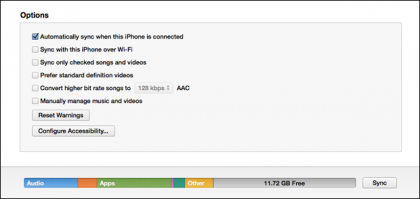
The "Other" space is reserved for application data and settings.
On an iOS device, the “Other” space visible in iTunes is used to store things like documents, settings, caches, and a few other important items. If you sync lots of documents to apps such as GoodReader that read external files, your storage use can skyrocket. Thankfully, ever since iOS 5 it's been easy to see exactly which applications are taking up the most space.
In iOS 7, simply head to Settings > General > Usage. After a few moments a list of your apps will appear, showing how much space each one is eating up. You can tap an app to get detailed information such as, say, how data is split between various podcast subscriptions in Apple's Podcasts app. You can remove a storage-hogging application and all of its data directly from this screen, or manually remove the data by opening the app.
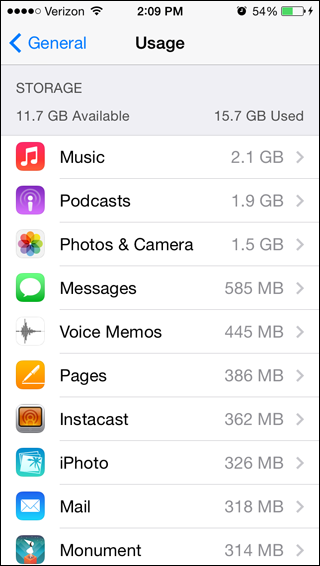
Applications that store large files will use more of the Other storage space.
That's all there is to it! By periodically checking the Usage screen, you can keep your device from becoming bloated with extraneous data, and create extra room for more important things like duckface selfies and cat videos.
Get daily insight, inspiration and deals in your inbox
Sign up for breaking news, reviews, opinion, top tech deals, and more.