How to use Cortana on an Android Phone
Goodbye Google Now

How to use Cortana on an Android device
Although Cortana, Microsoft's virtual assistant, has been helping owners of Windows 10 and Windows Phone devices for a while now, it has just been made available to Android owners as well.
While Google has its own voice-activated virtual assistant – Google Now – it isn't quite as feature-rich as Cortana, and now if you own an Android device you don't have to miss out any longer.
Here's how you can download, install and use Cortana on an Android Phone.
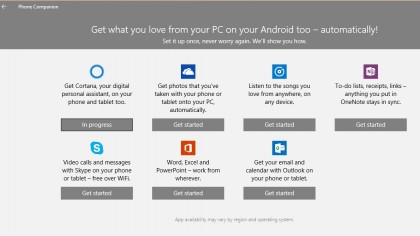
1. Get Cortana
Cortana is available to download from the Google Play Store. You can either access Google Play on your Android device and search for "Cortana," or use the Google Play Store on your PC or Mac and click the "Install" button to load Cortana onto your Android device.
You can also use the Phone Companion app in Windows 10. Type "Phone Companion" in the search box and when the app opens select "Android," then click on "Cortana" and follow the instructions.
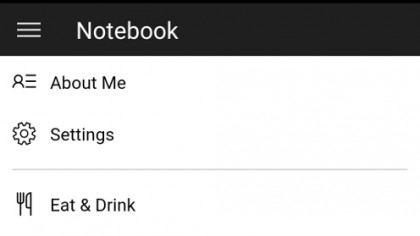
2. Configure Cortana
A virtual assistant like Cortana works best when it knows things about you, such as news topics that you're interested in and places you like to eat.
Unlike other virtual assistants such as Google Now and Apple's Siri, Cortana doesn't help itself to this information. Instead, you need to provide the information you want Cortana to have. To do this, open up the Cortana app and swipe from the left to display the Notebook page.
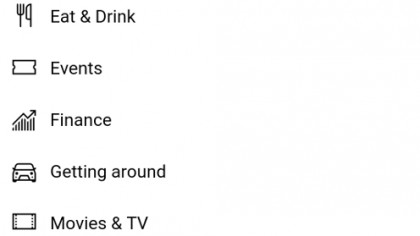
3. Tell Cortana about yourself
From the Notebook part of the Cortana app, tap on "About Me" to give Cortana information about yourself, such as your name. On the rest of the page you can enter your favourite places to eat and drink, your top bands, the sports teams you support and more.
The more information you give Cortana, the better it will be at providing you with information and suggestions based on your preferences.
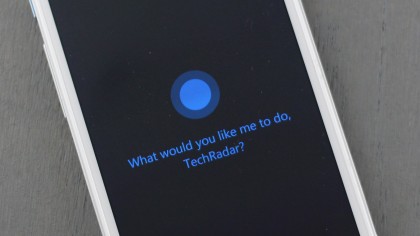
4. Use your voice
Like Google Now and Siri, Cortana can be used to operate your device with just your voice. While your Android smartphone is unlocked you can get Cortana to listen by saying "Hey Cortana." The ability to use Cortana while your phone is locked is exclusive to Windows Phones, for now at least.
With Cortana in listening mode you can use your voice to open apps (by saying "Open Facebook," for example), and set alarms and reminders.
You can also use your voice to find nearby restaurants or (try asking "where is the nearest Subway?"), search the internet and bring up weather forecasts.
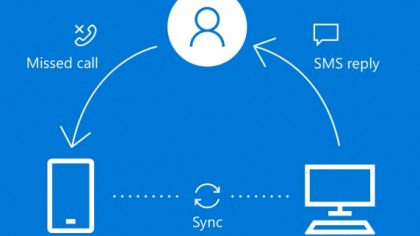
5. View missed calls in Windows 10
Windows 10 on PCs and laptops also comes with Cortana, and you'll see the same information you've provided on the Android app in Windows 10.
Even better, if you miss a call on your phone, you'll see a notification on your PC or laptop. You can also read and reply to text messages using Cortana on PC – so you don't even need to take your phone out of your pocket.

Matt is TechRadar's Managing Editor for Core Tech, looking after computing and mobile technology. Having written for a number of publications such as PC Plus, PC Format, T3 and Linux Format, there's no aspect of technology that Matt isn't passionate about, especially computing and PC gaming. He’s personally reviewed and used most of the laptops in our best laptops guide - and since joining TechRadar in 2014, he's reviewed over 250 laptops and computing accessories personally.