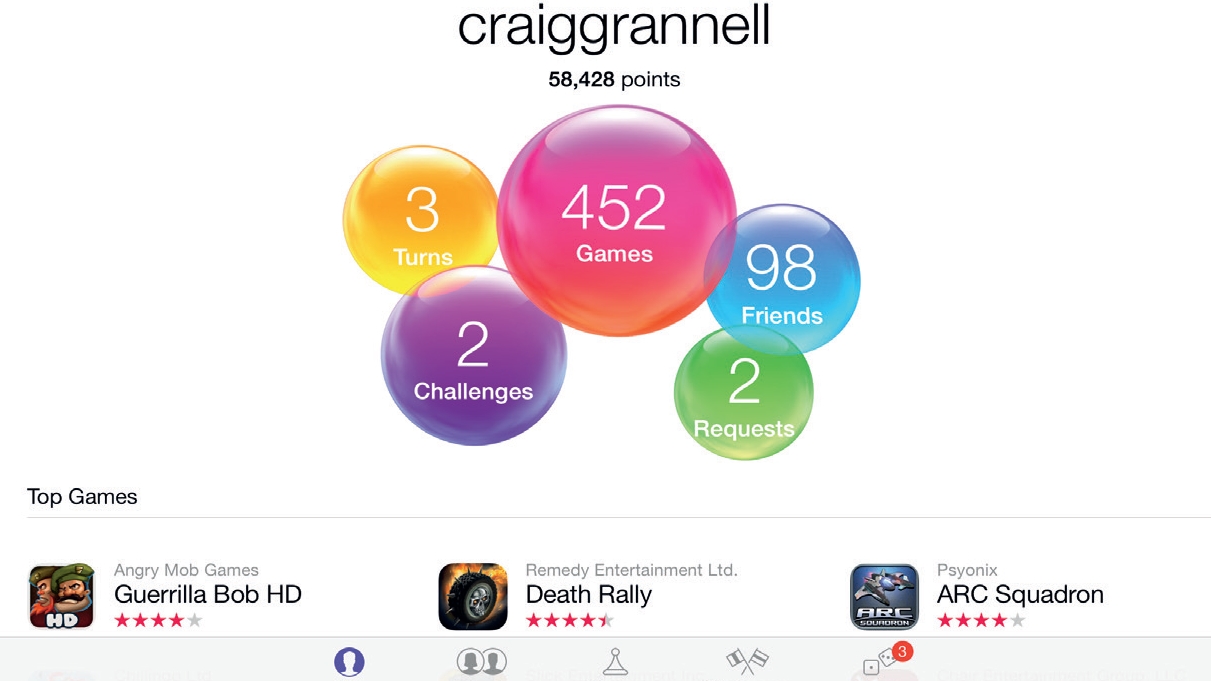
Back in the good old days, the primary aim of many arcade games was to top the highscore table. Having spent countless hours shoving coins into a machine and mastering its intricacies, you'd finally achieve the coveted prize of being the very best – at least until the machine was unceremoniously turned off.
Modern gaming is rather more enlightened, if only because it tends to have a better memory – these days, high-score leaderboards and achievements are often stored online. Better, these can be worldwide tallies or tailored specifically to your own group of friends who enjoy the same kind of dot-munching, alien-killing, bird-flinging, puzzle-solving, breakneck racing that you do.
Game Center is Apple's take on what's become a kind of multiplayer gaming version of social networking. Not surprisingly, it's rather popular: many tens of millions are signed up to the service, and a vast number of iOS games support it.
Depending on the title in question, you can compare scores with friends and battle to collect achievements, all the while adding to your Game Center points tally for extra bragging rights. The service also provides a foundation for multiplayer gaming. It supports both turn-based titles like Super Stickman Golf 2 and Letterpress, and also live efforts such as racer Asphalt 8.
Depending on the game, you can challenge a friend or be automatically matched with people with a similar level of experience.
1. All about me
The Me screen is your Game Center overview. Important statistics sit inside floating balloons, and these or the toolbar buttons are used to access Game Center's sections. You can also personalise the Me screen a little: tap the speech balloon to add a short catchphrase; tap the photo and select Choose Photo to use a photo from your on-device library, or tap Take Photo to take a new one with the iPad's camera.
2. Making friends
The Friends list can be reordered alphabetically, reverse-chronologically or by points earned. On selecting a friend, tap a game and then Points to compare achievements.
Get daily insight, inspiration and deals in your inbox
Sign up for breaking news, reviews, opinion, top tech deals, and more.
To make a new friend request, tap the + button. In the Friend Request window, add a Game Center ID/ email address and a message, then tap Send. Received requests will appear above the buttons for reordering the list and can be accepted or ignored.
3. Games collection
The Games tab provides access to recommended games (or, as we call them, 'adverts') and then your own games; a search field enables fast access to a specific title – useful, given that the games list is only ever ordered reverse-chronologically.
Each game's icon is displayed, along with when it was last played and the number of achievement points you've won out of a possible total. Tap to access leaderboards.
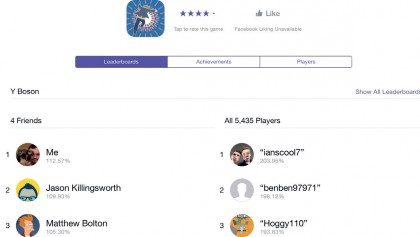
4. Scoreboards
Individual game pages vary. At most, you'll get tabs for Leaderboards (high score tables), Achievements (one-off in-game targets that award you Game Center points), and Players (friends who own the game). If a game has multiple leaderboards, you'll have to select one from the list.
On accessing a leaderboard, high scores specific to your friends list will be displayed at the top.
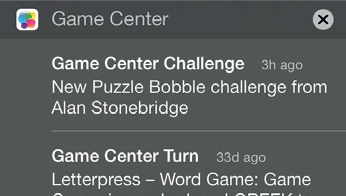
5. Be alert
If you're a keen gamer, it pays to know how to tone down Notification Center, otherwise you'll be driven bonkers by constant updates. In Settings, tap Notifications and then Game Center.
You can then define how you're alerted to updates, such as multiplayer moves and challenges. (We recommend turning off sound!) Individual games will also often send their own notifications, some of which will be rather spammy/nagging in nature. These can be reduced or turned off entirely using the same controls in the Settings app.
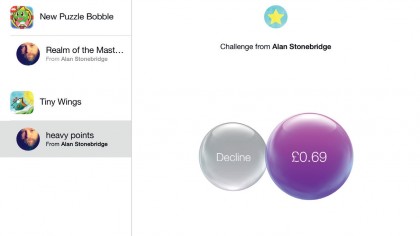
6. Rise to a challenge
Challenges sent to you appear in the Challenges tab. Tap Play Now to accept (a price tag that links to the App Store replaces this if you don't own the game) or Decline to pass. To issue a challenge to all friends, tap an achievement or score on a game's page and then Challenge Friends.
For an individual challenge, select someone from Players on a game's page, tap Send a Challenge, then tap a score or achievement.
7. Taking turns
Turn-based games (either asynchronous or live) work on iOS in various ways, but many games use Game Center. Although you can receive updates regarding new moves and challenges as notifications, Game Center's Turns tab also provides a recent history, along with access to currently active games.
To take your turn, simply tap an active game, tap Play to take your turn, and the relevant game will open.
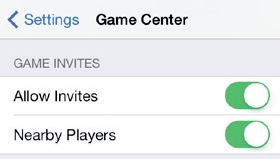
8. Get set
Game Center has its own section in Settings, which warrants exploration before you use the service. It enables you to define which Apple ID is used, whether your profile is public (tap on the profile, sign in and set the control as appropriate), and which contacts are used as the basis for friend recommendations.
The controls for invites are also important; if Allow Invites is turned off, your friends won't be able to invite you to new games – only the reverse will work, assuming they have Allow Invites activated.
9. Deleting games
When deleting an app, iOS also deletes its data from your iPad. For games that use Game Center, you get the option to keep your scores; these are then picked up if you redownload the game.
Whether a record of levels you've cleared is also restored depends on whether the game previously saved data to your iCloud account or, less common, to other cloud-based storage such as Dropbox.
- Enjoyed this article? Get more tutorials, guides, and tips on how to get the most from your Apple devices inside MacFormat. Take advantage of an exclusive offer in our sampler today.