iOS 9.3 problems: Here's how to fix the most common issues
Fix iOS 9.3
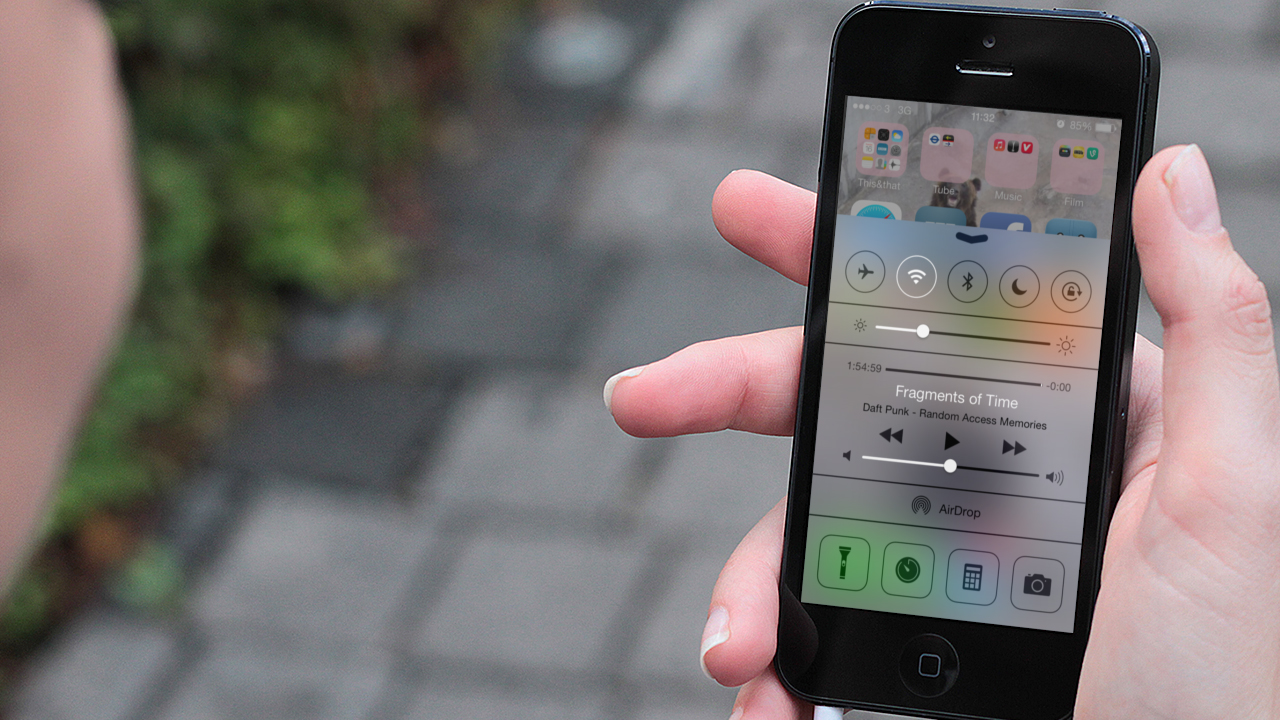
Update: Some people are experiencing a problem with iOS 9.3 that freezes their device if they click on links to websites in their emails. We've got a guide on how to fix that problem.
Apple has now launched iOS 9.3, its latest update to the iOS 9 software that runs on most of the world's iPhones and iPads. While the free update should go smoothly, you may find you're encountering some problems with iOS 9.3 after (or even during) the update.
We've put together this guide covering the most common issues with iOS 9.3, and how to fix them, so if your iPhone or iPad isn't behaving properly after the iOS 9.3 update, check out our list of issues below to see if there's a solution.
If you're experiencing a problem in iOS 9.3 that we haven't solved, let us know in the comments and we'll look into it.

No iOS 9.3 update is available
Apple has made iOS 9.3 available for free for devices running iOS 9, and the update should be waiting for you when you go to Settings > General > Software Update.
However, what can you do if the iOS 9.3 update isn't showing on your device? The first thing is try updating it via iTunes on your Mac or PC.
Begin by making sure you have the latest version of iTunes installed, then connect your device to your Windows PC or Mac. Next, open up iTunes, select your device and click 'Summary' then 'Check for Update'. The iOS 9.3 update should then display, enabling you to update through iTunes.
Get daily insight, inspiration and deals in your inbox
Sign up for breaking news, reviews, opinion, top tech deals, and more.
If you can't get to a computer with iTunes you could visit an Apple Store and ask someone there to connect your device. It may also be worth waiting a few days for Apple's servers to calm down after the initial rush of people downloading the update.
Also make sure your device has plenty of charge left in its battery, and that you're connected to a Wi-Fi network before you attempt to download and install the iOS 9.3 update wirelessly.
Device freezes while updating
If your device stops responding while you're updating to iOS 9.3, try resetting your device by holding the power and home buttons down at the same time for around 10 seconds, until you see the Apple logo.
If that doesn't work, plug your device into a power socket and let it charge for around 15 minutes. After it's charged, reset the device again and hopefully it'll return to a working state.
If that doesn't work, plug your device into a PC or Mac running iTunes, click the iPhone or iPad icon and select either Restore iPhone or Restore iPad in the Summary section.
You'll be given the option to back up your settings before restoring, which is advisable. Then, click Restore and iTunes will restore your device to a previous backup that you've saved either in iTunes or in iCloud.
Cannot install iOS 9.3
If you encounter problems while trying to install iOS 9.3 try the following. First make sure you have the latest version of iTunes installed on your PC or Mac. Also make sure that whichever operating system you're using is up to date.
Antivirus software running in the background may be causing problems, so temporarily pause or disable your security software – if you do this, make sure you remember to turn it back on once you've successfully updated to iOS 9.3.
Unplug any additional USB devices that are connected to your computer, leaving just your iOS device, and keyboard and mouse, attached.
Reboot both your computer and your iOS device. Now try updating to iOS 9.3 through iTunes.
Cannot activate iPhone or iPad
If you're having trouble activating your device after upgrading to iOS 9.3, you're not alone. Owners of older iPads, specifically the iPad 2, have reported iOS 9.3 authentication problems.

Matt is TechRadar's Managing Editor for Core Tech, looking after computing and mobile technology. Having written for a number of publications such as PC Plus, PC Format, T3 and Linux Format, there's no aspect of technology that Matt isn't passionate about, especially computing and PC gaming. He’s personally reviewed and used most of the laptops in our best laptops guide - and since joining TechRadar in 2014, he's reviewed over 250 laptops and computing accessories personally.