Safari for iPhone & iPad: How to open tabs in the background
Three steps to distraction-free reading
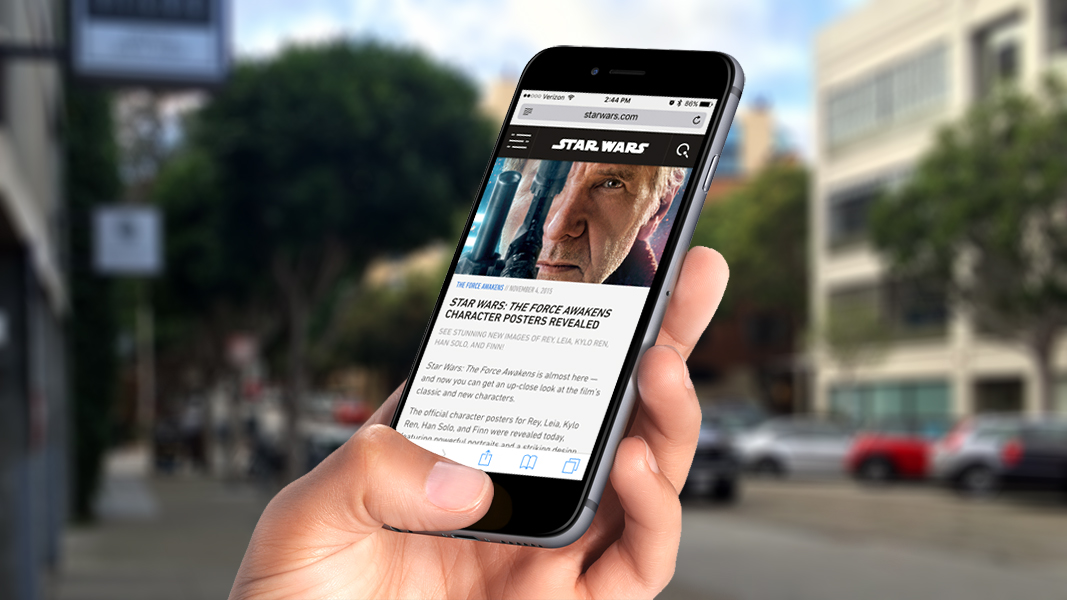
So, you're reading a fascinating article in Safari when you come across a link to something else that looks interesting. You don't want to stop reading, but you're afraid you'll forget about the new article, so you open it in another tab for safe keeping. Annoyingly, though, Safari kicks your current article to the curb and immediately takes you to the new one. Argh! If Safari was a person, you could punch it in the face — but since it isn't, here's what else you can do: make new tabs open in the background.
To do this, you first need to change a setting:
- Open the Settings app.
- On an iPhone, navigate to Safari > Open Links. On an iPad, go to Safari > Open New Tabs in Background.
- On an iPhone, select the "In Background" option. On an iPad, toggle on "Open New Tabs in Background."
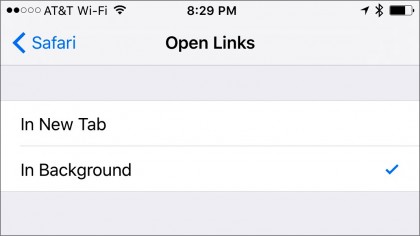
Now you can open links in the background tab by performing these steps in Safari:
- Tap and hold on any link.
- On an iPhone, select "Open in Background." On an iPad, choose "Open in New Tab."
- On an iPhone, you can find the new link by tapping the Show All Tabs button in the lower-right corner. On an iPad, the link opens in a new tab beside your current one.
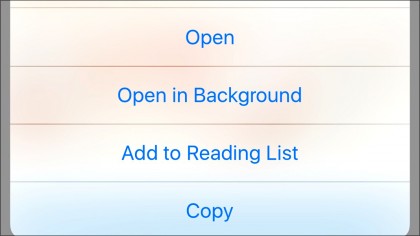
Voilà! You can now open stories to read later without leaving your current article, and Safari didn't get its face punched. Everyone's a winner!
Sign up for breaking news, reviews, opinion, top tech deals, and more.