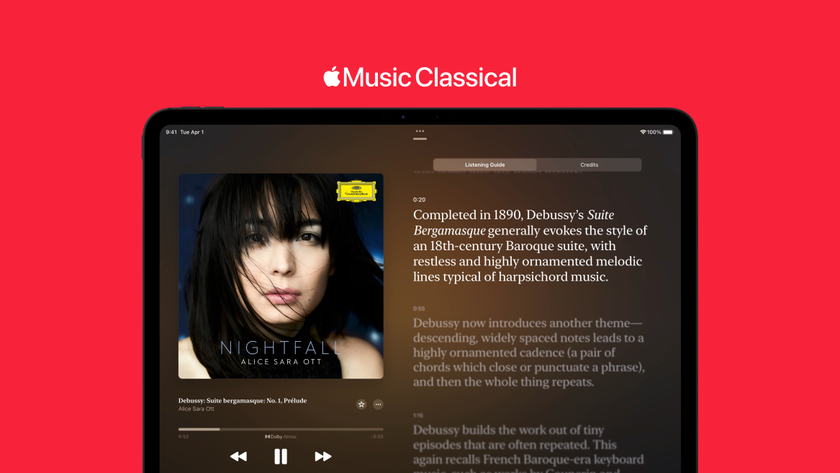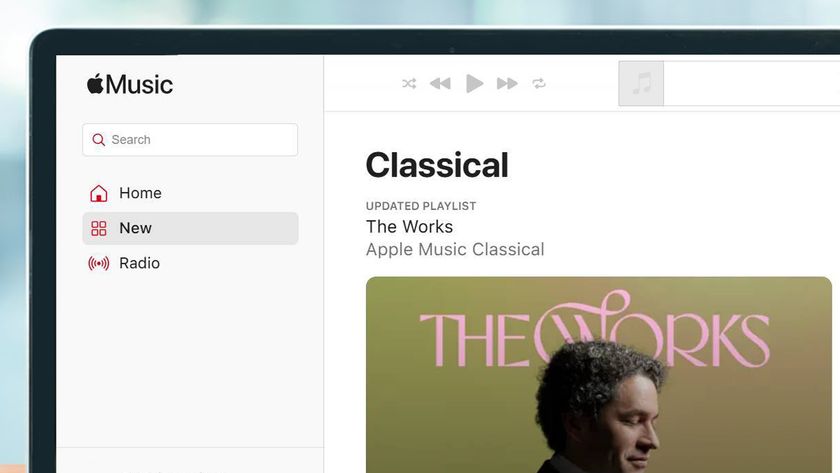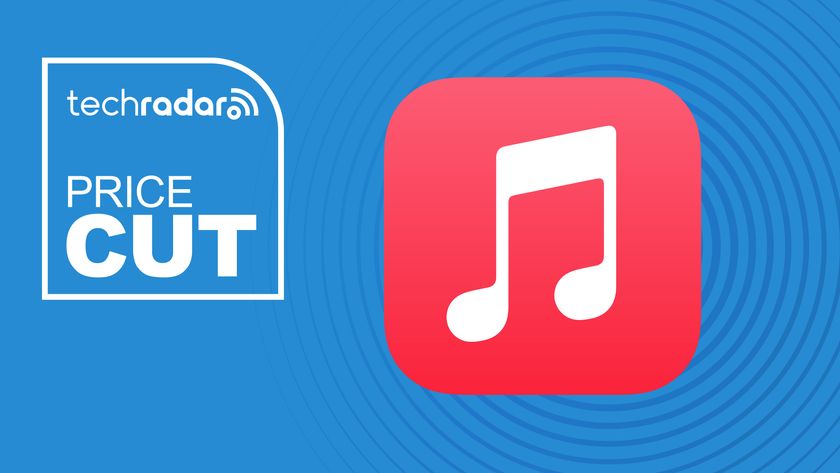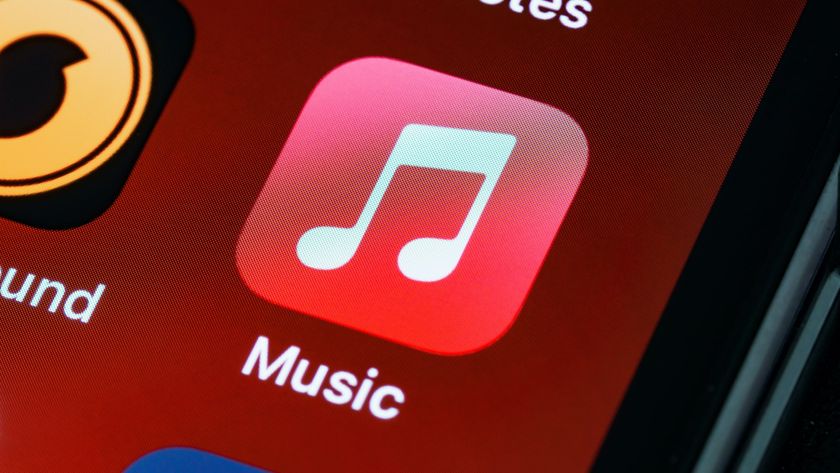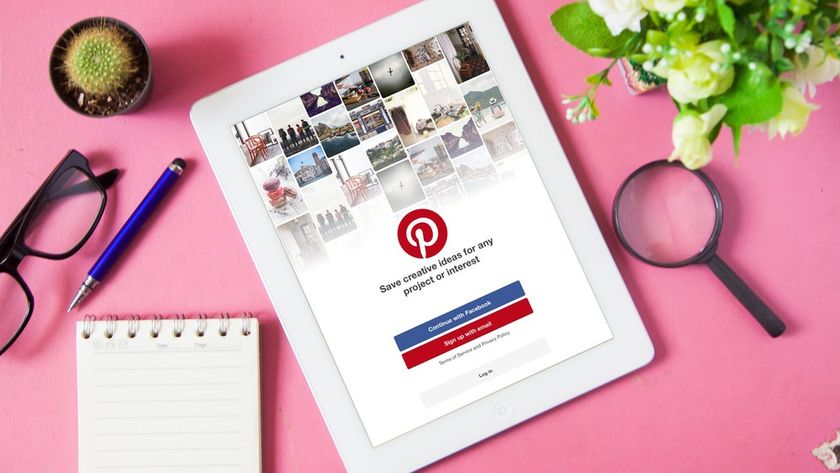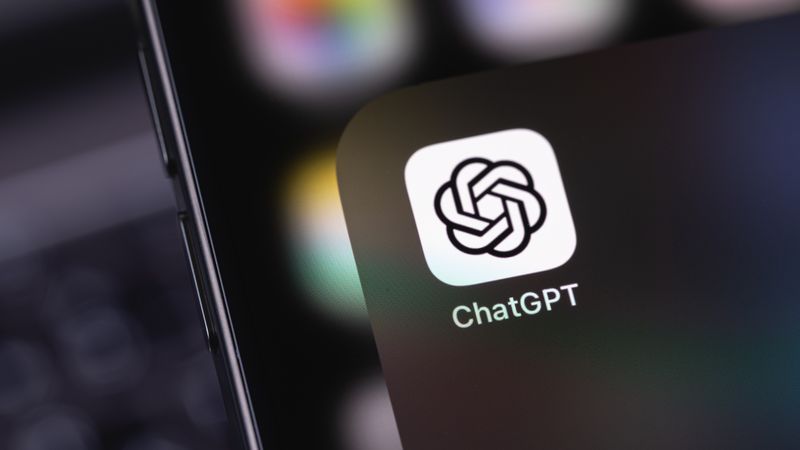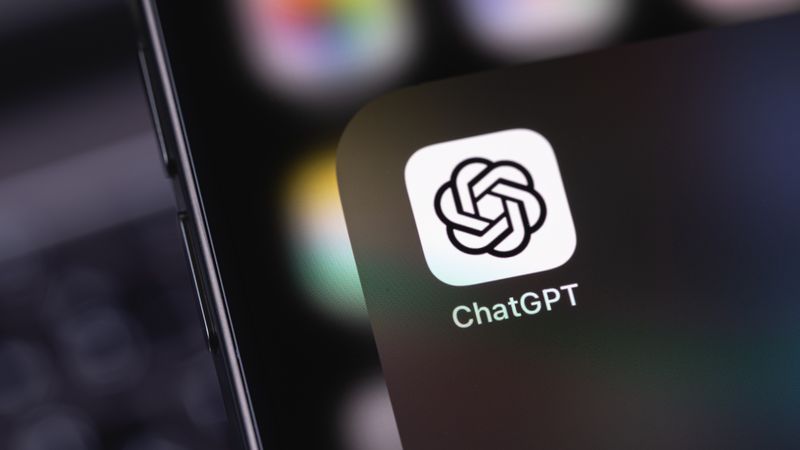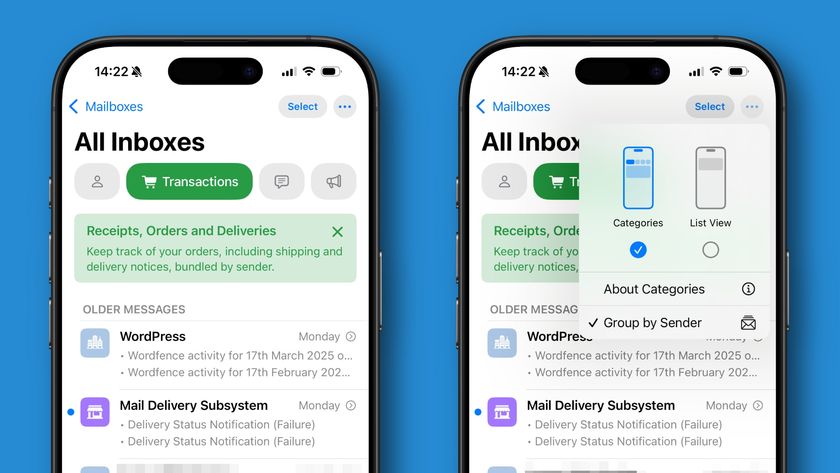You might think there's little else Apple can do with playlists, but Apple Music's social side means there are new features worth knowing about.
Custom artwork
When you create a playlist (either on iOS or in iTunes on a Mac), there are a couple of new personalisations you can make besides its name. If you're goin to share the playlist, you might want to fill out a description for others to read.
Tap the camera on the artwork placeholder to add your own artwork – either by taking a new photo, or by picking artwork you've already stored in the Photos app.
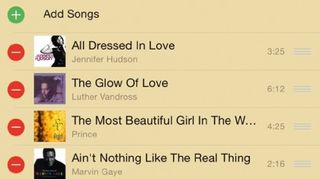
Share a playlist
You can share a link to a playlist on social networks or privately by tapping the More Options button next to a playlist in the master list of them, or the Share icon if you've already tapped through to see one's contents.
When you choose Share Playlist, the preview will include your assigned artwork, but Facebook currently just displays 'Connecting to the iTunes Store', so it's wise to replace the status update the Music app provides to explain to people what the link will take them to.
Recently added
Just like the My Music view, there's a shortcut to recently added playlists – your own and those curated by Apple Music's staff (in the For You page).
To save an Apple Music playlist from the For You page so it's easily accessible here in future, tap the More Options button above the playlist's description and choose Add to My Music.
Get daily insight, inspiration and deals in your inbox
Sign up for breaking news, reviews, opinion, top tech deals, and more.
Playlist management
You can create folders to organise your playlists using iTunes on a Mac or a PC; the Edit button above the list of them on iOS lets you delete things, but with iCloud Music Library turned on, everything from your Mac is synced to your iOS devices. You can't make truly Smart Playlists on iOS, though.
Filter your playlists
By default, both your playlists and those created by Apple Music's staff to which you've subscribed are shown.
Though you can't file them in folders on iOS, tapping All Playlists above the list prunes what's shown to just the type you want to search through.
iTunes Match
Apple Music includes the capabilities of iTunes Match, making tracks in the iTunes library on your Mac available to stream to all your devices no matter where those tracks came from.
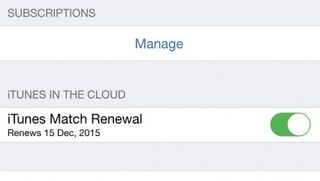
It does this by first matching tracks to those available in Apple's library, and secondly uploading any it can't match to your iCloud Music Library. All of those tracks are then available to play on all of your devices, but there's still a 25,000-track limit on the latter type, just like in iTunes Match.
Eddy Cue, Apple's Senior Vice President of Internet Software and Services, recently tweeted that Apple is working to increase this number to 100,000 tracks by the end of 2015. If you already subscribe to Match, there's currently no rebate on the dupe functionality in your Apple Music sub.
Current page: Apple Music Playlists
Prev Page How to get started with Apple Music Next Page Discover new music on Apple Music