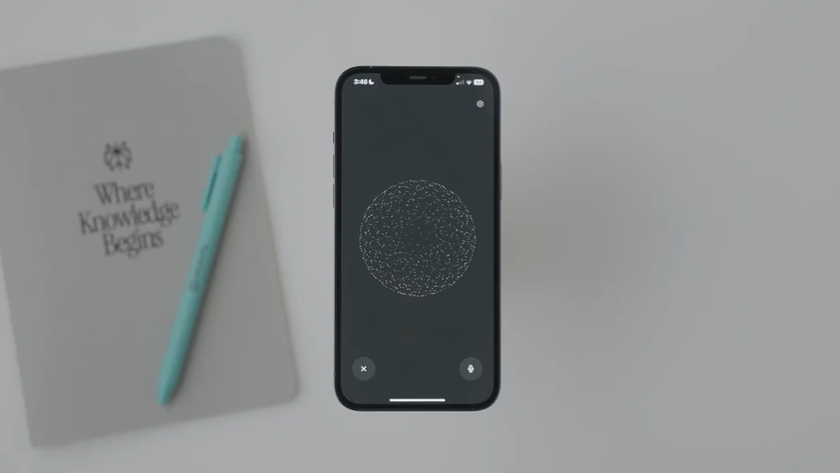14 photo editing tips and tricks every landscape photographer must know
The best tips for landscape photography
Essential photo editing tricks for landscapes: 04 Reveal detail with Layer Masks

Pro photographer Mark Hamblin says
I use the digital darkroom because I find that many of my landscape images require some additional work to extract further detail in the dark and bright areas of the picture, which helps to create a more balanced image.
Using a simple Layer Mask technique allows me to quickly make subtle adjustments to dark or light areas of the picture using the Brush tool, which I set at a low Opacity so that the changes can be built up gradually.
This is a two-stage process: once for areas that require darkening, then again for lightening.
After opening the image in Photoshop, go to Layer>Duplicate Layer to make a Background copy. Then (to darken areas) set the layer's Blend Mode to Multiply. The image will go much darker.
Now go to Layer>Layer Mask>Hide All. Select the Brush tool and set the Opacity to about 10%, then adjust the size of the brush to suit the area you want to work on.
Next, click and hold the mouse and move the Brush tool over areas of the picture that require darkening.
Get daily insight, inspiration and deals in your inbox
Sign up for breaking news, reviews, opinion, top tech deals, and more.
This gradually erases the Layer Mask to reveal the darker Background copy layer underneath. Work on all the areas that require darkening to get the desired effect then go to Layer>Merge Layers to flatten the image.
To lighten areas in the picture, use the same technique, but after creating a new Background copy, set the Blend Mode to Screen in the drop-down menu. Then proceed as before.
Most Popular