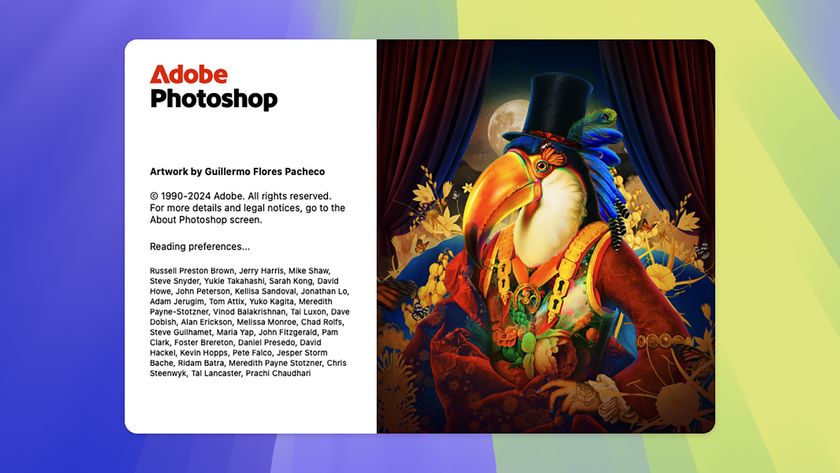How to process raw images the right way in Photoshop Elements
How-to
By
Jeff Meyer
published
Produce raw images in Photoshop Elements
How to process raw images in Photoshop Elements: steps 5-6

05 Darken the shadows
To darken the shadows without changing other tones, drag the Blacks slider right to 17. The histogram has spread wider, because we've increased the range of tones to include more highlights and shadows. Untick, then tick, the Preview box to see a before and after image.

06 Boost the contrast
To increase the tonal range even more, drag the Contrast slider right to a value of +68. The landscape's darkest shadows have become blacker, while the highlights are lighter. We now have a much healthier looking histogram, and less flat-looking contrast in the image.
Get daily insight, inspiration and deals in your inbox
Sign up for breaking news, reviews, opinion, top tech deals, and more.
Most Popular
LATEST ARTICLES