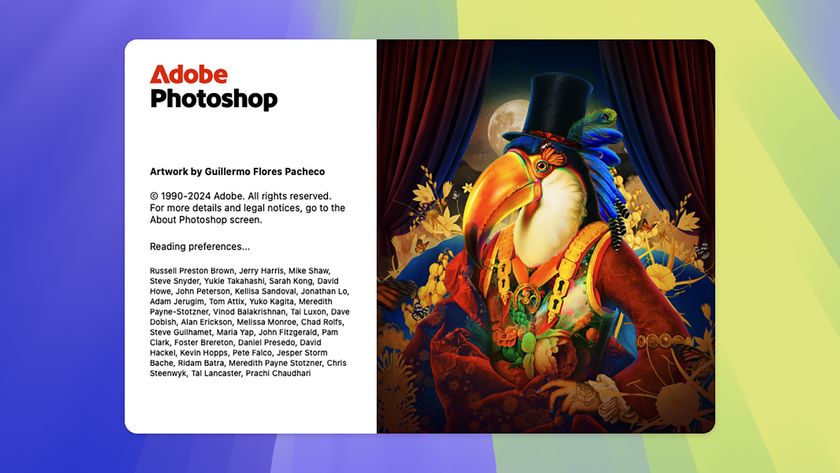How to process raw images the right way in Photoshop Elements
How-to
By
Jeff Meyer
published
Produce raw images in Photoshop Elements
How to process raw images in Photoshop Elements: steps 7-8

07 Balance the tones
The histogram peaks more strongly on the right, in the highlight section. To create a more balanced range of tones, reduce the intensity of the brightest highlights by dragging the Recovery slider right to 35. The brightest pixels in the graph will shift to the left a little.

08 Increase the mid-tone contrast
The shot's clouds consist mostly of similar mid-tones. To help reveal more delicate cloud detail, drag the Clarity slider to +30. This increases the mid-tone contrast without messing with your carefully adjusted shadows and highlights. You can now see more shape and texture in the clouds.
Get daily insight, inspiration and deals in your inbox
Sign up for breaking news, reviews, opinion, top tech deals, and more.
Most Popular
LATEST ARTICLES