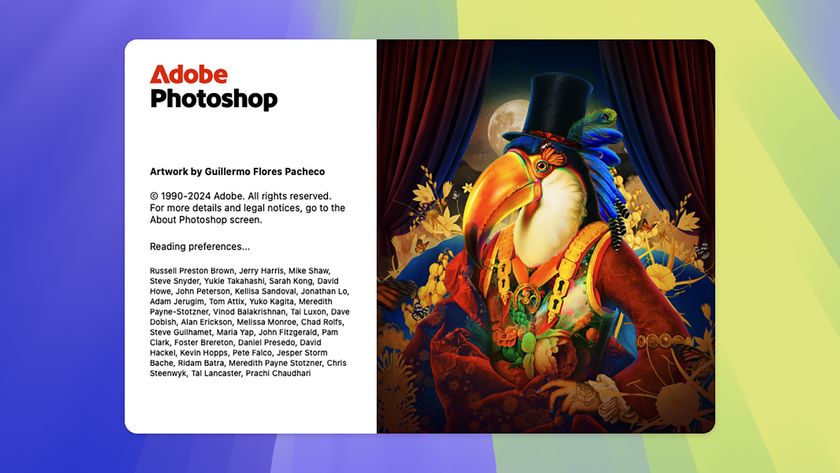How to process raw images the right way in Photoshop Elements
How-to
By
Jeff Meyer
published
Produce raw images in Photoshop Elements
How to process raw images in Photoshop Elements: steps 11-12

11 Take a closer look
To create a print in which the mountain's fine details pop out with extra definition, choose the Zoom tool and click to examine the photo at 100%. You won't be able to accurately gauge the effectiveness of your sharpening if you look at the shot at a lower magnification.

12 Sharpen it up
At 100% the mountain looks a little soft. To sharpen it, click the Detail tab to the right of the Basic tab. Set Amount to 58, Radius to 1.0, Detail to 25, and Masking to 0. Untick, then tick, the Preview box, to compare the soft original with the sharpened up version.
Get daily insight, inspiration and deals in your inbox
Sign up for breaking news, reviews, opinion, top tech deals, and more.
Most Popular
LATEST ARTICLES