
Ever bought a PS5 game via the PlayStation Store, only to realize you’ve either bought the wrong game or version, and promptly panicked about the gap left in your wallet? Thanks to the PlayStation refund policy, all isn’t lost, so long as you meet the (very) specific conditions for which you can contact PlayStation’s customer support to start the process of getting your money back.
Getting a PlayStation refund is entirely possible on Sony’s current-gen console. But as is the case with the Xbox refund policy, it can be quite restrictive and a little difficult to wrap your head around at first. That’s because there’s specific criteria you and your purchased game will have to meet for Sony’s customer service to consider your product eligible for a refund.
It’s unfortunate to say, but the PlayStation refund policy, similar to that on Xbox Series X and Xbox Series S consoles, isn’t quite as generous as it is on Steam. The popular PC launcher arguably has a best-in-class refund system, that lets users get their money back on a purchased game so long as it’s been played for less than two hours, and within a 14-day window from the point of purchase.
Sony’s PlayStation refund policy has some similarities to Steam’s, but is far stricter in what it deems a refundable product. As such, it’s important to know ahead of time the criteria your game will need to meet in order to be eligible for a refund.
Read on to find out all about the PlayStation refund policy, and how you can get your money back on PS5 games purchased digitally.
PlayStation refund: what you need to know first
Whenever you buy a PS5 game digitally, it automatically shares that same 14-day grace period for refunds as games on Steam do. The downside is that from there, the PlayStation refund policy is immediately stricter than on Valve's digital storefront.
Usually, sales of digital games are considered final at the point of purchase. If you begin downloading and playing the game, you will lose your right to a refund immediately. There may be special cases where a game is reportedly faulty, such as not being able to launch at all, or possessing game-breaking bugs and glitches (see Cyberpunk 2077’s launch), in which Sony might make an exception and relax its PlayStation refund policy.
Get daily insight, inspiration and deals in your inbox
Sign up for breaking news, reviews, opinion, top tech deals, and more.
For the most part, though, you’ll only be eligible for a PlayStation refund if you’ve yet to download the game after purchase. Scenarios where this might be the case include purchasing the wrong game (or version of a game) by mistake, or if someone has accessed your account and bought a game without your consent.
The first thing you’ll want to do, then, is head over to the PlayStation support page to check if your game is eligible for a refund. The page is exhaustive in its info on which products are (or aren’t) covered in the PlayStation refund policy, so it’s well worth a look to make sure you’re applying for a refund with as much knowledge about the process as possible.
The PlayStation refund policy is mercifully less strict when it comes to pre-orders, however. If you’ve pre-ordered a game via the PlayStation Store, you’ll be able to request a refund at any time before the game releases and is available to play. That’s slightly more generous than the Xbox refund policy, in which you can’t refund the pre-order if the game is within ten days of release.
PlayStation refund: how to claim a refund

To request a PlayStation refund on a PlayStation Store purchase, you’ll need to head to the refund request page on PlayStation’s support website. You can find that page here.
Once you’re there, scroll down and select the type of product you’re looking to refund. The choices are Games, Add-ons, Subscriptions and Pre-Orders. Next, click the large blue ‘Contact PlayStation Support’ button to formally begin the PlayStation refund process.
On the next page, click ‘PS Store & Refunds’ from the list of topics. The icon will be that of the PlayStation Store logo. In the dropdown that appears, click ‘PlayStation Store refunds’ to continue. Finally, click the ‘Email Us’ box that appears at the bottom of the page.
You’ll then be taken to a form where you can fill out your conditions for a refund from a number of dropdown menus. For a PlayStation refund, you’ll want to choose these options from the first two dropdowns:
- What are you contacting us about?: Refunds, Vouchers and Payments
- What can we help you with today?: Requesting a refund.
The final dropdown menu, titled “What are you experiencing?” will then offer four options that you can choose from to best reflect the issue you’re facing with the game you’d like to refund. Those options are as follows:
- I accidentally purchased this content
- Purchased more game currency/packs than intended
- Charged more than once for the same content
- I didn’t like it or am no longer interested in this content.
A new form will appear where you’ll need to enter some personal information like your name, email address and your PlayStation Network ID. Below that, you’ll need to enter, specifically, the name of the product, the date of purchase and the transaction ID. The transaction ID can be found on your PS5 console.
Go to Account Management in your console’s Settings menu, and find the Transaction History menu option in there to find a breakdown of all your purchases and their transaction IDs within.
Lastly, in the ‘Request Details’ field, enter a more specific description of your enquiry. This could be a brief description of the issue at large, or a more detailed breakdown depending on the refund request. Typically, we advise that more info is better, and you should be as thorough as possible for a better chance at PlayStation Support approving your refund.
Once you’re done, click Submit, and you should receive a confirmation email from Sony, stating that your PlayStation refund request has been received. From there, if your refund request is successful, you’ll receive another email from support indicating that your money has been refunded.
How to enable 120Hz on PS5 | How to change your PSN name | How to turn off adaptive triggers and haptic feedback | How to enable PS5 3D audio for TV speakers | How to upgrade PS5 internal SSD storage | How to clear the cache on PS5 | How to turn off a PS5 | How to use a PS4 controller on PS5
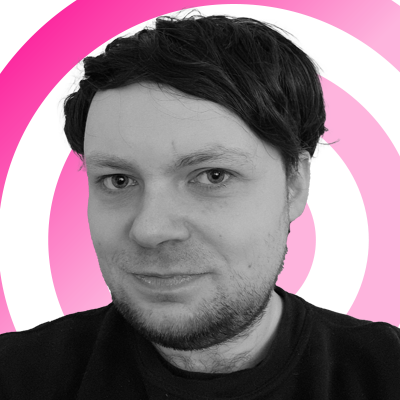
Rhys is TRG's Hardware Editor, and has been part of the TechRadar team for more than two years. Particularly passionate about high-quality third-party controllers and headsets, as well as the latest and greatest in fight sticks and VR, Rhys strives to provide easy-to-read, informative coverage on gaming hardware of all kinds. As for the games themselves, Rhys is especially keen on fighting and racing games, as well as soulslikes and RPGs.