Remote Desktop vs Remote Desktop Connection vs Remote Access Software: What is the difference?
We compare two Windows tools for remote work, as well as third-party tools.

Digital solutions can often sound quite confusing from a distance. However, in most cases, simply spending a short time getting to grips with the terminology involved can clear things up. That’s certainly the case with remote desktop technologies.
These solutions have proved essential - particularly over the last 18 months - with more and more organizations switching to remote or hybrid work policies. Other forms of virtualization software, such as virtual desktops and virtual machines, has proven equally useful.
In the remote desktop space, there may be a little more explanation required, however. In addition to the host of third-party remote desktop tools, Windows also offers its own solution: Remote Desktop Connection. This piece of software is also not to be confused with a newer Remote Desktop app. Confused? This guide will help clear things up, as well as explain more generally what remote access software is.
- These are the best cloud hosting services on the market

Remote Desktop: What is it?
For Windows users looking for a remote desktop solution, one option is Remote Desktop, a Universal Windows Platform app that Microsoft has also titled URDC. This remote desktop offering is new for Windows 10, so boasts a modern design and a streamlined user interface. By visiting “Settings” in the top right corner of the app window, users can access all the controls they need. Plus, it comes with a thumbnail view so individuals can quickly see what active connections are currently using the app.
Microsoft’s URDC can be easily accessed by visiting the Microsoft Store and downloading the relevant application. Once the app has loaded, you can click “+” to add a new PC connection. Then type the name of the computer you want to connect to. You can also enter username and password details at this point to ensure you aren’t asked for these credentials every time you try to make a connection. You can also add a display name to make the PC easier to find.
You then simply need to click the icon next to the relevant PC name and you should be sent to the certificate screen. Select “Don’t ask about this certificate again” and start your connection. URDC displays a black panel on the side of the screen and uses a magnifier icon to let you zoom in and out. The ellipsis icon also allows you to switch between a full screen and windowed display, as well as letting you disconnect.
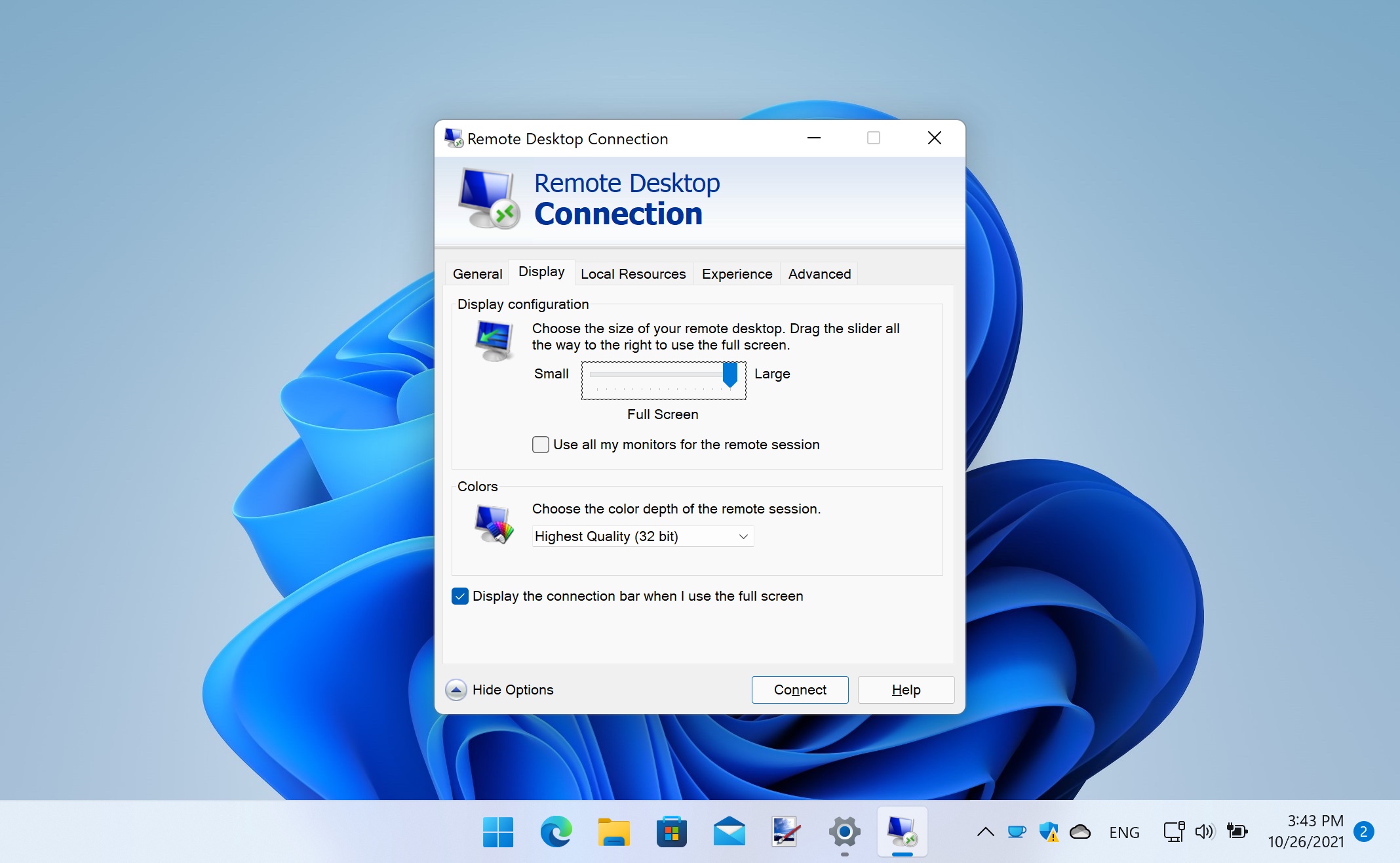
Remote Desktop Connection: What is it?
Older Microsoft fans may remember another way of remotely accessing their desktop PCs: Remote Desktop Connection (RDC). This has been a fixture of Windows devices for more than a decade (and has remained largely unchanged in that time). RDC is built into Windows and allows individuals to connect to any remote computer, as long as it is on and set up for a remote connection. This means you can manage files, open applications, fix issues, or simply work wherever you need to.
Are you a pro? Subscribe to our newsletter
Sign up to the TechRadar Pro newsletter to get all the top news, opinion, features and guidance your business needs to succeed!
RDC certainly looks its age but offers broadly similar functionality to Microsoft’s newer Remote Desktop app. Under the General tab, users will find an overview of their settings, with other tabs, like Display, Local Resources, and Advanced, providing more detailed controls over the remote PC’s appearance and performance. To access the old-style Remote Desktop Connection, Windows users can type “remote” into the Windows search box and select the RDC program. Alternatively, they can type “exe” into the search or Run box, or write “mstc.exe” inside a PowerShell or Command Prompt window.
Of course, if you are a relatively new Windows user (or someone that like to keep up with the times), it’s probably worth opting for the shinier Remote Desktop app. However, older Windows fans have reported being unable to wrench themselves away from Remote Desktop Connection - either out of nostalgia or inertia. To be honest, RDC still works fine. If you can put up with the slightly clunkier interface, there’s not much reason to switch tools.
Windows users that are wedded to the Remote Desktop Connection tool shouldn’t be too surprised if Microsoft was thinking of killing off the software, however, and pushing everyone to the newer Remote Desktop app. It’s an area where the Redmond-based company has form - and earlier this year it terminated support for Skype for Business, with organizations encouraged to adopt Microsoft Teams instead.
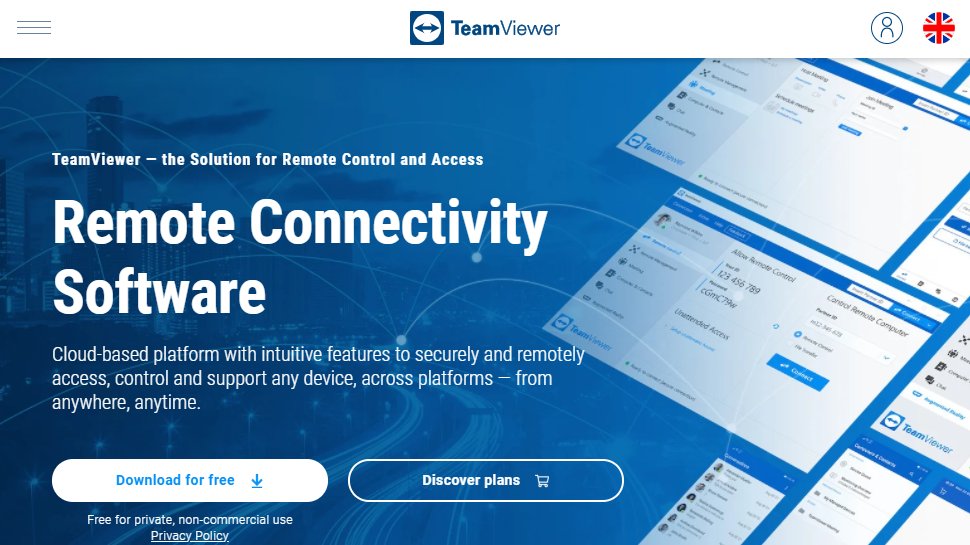
Remote access software: What is it?
Remote access software broadly describes any tool that lets a local user connect with a remote computer, server or network. When installed on a local device or a remote access server, remote access software enables users to access resources regardless of their location. Once they are authenticated, the individual can access their usual desktop, files and other resources wherever they are.
With the Covid-19 pandemic facilitating the need for remote access software more urgently than ever before, businesses have been forced to choose from a variety of different tools. In addition to the two Microsoft solutions listed above, there are a host of third-party remote access software solutions that are worthy of your attention.
There’s LogMeIn Pro, which is priced at £25 per month for individuals and comes with features like remote printing and cloud storage, and ConnectWise Control, which offers remote meetings, file transfer, remote support, remote printing, remote diagnostics and more. There’s also Splashtop, TeamViewer, and a whole number of others. Each will come with its own strengths, weaknesses, and pricing plans.
Which remote solution is right for you?
Most of the remote access or remote desktop tools will be effective for businesses that want to be able to offer remote work to their employees. Of course, your exact needs will need to be taken into account - will your employees still be coming into the office multiple times a week or will they predominantly be working remotely? That will have a huge bearing on what solution is right for you? Purely in terms of the Windows options, although there is nothing wrong with Remote Desktop Connection, the newer Remote Desktop app might provide a better way of future-proofing your remote work policy.
- We've come up with a guide that explains Remote Desktop vs Virtual Desktop vs Virtual Machines
Barclay has been writing about technology for a decade, starting out as a freelancer with ITProPortal covering everything from London’s start-up scene to comparisons of the best cloud storage services. After that, he spent some time as the managing editor of an online outlet focusing on cloud computing, furthering his interest in virtualization, Big Data, and the Internet of Things.
