Remote Desktop vs Virtual Desktop vs Virtual Machine: What is the difference?
Remote desktops, virtual desktops, or virtual machines: How to differentiate between them?

The world of work has become more flexible than ever before - largely due to technology. First, laptops meant you could take your computer with you, regardless of which desk you were working at, then smartphones meant emails could be responded to while you were on the move. But perhaps the biggest impact on workplace flexibility has come from virtualization. This allows businesses to replicate solutions virtually wherever their employees are based. However, as with any relatively new technology, the terminology can be a little confusing.
In the virtualization arena, there are three main topics that need to be grappled with: remote desktops, virtual desktops, and virtual machines. The below guide will explain exactly what the difference is between each one, as well as why you might want to employ them.
- These are the best cloud hosting services on the market

Remote desktop: What is it?
A remote desktop program allows individuals to access a computer that is situated in another location and interact with its desktop as if they were physically sitting in front of the real thing.
Remote desktop solutions might be used to access a workplace computer while an individual is away from their usual desk, reach their home computer when based somewhere else, or remotely fix a computer issue. During the Covid-19 pandemic, the ability to use virtualization tools like remote desktops proved hugely useful for completing tasks when it wasn’t possible (or safe) for workers to use their usual hardware.
Remote desktop software is usually available across most kinds of operating systems and, essentially, works by enabling a client computer to connect to a host computer over the internet. The host device actually runs the software and operating system, displaying it on the client device. By capturing mouse and keyboard inputs from the client device and sending them back to the host machine, remote desktop software allows individuals to interact with their usual desktop virtually.
Remote desktop: What are the pros and cons?
The main advantage of using remote desktop software is the additional freedom that it gives individuals to work from wherever they need to. As long as you have access to a computer with an internet connection - any computer, in theory - it should be possible to access the relevant desktop remotely.
Another benefit of remote desktop protocols is the security they offer. Users can gain safe and secure access to their documents, with all files protected by an encrypted connection. And finally, remote desktops boast good affordability. Instead of having to purchase multiple licenses, businesses can set employees up with a remote desktop instead and gain access to their usual business tools. Disadvantages include that powerful software may be needed if you are delivering remote desktop services on a large scale - as well as a strong network connection.
Are you a pro? Subscribe to our newsletter
Sign up to the TechRadar Pro newsletter to get all the top news, opinion, features and guidance your business needs to succeed!
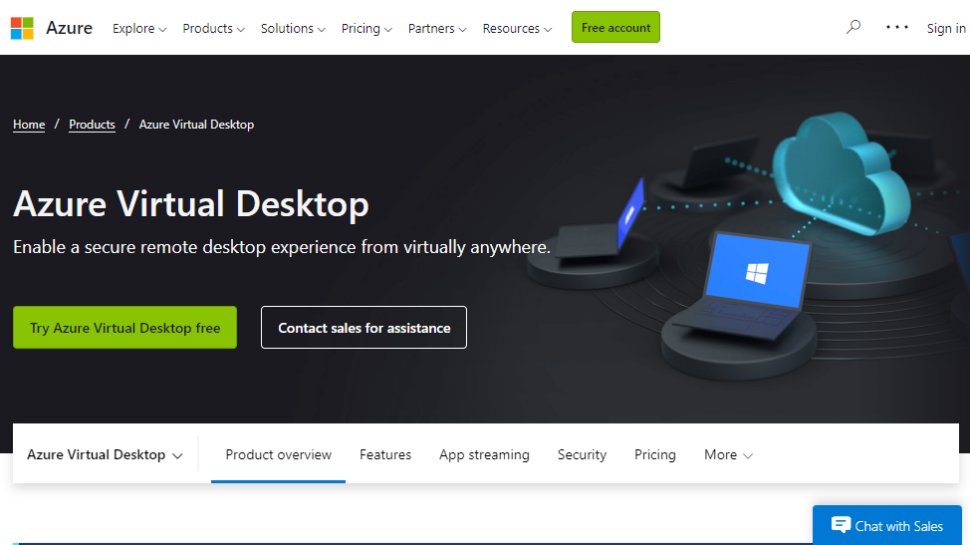
Virtual desktop: What is it?
Although virtual desktops and remote desktops offer similar functionality - under the surface, there are a few significant differences. Virtual desktops provide a preconfigured image of operating systems or applications - separate from the device used to access them. Over the internet, any endpoint device - be it a laptop, tablet, or smartphone - can be used to access the virtual desktop.
Hosted either on-premise or in the cloud, virtual desktops tend to be more complicated than remote desktop environments (due to the way they leverage extensive collections of virtual machines). However, they do also come with a host of advantages.
Virtual desktop: What are the pros and cons?
In terms of the pros and cons of running virtual desktop infrastructure - once again, flexibility is near the top of the list. In addition, it allows every virtual desktop user to access the same image, reducing administrative and support costs. Using the same image may not be applicable for all your employees, however. Users that need bespoke applications or personalized settings will need access to their own virtualized desktop. Across a large number of users, this can create large storage demands for your virtual desktop server.
What’s more, because all processing moves from individual devices to the virtual desktop server, there’s no longer a need to upgrade multiple PCs - but this may require extensive investment in server hardware, storage, and network equipment. These costs may be easier to manage, however, with everything residing in the data center.

Virtual machine: What is it?
Separate from remote and virtual desktops, a virtual machine is a computer resource that relies on software - not hardware - to run programs and applications. Multiple virtual machines can run concurrently on a physical host machine, each one operating its own OS. Virtual machines are sometimes deployed to enable hardware to accommodate different levels of processing power - or facilitate a guest operating system that is different (and separate) from the primary one.
A device hosting a virtual machine will need a special type of software called a “hypervisor,” but the end-user should not be able to tell that they are operating in a virtual environment. All computing resources, from operating systems to apps, should appear and function just as if they were hosted natively on the physical device in question.
Virtual machine: What are the pros and cons?
Although other types of virtualization software, like containers, have affected their popularity, virtual machines continue to be deployed by a number of businesses. This is because they come with a number of benefits. As with virtual desktop infrastructure, reducing costs is a major benefit. Virtual machines limit the need for new hardware deployments and can be more cost-effective than bare-metal servers.
Virtual machines can also deliver faster desktop provisioning, better data security (especially in terms of backups), and - of course - enhanced flexibility. Disadvantages of virtual machines include that the infrastructure setup can be complex, efficiency can be reduced when compared with physical machines, and licensing challenges are not unheard of.
Remote desktop, virtual desktop, or virtual machine: Which one is right for you?
Virtualization has brought huge benefits to businesses in a multitude of industries, with employees, in particular, now able to enjoy the flexibility of accessing their work resources wherever they are. Deciding whether remote desktops, virtual desktops, or a virtual machine is right for you will largely depend on your budget, needs, and staff capabilities. They can all introduce added complexity (initially) when compared with physical devices, but it is largely outweighed by the long-term benefits.
- We've also featured a guide to the best backup software
Barclay has been writing about technology for a decade, starting out as a freelancer with ITProPortal covering everything from London’s start-up scene to comparisons of the best cloud storage services. After that, he spent some time as the managing editor of an online outlet focusing on cloud computing, furthering his interest in virtualization, Big Data, and the Internet of Things.
