Pages for Mac: 13 time-saving tips
Power-up your Pages prowess
10. Configure live word and character count
It's not particularly obvious, but Pages does have live word count, which you can activate from the View menu or button. Once it's showing, you can click it to see other statistics about your text or selected text, and from that menu switch which stat is always visible. You can also drag the word count anywhere on the page, and it will snap to the horizontal center.
11. Customize the toolbar
This often-forgotten trick works in lots of apps, but it can be especially useful in iWork to set up your workspace with the tools you use most often, and dispense with those you don't. Right-click the toolbar at the top of a Pages window and choose"Customize Toolbar." Drag features you use often onto the toolbar, drag out those you don't, and rearrange and group the buttons using spaces and flexible spaces.
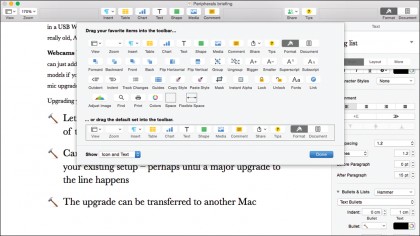
12. Adjust spacing between characters
Professional designers frequently tweak the spacing between characters, especially in headlines and titles, in order to D O E F F E C T S L I K E T H I S or to tighten things up. Although you don't have fine-grained kerning control between two characters in Pages, you can tweak the spacing for a word or more from the cog menu next to the Bold, Italic, Underline buttons in the Format sidebar.
13. Create custom bullet points
You probably know that Pages' controls for bulleted and numbered lists are rich with options, but unless you've really dug into them you may not realize quite how much flexibility they give you. One of their best tricks is the ability to use anything you like as a bullet point for each level of bullets. If you choose to use Text Bullets, you can replace the "•" with any character you can type - including emoji! Just hold Control + Command and press the spacebar, and browse or search in the Characters palette. Alternatively, switch to Image Bullets and you can use any graphic stored on your Mac - a small element of a company logo, perhaps?
- Here's everything we know about the iPhone 6S!
Are you a pro? Subscribe to our newsletter
Sign up to the TechRadar Pro newsletter to get all the top news, opinion, features and guidance your business needs to succeed!