Word for Mac 2016: How to use the best new features
Seven top tips for Word for Mac
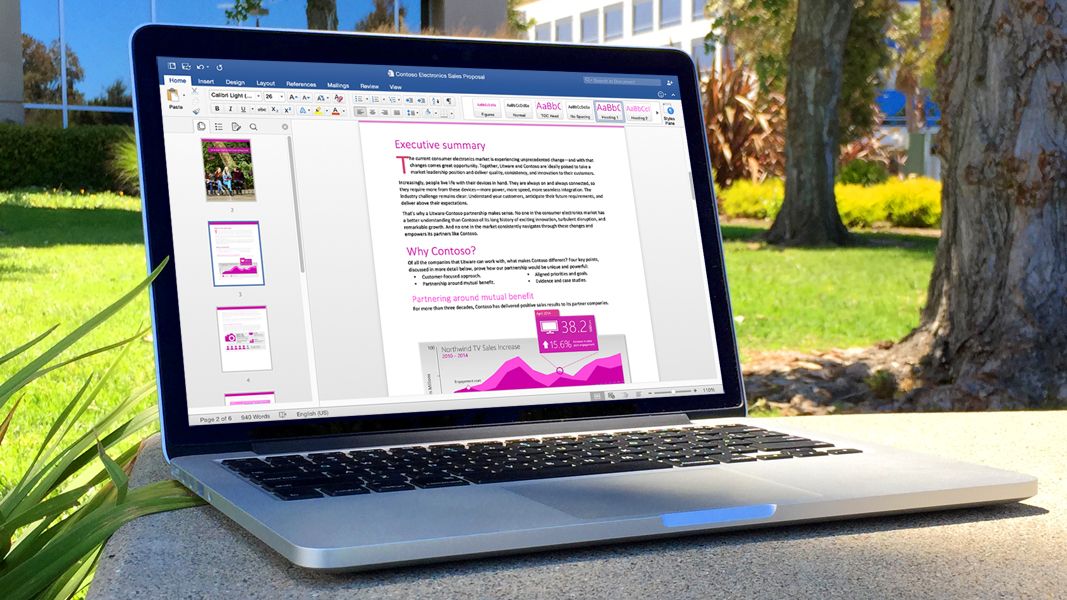
Mastering the new Word for Mac

After an extended public beta period earlier this year, Microsoft finally took the wraps off Office 2016 for Mac - including the latest version of Word - in July, making it available first to Office 365 subscribers, with a standalone version set to arrive later this month. In addition to a more streamlined, Retina Display-ready user interface in line with the company's mobile apps, Office 2016 debuts new OS X-friendly options like full-screen view and multitouch gestures. But that's not all: Word 2016 has a few other tricks up its sleeve, and we're here to walk you through seven features you won't want to overlook in the latest edition of this venerable word processor.
Ribbon: Now you see it, now you don't
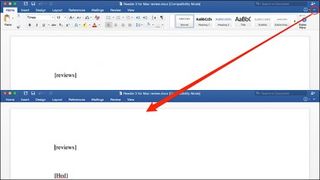
Office 2016 offers a leaner, meaner Ribbon that consolidates all of your favorite features and options into less screen real estate than ever, but let's face it: All that functionality still consumes a lot of space, even on a spacious desktop display. Thankfully, Word 2016 users can temporarily banish the entire Ribbon to... well, we don't exactly know where it goes when you click the small upward arrow in the right-hand corner, but the Ribbon neatly collapses out of sight until you choose to click the now-inverted arrow once more to bring it back.
Save documents directly to PDF file
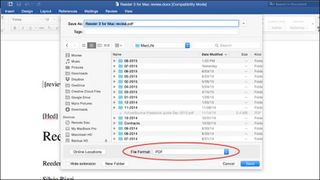
This is one of our absolute favorite new features of Office 2016, and one that might be a little less obvious until you go searching for it. With previous versions, saving a Word document required calling up the Print option and using OS X's native Print to PDF service, which never really felt like the way things should work. Now, users can simply select File > Print and choose PDF from the available File Format options to export a lovely portable version of the open document, ready to share with others.
Improved document navigation
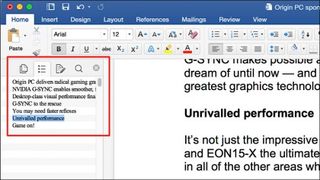
If you're the kind of writer who formats larger documents into sections — and really, who doesn't? — the new Navigation pane will come in ridiculously handy. This feature can be summoned from the View > Sidebar > Navigation menu, which will then display a list of sections to the left of the actual document. Click one, and you'll jump straight to that particular section, no mouse or trackpad scrolling required. But don't close the Navigation pane just yet: Word 2016 will highlight whatever section you're currently working on as the document is being edited, which is quite convenient for jumping around to copy and paste between sections, for example.
OneDrive: Baked right in
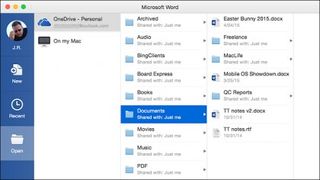
Earlier versions of Word for Mac have never been particularly great about integrating with Microsoft's cloud storage service OneDrive — at least not in the more natural Windows users have been able to do. Word 2016 finally rights this wrong, with the ability to open and save files directly from local storage as well as personal or business OneDrive accounts. Add one or more OneDrive (or SharePoint, for business users) accounts, and they will be instantly available on all of the Office 365 applications on your Mac from the swanky new Open dialog box, which mimics the UI first introduced on Microsoft's iPad edition. Best of all, this works even if you choose not to install the official OneDrive for Mac client.
I like your style(s)
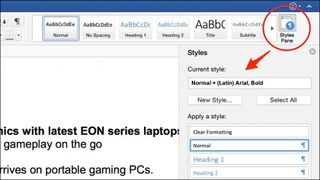
Word has long offered a quick way to change formatting in a single click by applying various styles that affect typeface, color, and other options, but it's never been particularly easy to create your own or modify existing styles. A click on the Home Ribbon has changed all that: There's quicker access via the Styles Pane, while a click on the "Show style guides" option shows users at a glance which style is currently in use for the open document. The new Style Themes feature under the Design Ribbon is also available to change the document content for a more consistent look and feel.
One-click document sharing
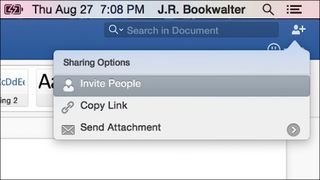
Whether you want to collaborate with another Office user across town or around the globe, attach a document to an outgoing email, or create a public link anyone can use to access your file, Word 2016 is here to oblige with a better way to share. Simply click on the icon in the upper right corner — the one with the little person next to the plus symbol — and you'll be transported into a trio of options for inviting people, copying a link, or the coveted "Email as Attachment" feature. In all three cases, document permissions will be updated to allow the recipient(s) to edit the file, and naturally you'll need to store it in the cloud in order for them to gain access — but Microsoft makes that as easy as a second click of the mouse.
Are you a pro? Subscribe to our newsletter
Sign up to the TechRadar Pro newsletter to get all the top news, opinion, features and guidance your business needs to succeed!
Help improve Word 2016
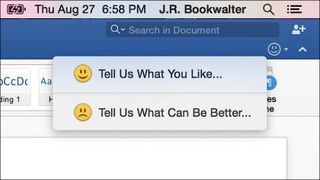
After years of being viewed as an evil software empire, Microsoft has made great strides to open itself up to criticism and work harder to improve the products being released. This newfound openness extends to the Office 2016 for Mac applications themselves, because users of Word can now click the little smiley-face button in the upper right corner to send the folks in Redmond an encouraging word or complain about something that's driving you nuts. Hey, Microsoft extended the olive branch...now it's your turn to grab it and help make the software even better.

How can AI help businesses get more from CRM? We asked Workbooks

Windows 11 vs macOS for business: which side are you on?
Most Popular





