How to run Windows 10 on a virtual machine
Give Windows 10 a spin on a virtual machine
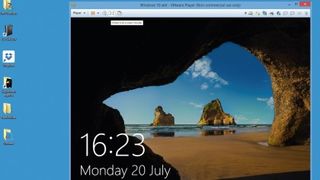
1. Host with the most
The bar across the top of the screen controls how the virtual machine interacts with its host. There's a full-screen option to get rid of the borders and make the guest operating system feel more 'native', which also turns the bar into a dropdown.
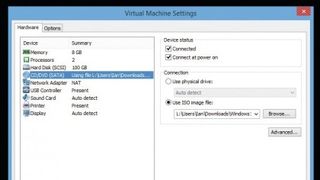
2. Access: Denied
You can also control the guest OS's access to hardware and peripherals from the bar, loading ISO files into a virtual DVD drive or right-clicking to access the same settings menu used in setup, though many options can't be changed on a running machine.
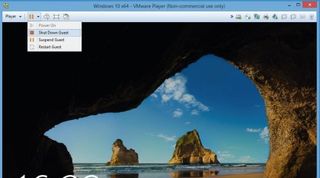
3. Lockdown
The virtual machine can also be restarted, suspended and shut off from up here. You can also Ctrl+Alt+Del to lock the machine or access the Task Manager.
You can, of course, do all these things from within the guest operating system too.
Are you a pro? Subscribe to our newsletter
Sign up to the TechRadar Pro newsletter to get all the top news, opinion, features and guidance your business needs to succeed!













