Siri is great fun to use, but it becomes even better when you let it know who your family members are. All you have to do is make sure each member of your family has an entry in the Contacts app, and then tell Siri about your relationship to that person.
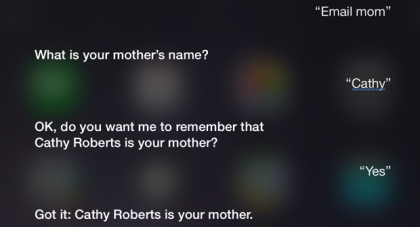
In this tutorial we’re going to show you how to add relationship information to your contact card using Siri. Adding relationship information lets you use Siri in a much more natural manner. You can say things like “Send a message to Mom” or “Hey Siri, send an email to my brother” or “When is my dad’s birthday?” This is another step to turning Siri into your own personal assistant.
It’s easy enough to get this information added to Siri. Simply ensure your Contacts app is up to date with all your family members, and then let Siri know who is who.
Add Your Family to Contacts
1. Start with Yourself
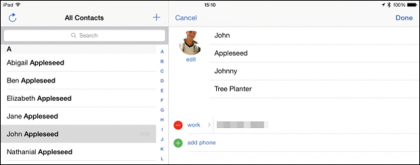
You should start by making sure your own details are up to date and correct. Tap Contacts, and find your name in the sidebar on the left. Now make sure your name, phone number, and email information are present and correct. If you want Siri to call you something other than your first name, you can pick a nickname by tapping Add Field > Nickname.
2. Add Your Family
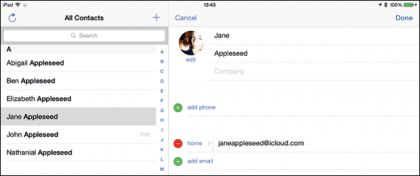
Next you should make sure all your immediate family are listed in the Contacts app. If you need to add a person, tap the Add (+) icon and enter their first and last name, then their email address and any other information you have. Siri and Contacts look much better using images, so tap Add Photo > Choose Photo and pick an image from the Camera Roll.
Get daily insight, inspiration and deals in your inbox
Sign up for breaking news, reviews, opinion, top tech deals, and more.
3. Tell Siri Who You Are
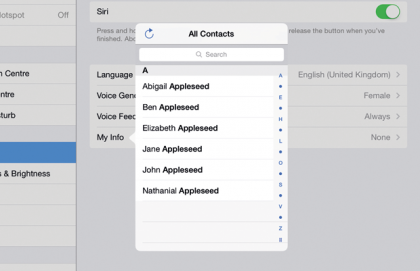
Finally you need to make sure Siri knows who you are. Tap on Settings > Siri > My Info and choose your own name from the Contacts list. Siri now responds to you by name. Test that this has worked by holding the Home button and saying to Siri “Who am I?” Siri now responds to you by either your first name or the nickname you chose earlier.
Tell Siri Who Your Family Is
1. Add Your Spouse/Partner
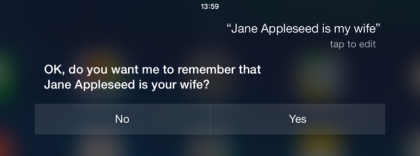
The first relationship most people want to add is their spouse/partner. Hold the Home button to activate Siri, and say something like “John Appleseed is my husband” or "Jane Appleseed is my wife." Note that Siri also recognizes other relationships such as partner, fiancé, girlfriend or boyfriend. Siri requests that you confirm you want to add the relationship.
2. Add Other People
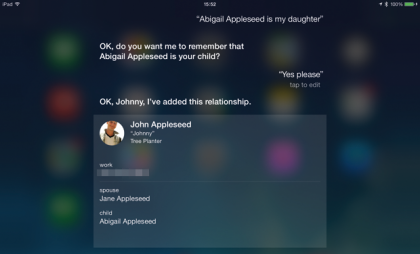
You can continue adding people to Siri by telling Siri who they are. You can add your mother, father, brother, sister, and even tell Siri that people are your friend, assistant or manager. You can even add custom labels, such as “tennis coach” or “dancing partner”, if you like. Just tell Siri who all the important people are in your life one by one.
3. Checking Relationships
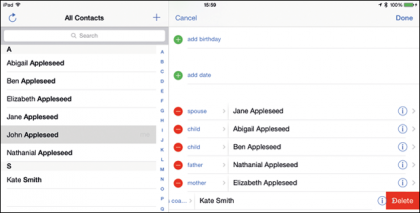
All the information about your family is stored in your personal card in Contacts. Tap the Contacts app and scroll down to find the Related Names section to find all the family relationships. To remove a relationship, tap Edit and then the red Remove icon next to the person. Finally, tap Delete to confirm.
Ask Siri Questions about Your Family
1. Using Names
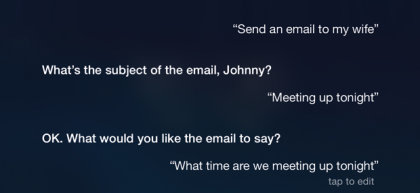
Now all your relationship information is in Contacts, and Siri knows who is who, it’s time to put Siri to work. You can send an email to your spouse just by saying “Send an email to my wife”. Note that you have to say “my wife” or “my son” for Siri to understand – you cannot say “Send a message to the son,” for example (not that you probably would).
2. Get Personal with Siri
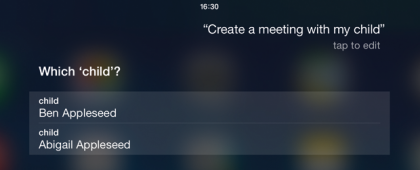
You can now use Siri to create reminders, set up meetings, start FaceTime conversations and send messages, all using relationship titles. Just say "I’m meeting with Mom tomorrow morning" or "FaceTime my son." Using informal family titles makes Siri a lot more personable; most people are used to saying “mom” and “dad,” rather than using full names.
3. Find Your Family
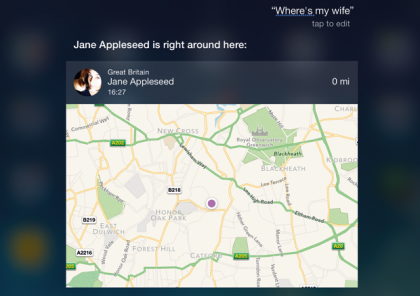
If Find My Friends is set up on your iPad, you can use Siri to find members of your family, assuming they also have an iOS device with them. Just say “Where’s my husband?” to find out where your other half is at the moment. Siri displays a map with their current location. Integrating Siri with Find My Friends is a great way to keep up to date with the whereabouts of your family.