How to get smart new Windows 10 features on Windows 8.1
We highlight the features you can get without upgrading
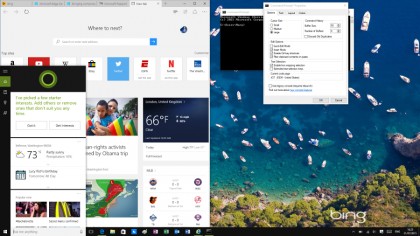
Introduction
Windows 10 is a free upgrade for anyone who doesn't have a volume licence, but if you can't or don't want to upgrade, can you enjoy smart new Windows 10 features on Windows 8.1?
Obviously, you can't get the underlying changes to the operating system like the new way of protecting Windows logins by running the whole login process in a virtual session, or the new Windows Update option that lets you schedule when to have your PC restart (so it happens when you don't expect to be busy).
But there are tweaks and utilities that can give you a little of Windows 10 on Windows 8.1, from the Start menu to multiple desktops.
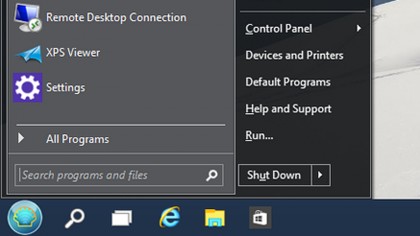
Start menu
There are several third-party utilities that will give you the Start menu that Windows 10 brings back. IObit's Start Menu 8 lets you customise not just what you put on the menu, with a sub-menu for Store apps, but you can also skin the Start button. Start Menu 8 has its own design or Classic Shell (pictured) has the choice of Start menu styles from different versions of Windows and a variety of skins.
ViStart is a searchable Start menu, so you can pin programs, navigate through your full list or launch a program by searching – and you can search for files as well. RetroUI Enforce includes a Start menu as well as other useful tools, like putting modern apps on the desktop.
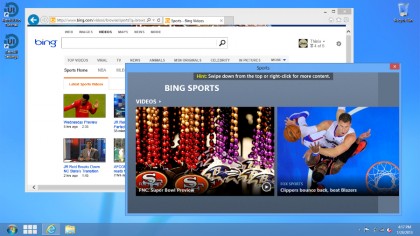
Modern apps in a window
Windows 10 doesn't do away with the new apps that were first called Metro and then modern design (and sometimes immersive) and are now mostly referred to as Windows Store apps; in fact, it adds a new category of Universal apps. Those are Store apps that will run on phones as well as Windows PCs (and eventually on Xbox One and HoloLens as well).
Universal apps are written to the latest version of the WinRT runtime and they won't work on Windows 8.1 unless that gets a WinRT update. But the big change to modern apps is that they run not in their own windows, but in windows on the desktop, like any other program, and they show up on the taskbar (where you can also pin their icons).
If you want to see Store apps on the taskbar in Windows 8.1, that's an easy tweak. Right click on the taskbar and choose Properties, then on the Taskbar tab check the box labelled Show Windows Store apps on the taskbar.
But if you want to put modern apps into windows on the desktop, you'll need to shell out for a third-party tools like Actual's Multiple Monitors, RetroUI Enforce or ModernMix that floats the app in a smaller window over the desktop. These utilities aren't free but most have 30-day trials so you can see if they're what you want.
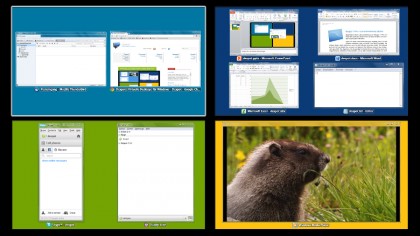
Virtual desktops
The multiple desktops in Windows 10 are handy for grouping tools for a project, keeping your games and your work separate or making sure you don't show anything personal when you use video conferencing tools that share your screen – but they're not new. In fact the technology has been built into Windows for years and there are plenty of third-party tools that use it to give you multiple virtual desktops.
Desktops 2.0 comes from Mark Russinovich (now the CTO of Microsoft Azure) and lets you have up to four virtual desktops, with your choice of keyboard shortcuts for switching between them. Dexpot (pictured) is another option – it has full-screen previews of all the desktops you have open, drag and drop tools for moving windows, and plugins that let you customise different desktops.
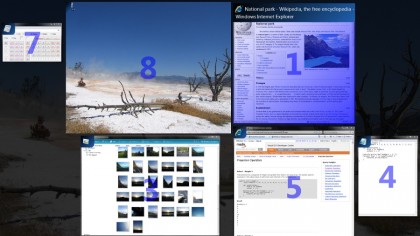
Task switcher
Windows 10 puts a button for the Windows-Tab task switcher on the taskbar – if you press those keys in Windows 8.1, you get a pane on the left side of your screen that's not quite as easy to use. Of course, you can always use the Alt-Tab keyboard shortcut to move between open windows, but if you're looking for a different app switcher that looks more like the Windows 10 option, try Switcher (again, that's a free utility from a Microsoft employee, not an official Microsoft utility).
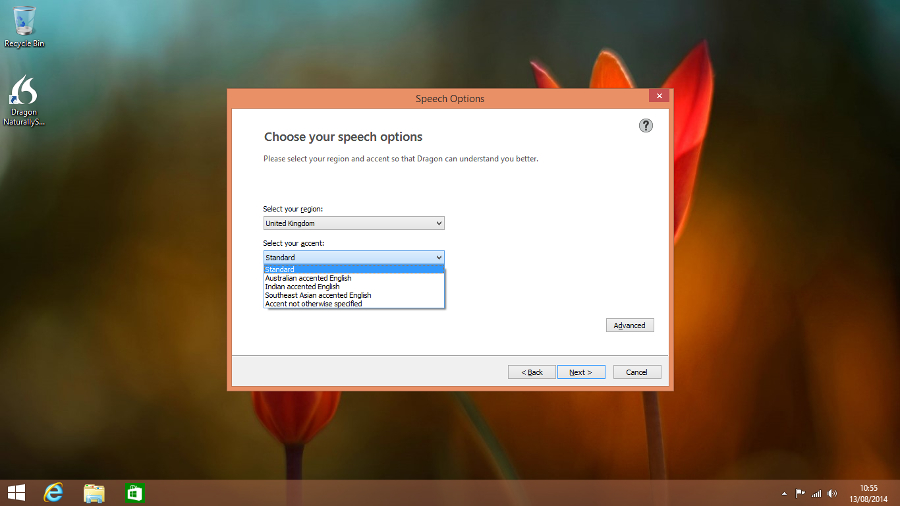
Cortana voice control
Cortana, Microsoft's voice-controlled assistant, is coming to Android and iOS – but not to earlier versions of Windows. In fact Windows used to have voice command and control built in, back in Windows Vista – the training dialog for Cortana will look very familiar if you ever trained Windows to recognise your voice in those days. Third-party voice recognition tools like Nuance's Dragon NaturallySpeaking give you voice control (and dictation), or you can install Google Chrome and use the OK Google 'hotword' to do voice searches.
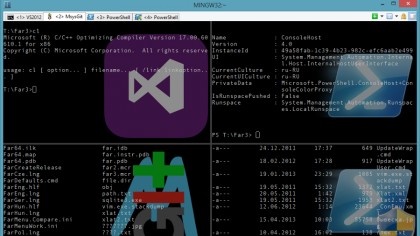
Better command prompts
Being able to select text with your mouse and use the Ctrl-C and Ctrl-V shortcuts to copy and paste text in the Windows 10 command prompt is a big improvement for anyone who needs to use the command prompt – but there are plenty of third-party tools that will add those improvements to your command line in Windows 8.1 (and others, like putting multiple command prompt windows into tabs in one window).
Check out ConEmu-Maximus5, which puts a lot of information on the status bar, or Console 2, which lets you run CMD in one tab and PowerShell in another. In fact, these give you far more new features than Windows 10 on the command line.
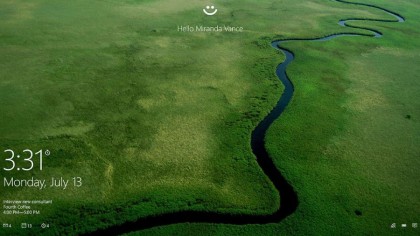
Face login
There are several apps that can use your webcam for facial recognition so you can log into Windows without typing a password, like Luxand Blink! and KeyLemon. They might not be as secure as the Windows Hello face login, which uses the Intel RealSense 2 camera to take a 3D infrared picture of you – so it can see the shape of the face and the temperature of your skin, meaning that it can't be fooled with a photograph.
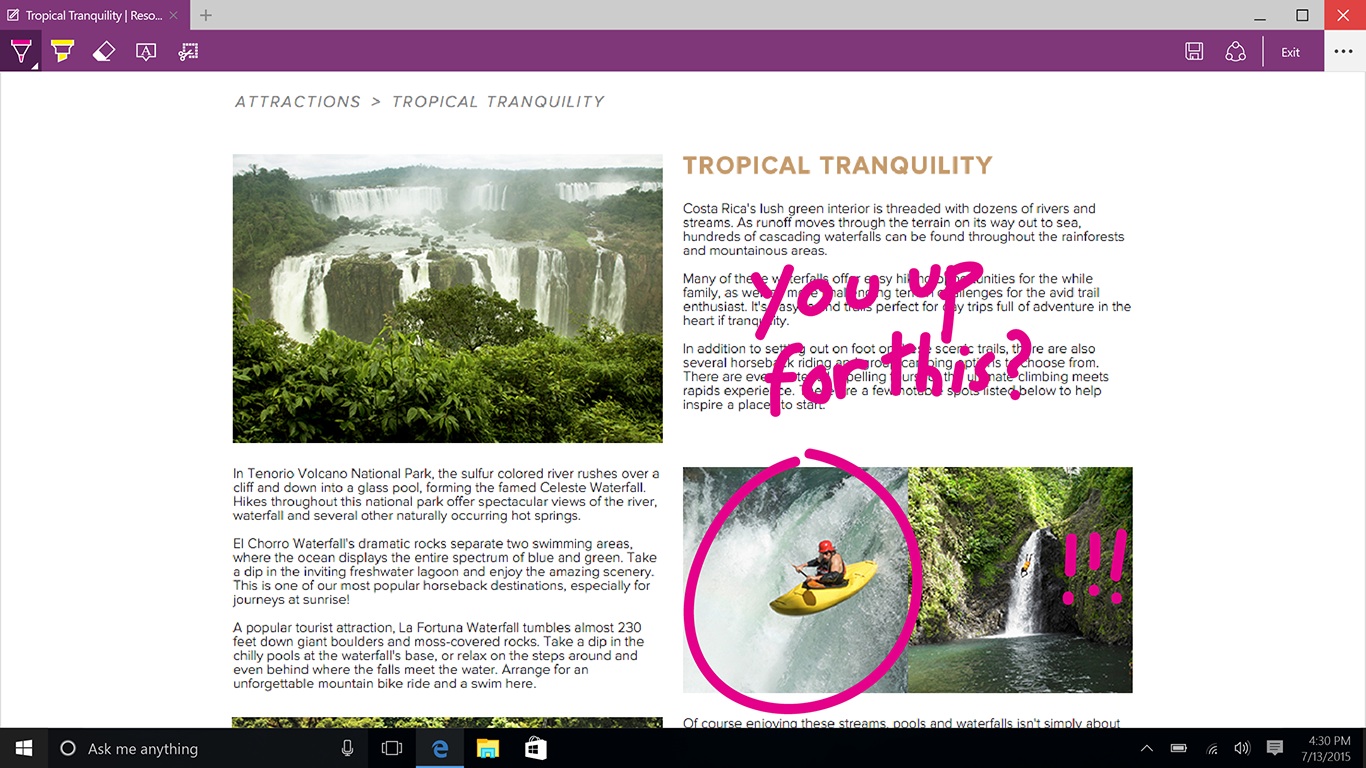
Edge
Microsoft's new Edge browser is better than IE in lots of ways, from speed to standards – but it's only on Windows 10 at the moment (if Windows 10 doesn't take off, it's possible that will change). You can't download it and run it on another version of Windows, so if you want an alternative to IE on Windows 8.1, you'll have to install Chrome or Firefox.
Mary (Twitter, Google+, website) started her career at Future Publishing, saw the AOL meltdown first hand the first time around when she ran the AOL UK computing channel, and she's been a freelance tech writer for over a decade. She's used every version of Windows and Office released, and every smartphone too, but she's still looking for the perfect tablet. Yes, she really does have USB earrings.