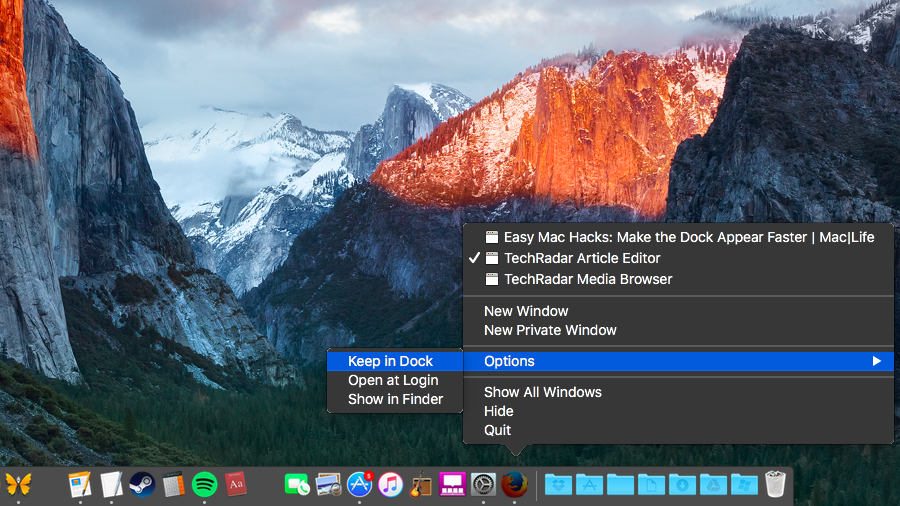
By default, the Dock in OS X has a slight delay when you mouse over it and have "Automatically Hide and Show Dock" enabled.
It can be a little annoying if you're in a hurry, but you can customize the speed at which it appears with this little hack — you can even make it show up almost instantly. Continue reading and we'll show you how this can be used to customize the autohide delay on your Dock.
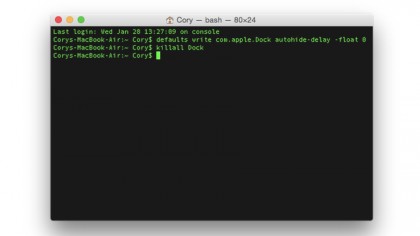
To begin, open the Terminal (located in /Applications/Utilities), and then type the following command in to the Terminal, followed by the return key:
defaults write com.apple.dock autohide-delay -float 0
Next you'll need to restart the Dock to see the change in effect. You can log out of your user account in OS X to see the change, or you can type the following command into the Terminal:
killall Dock
This will restart the Dock, and you'll immediately notice that when you have the Dock set to "Automatically Hide and Show the Dock," the appearance will be near-instant.
Sign up to the TechRadar Pro newsletter to get all the top news, opinion, features and guidance your business needs to succeed!
If you want to return to the standard hide/show effect, then you can revert back to the default setting by typing into the Terminal:
defaults delete com.apple.dock autohide-delay
Once again, you'll need to restart the Dock (or log out of your OS X user account and back in) with:
killall Dock
Note: Using this trick, you can also increase the autohide delay. To do so, replace the 0 in the first command with a larger number; this is great for when you want to keep the Dock from showing immediately when moving your mouse cursor towards the bottom of the screen.