Sonos speakers: how to set them up and everything you need to know
Get the most out of your Sonos setup

Sonos makes some of the best wireless speakers, soundbars, subwoofers, and amplifiers you can buy today. Aside from their great sound, that assessment is largely based on how well connected they can be.
Sonos speakers all work together within a wider ecosystem, and each device is controllable via the brand’s S2 app. The app lets you add and remove Sonos devices from your setup as you please, while making it easy to adjust your music playback and stream content from your phone.
This means you can make your Sonos setup as big or as small as you want. Pretty much any configuration you can think of is possible, from multiroom audio systems with speakers built into your ceilings to modest home cinema solutions with soundbars and rear stereo speakers.
If you've purchased or been gifted a Sonos speaker, or if you're interested in boosting your existing setup, you might be wondering where to start. That’s why we’ve put together this handy guide to setting up a Sonos speaker, including everything you need to know about how the clever wireless ecosystem works.

How do Sonos speakers work?
Sonos makes a range of wireless speakers, soundbars, Bluetooth speakers, and other audio devices that connect to your home Wi-Fi network. You can use as many or as few of these devices as you like in a Sonos sound system, grouping together different speakers to play in sync.
These groups can be assigned to specific rooms in your home, so you can essentially have music following you from room to room as you go about your day.
Adding speakers, assigning them to groups, and adjusting your music playback is all done through the Sonos S2 app (unless you have an older legacy device that doesn’t work with the latest app). This is also where you can browse music from your favorite streaming services, play radio, audiobooks, and podcasts, and set alarms.
Get daily insight, inspiration and deals in your inbox
Sign up for breaking news, reviews, opinion, top tech deals, and more.
Most newer Sonos speakers and devices come with support for Google Assistant or Amazon Alexa. This means you can give these speakers commands like changing the volume or your music, ask questions, and control your other smart home devices with your voice alone.
The Sonos ecosystem might not appeal to hardcore audiophiles that want to tinker with cables and amplifiers all day long, but it’s the easiest way to create a multiroom audio experience right now - no wires necessary.
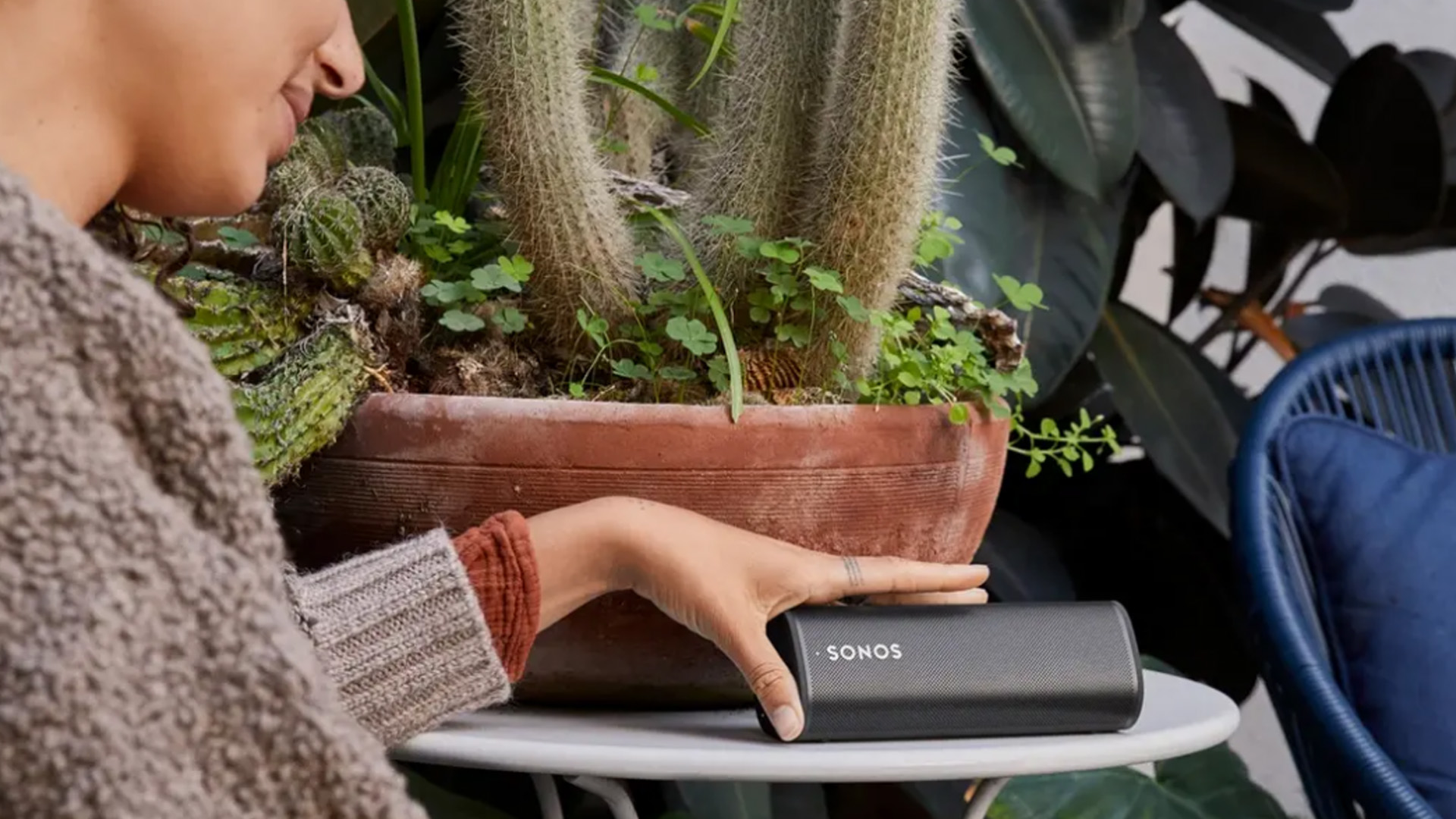
Which Sonos speaker is best for me?
If you’re thinking of buying a Sonos speaker and you’re not sure where to start, you should have a clear idea of what you would want to use it for.
If boosting your home cinema setup is a priority, you should start with one of the brand’s soundbars; both the Sonos Arc and the Sonos Beam (Gen 2) will sound far more powerful than your TV’s built-in speakers. From there, you could expand your system to include a couple of Sonos One SLs as rear speakers, and a Sonos Sub to emphasize the bass frequencies.
Is music more your thing? You can go as big or as small as you want - a Sonos One wireless speaker will do your music justice in smaller rooms. For those with more ambitious tastes, a Sonos Amp will double up as a great music streamer, and can be combined with two stereo speakers (Sonos or otherwise) - add in an extra Amp and two more speakers, and you’ve got yourself a neat surround sound system.
Not everyone wants a big ol’ sound system in their living room. For many, portability is key - if that’s you, check out the Sonos Roam and Sonos Move speakers, both of which can connect to your phone via Bluetooth while working with the wider ecosystem via your home’s Wi-Fi network.

How to set up a new Sonos system
Setting up a new Sonos system is easy. You’ll need a power source to plug in your new speaker, a Wi-Fi connection, and the Sonos app on your mobile device. You won’t be able to set up a new system using your laptop or computer.
Tap 'Set up a new system,' and then create or sign into your Sonos account. Then, your Sonos product should pop up on your screen; tap 'Add,' and the app will guide you through the setup process. You’ll be able to add your preferred music streaming platforms and, if supported, your voice assistant service of choice.
Adding a speaker to an existing Sonos system
To add a new speaker or device to your Sonos system, you just need to open the S2 app and then open the Settings tab.
From there, tap System > Add Product, and follow the steps in the app.
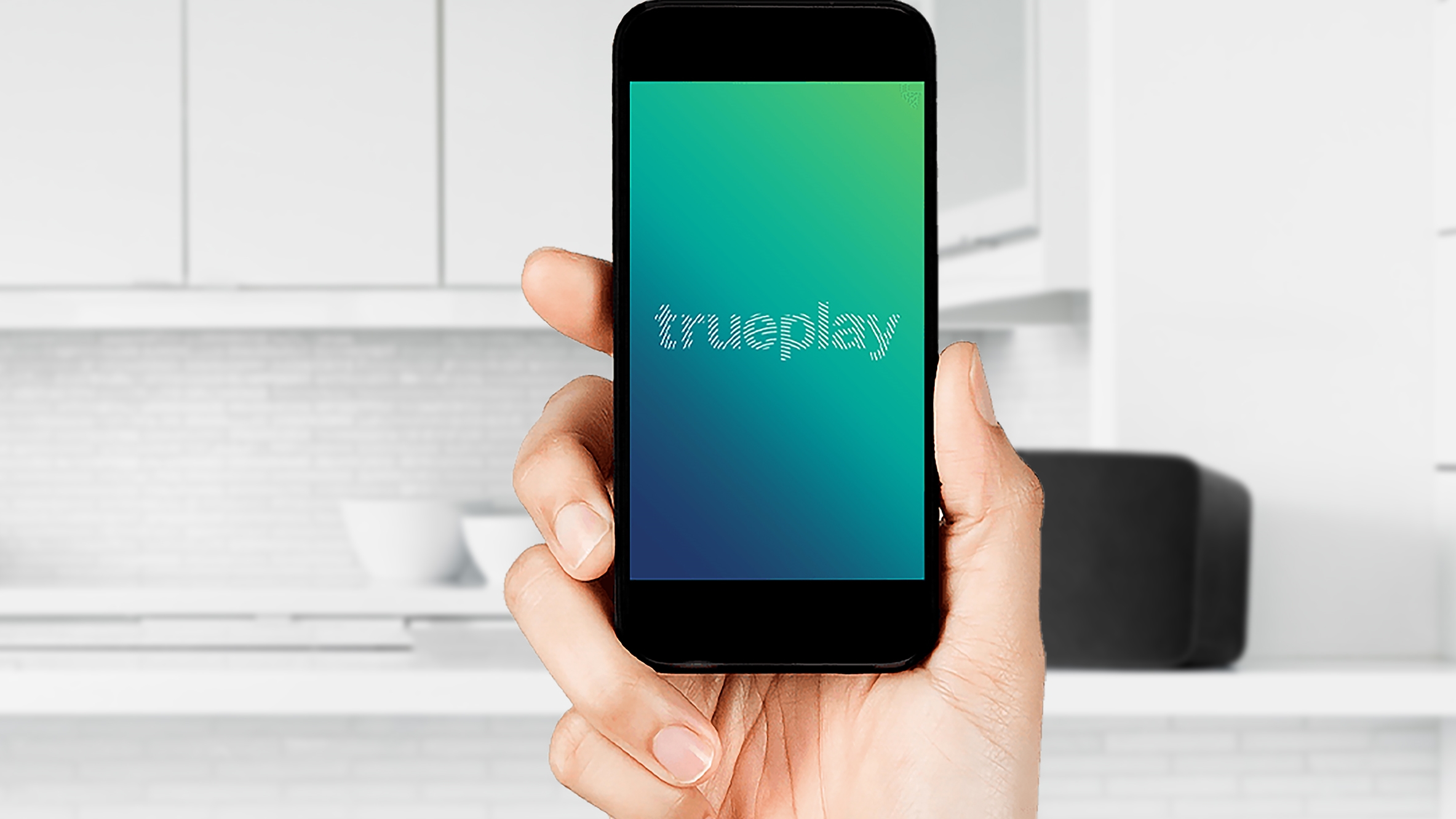
What about TruePlay?
TruePlay is one of Sonos’ best features. It measures how sound bounces off your walls and ceilings in order to fine tune your speakers, ensuring that they sound as good as possible in your space.
Most Sonos speakers support TruePlay. Currently, the feature only works with iOS, though the brand’s Bluetooth speakers are capable of tuning themselves using their own microphones.
If you do have an iOS device and want to tune your speakers using TruePlay, just open the S2 app and head to Settings. From there, tap TruePlay > TruePlay Tuning and follow the instructions in the app. You’ll need to walk around your room as your speakers play a series of tones. The microphone built into your iOS device will analyze these tones.
You will need to grant Sonos permission to use your device’s microphones during this process.
For the best results, Sonos says you should minimize any ambient noise in your room, such as loud appliances, talking, or footsteps. You should also cover as wide an area as possible in your room during the TruePlay process; the app will show you how to do this, but essentially you will be waving your phone up and down in smooth movements as you walk around your room.
You should also avoid adjusting the volume of your speaker during the TruePlay process.

Are there any downsides to Sonos?
We rate Sonos speakers pretty highly, but there are a few downsides to the multiroom audio ecosystem. For starters, they’re very expensive - and prices have recently risen, so discounts are very thin on the ground at the moment.
As wireless speakers, Sonos devices won’t offer the same audio fidelity as a traditional hi-fi setup. There’s also a degree of compression when it comes to streaming music over Wi-Fi, even if many Sonos speakers support hi-res audio.
Finally, wireless speakers tend to have a shorter ‘shelf-life’ than traditional stereo speakers that can last for decades.
In 2020, Sonos came under fire after announcing that it would no longer provide software updates and ongoing support for a number of its legacy products, including the original Sonos Play:5.
On top of the 2010 Play:5, Sonos will cease updates in May 2022 for the Connect and Connect Amp, the original Zone Players, the CR200, and Bridge. It's important to note that this doesn't mean your old Sonos speaker will stop working – it just won't receive any new features.
This could be problematic for anyone who uses one of these speakers as part of a multi-room setup because each speaker needs to be using the same firmware.
While Sonos confirmed that it will "monitor and deal with bugs in the future, should they arise" in these older speakers, many customers bought these speakers with the expectation that they would work for decades, like traditional Hi-Fi systems.
- Best Sonos speakers: the top soundbars, subwoofers, streamers and more
Olivia was previously TechRadar's Senior Editor - Home Entertainment, covering everything from headphones to TVs. Based in London, she's a popular music graduate who worked in the music industry before finding her calling in journalism. She's previously been interviewed on BBC Radio 5 Live on the subject of multi-room audio, chaired panel discussions on diversity in music festival lineups, and her bylines include T3, Stereoboard, What to Watch, Top Ten Reviews, Creative Bloq, and Croco Magazine. Olivia now has a career in PR.
