How to download and watch your favourite shows from the BBC Store
Watch from the BBC Store
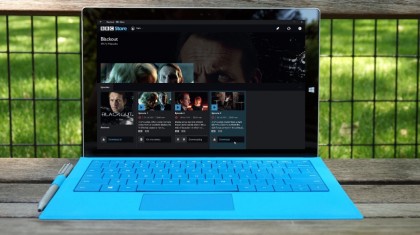
Buy and watch BBC Store purchases
The BBC has created an impressively large body of quality content over the years. It's now in the process of making its archives available to buy through the BBC Store, which in turn allows you to stream and download your purchases to watch on your computer or mobile.
At the present time, you can download and stream your purchases through your web browser or – if you're running Windows 10 – you can install the BBC Store app, which provides a convenient means of managing and watching your content on your PC. The BBC Store app is also now available for iOS and Android devices.
Read on to discover how to buy content online and then watch it via your Windows 10 PC.
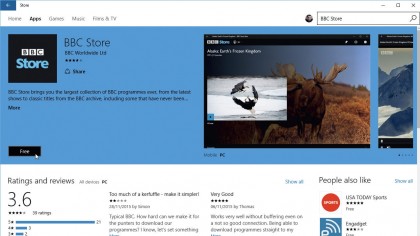
1. Access BBC Store
The easiest way to interact with the new BBC Store is through its official app for Windows 10 users. Open the Store and search for 'BBC Store', then click the 'Free' button to download and install it.
Once complete, the button changes to 'Open' – click this to launch the app, or you can open it via the Search bar (look for 'BBC') or the Recently Added section on the Start menu.
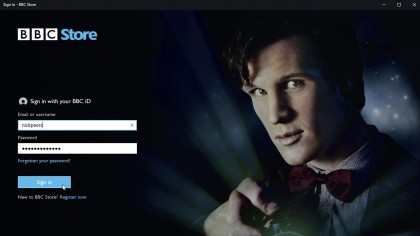
2. Sign up - or sign in
You'll be prompted to sign into the app using your BBC iD – you may have created this separately when using other BBC services, such as iPlayer, so either log in now or click 'Register Now' to do so through your browser.
Even if you have registered a BBC iD, you'll also be prompted to head over to the BBC Store to register your iD there if you've not already done so.
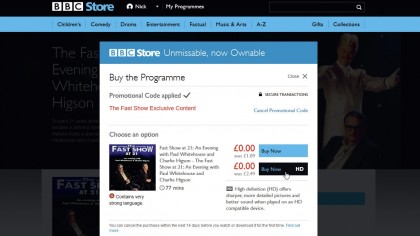
3. Purchase for free
You may be offered exclusive content the first time you sign in – click 'Get it now' to be transferred to your browser and given the opportunity to 'purchase' the show for free.
Click the 'Buy Now' button to do so, and it'll be added to your library. You'll need to buy at least one title before you can use the app properly, so take advantage of the freebie to get up and running.
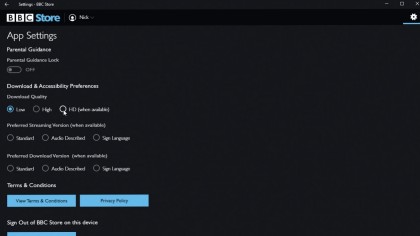
4. Set playback quality
Return to the Store app and click the refresh button in the top right-hand corner – you should see your purchase appear in the list. Click to select it, then click the play button to watch it.
By default, it'll be a low-quality stream, so improve this by clicking the settings button in the top right-hand corner of the app and change 'Download Quality' to 'High' or 'HD (when available)'.
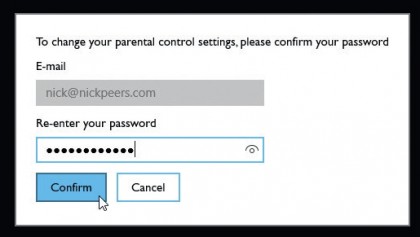
5. Set parental controls
You'll be prompted to set a PIN the first time you play explicit content – if you need to do so, click 'Configure Pin' to return to settings where you should flick the 'Parental Guidance Lock' switch to 'On', then set a four-digit PIN.
Click 'Save PIN', then re-enter your BBC Store account password and click 'Confirm' to create it. You can change this by clicking the 'Change Pin' button.
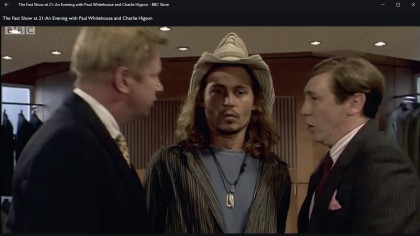
6. Play purchase
Return to your purchase and click the play button again. If prompted, enter your PIN, then choose your preferred delivery for streamed content: standard, audio described or sign language.
Click 'Save' and the show will finally start to play. A simple play/pause button sits beneath a timeline slider (allowing you to jump to different parts of the video), with a volume control next to it.
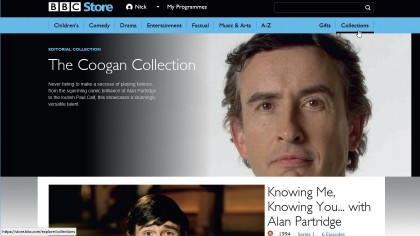
7. Browse more content
At the moment you can't purchase new videos directly from the player – instead, open your browser and go to the BBC Store website – sign in with your account if necessary and then use the search and browse tools to see what's available.
Also check out curated content using the Gifts and Collections headers – these have been hand-picked and often contain some special offers.
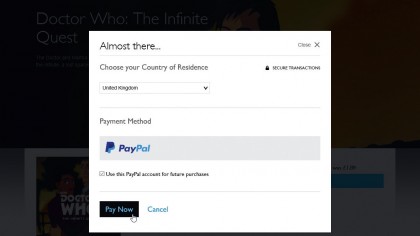
8. Make further purchases
Click a series title to view all available episodes. Click the 'Buy Now' button next to an episode or series where you'll be given options to purchase the video in standard or (for a premium) high definition.
After clicking 'Buy Now' and entering your password, you can pay by credit card or PayPal, and then choose to make it your default payment going forward.
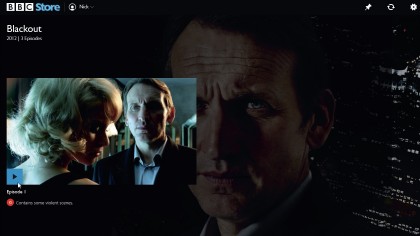
9. Watch content in the app
As soon as you've made a purchase, click 'Refresh' in the BBC Store app and you'll be able to watch and download your new video.
To download it, click '=' in the bottom right-hand corner to pop up an option that will download selected episodes or the entire series to your PC. Once downloaded, you can then play these episodes without using up bandwidth streaming.
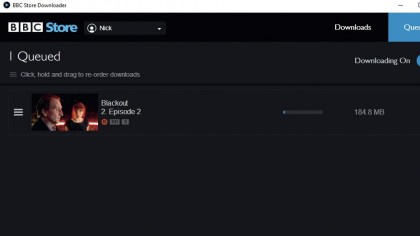
10. Your favourite BBC shows, on tap
The BBC Store app is a great way to consume any content you purchase through the BBC Store – it's convenient, provides a user-friendly interface and more besides.
If you're running an earlier version of Windows, you can watch video through your browser or download and install the BBC Store Downloader to download content for watching offline at your leisure.
- Enjoyed this article? Discover how to get the most from your PC and new things to do in Windows Help & Advice. Take advantage of an exclusive offer in our sampler today.