1. Playback controls
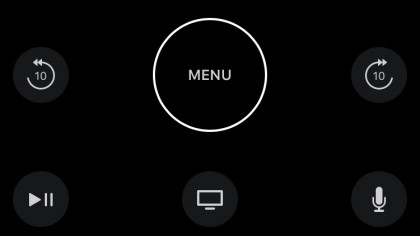
Initially, the app shows controls you need to navigate menus. When playing media, the area below the trackpad gains buttons that jump 10 seconds (video and podcasts), or skim or skip tracks.
Tap Details to reach shuffle or loop music controls.
2. Fast forward and rewind
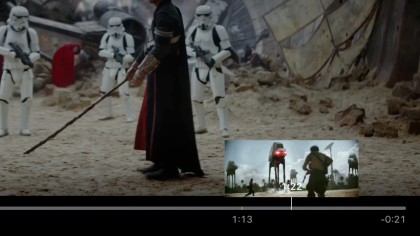
Alternatively, lay a finger on the left or right side of the trackpad and hold it there to start skimming video; playback resumes when you lift your finger.
Or, tap to pause, then use fast or slow swipes to fine-tune with variable accuracy.
3.Chapter selection
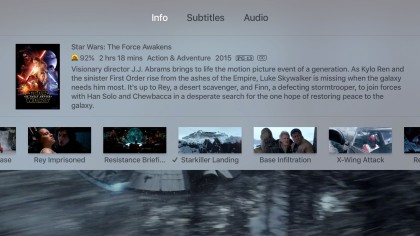
Swipe down on the trackpad for a description (on your TV) of what's playing, along with a chapter list, subtitles and alternative audio tracks for video.
When you're done, swipe up till the focus is at the top of the info panel, and again to close the panel.
Get daily insight, inspiration and deals in your inbox
Sign up for breaking news, reviews, opinion, top tech deals, and more.
Current page: How to control media playback with the app
Prev Page How to pair your iPhone with your Apple TV Next Page How to use your iOS device as a gamepad